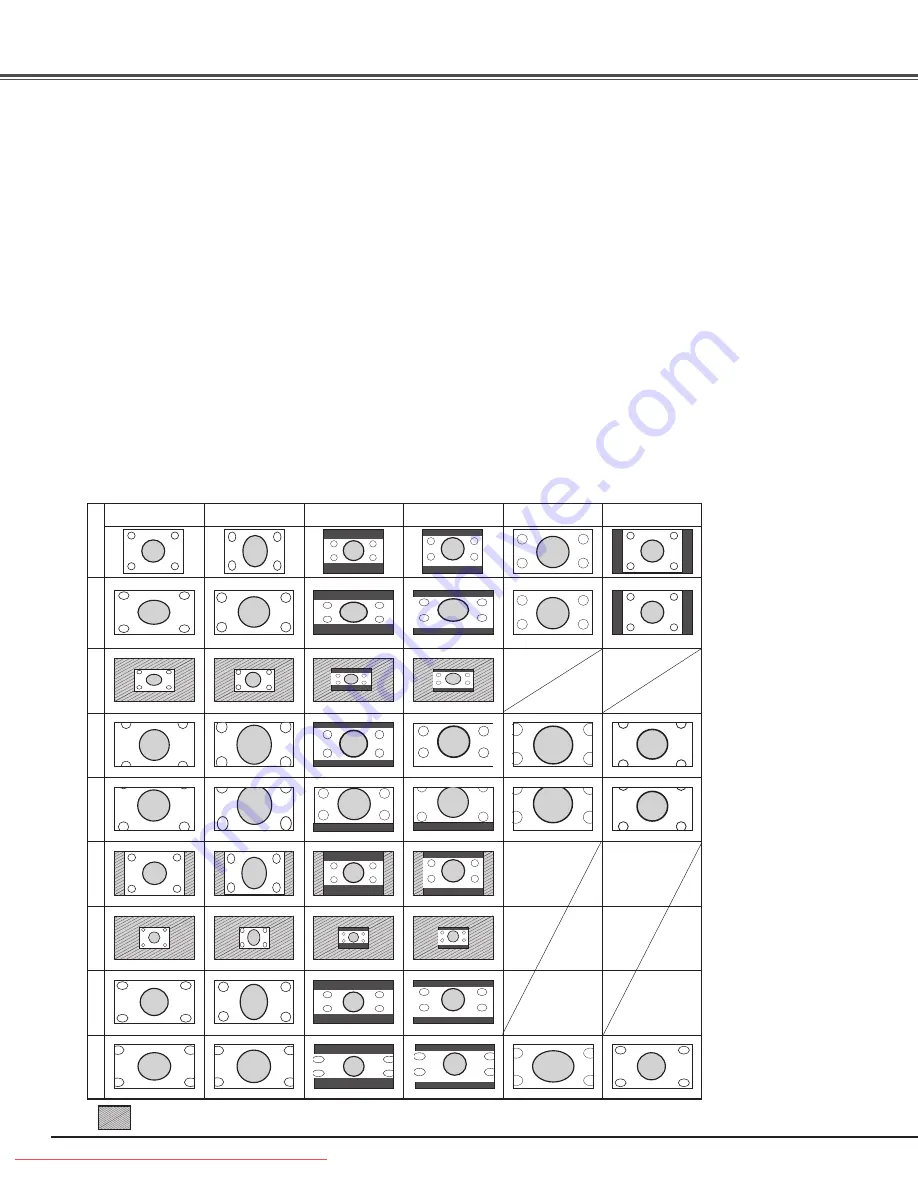
6
✔
Note:
• When the video signal format is 720p, 1080i, or
1080p, the Screen Menu cannot be selected except
for Full, Zoom, Caption in, Normal through , and
Natural wide 2.
• When Normal is selected with a computer input, the
image is projected at the inputted resolution.
• This projector cannot display any resolution higher
than 1920 x 1080. If your computer’s resolution
is higher than that, lower the resolution before
connecting to the projector.
• The image data other than the 1920 x 1080
resolution is modified to fit the screen size in initial
mode.
Fit the image to the center of the screen without modification.
(You can enjoy a high-quality image even though the projected
image is smaller.)
Normal through
Modify the 4:3 aspect ratio image to fit the screen size (16:9
aspect ratio) by stretching the image to make it look natural.
Natural wide 1
Modify the 4:3 aspect ratio image in 16:9 signals to fit the screen
size (16:9 aspect ratio) by stretching the image to make it look
natural.
Natural wide 2
Normal
Fit the image to the center of the screen at the normal video
aspect ratio of 4:3.
Screen
16:9
720p・1080i・1080p
16:9
720p・1080i・1080p
表示
モード
4:3
Composite・S-video・
480i・480p・575z・575p
4:3(Squeeze)
Composite・S-video・
480i・480p・575i・575p
4:3
Cinesco
L.B(Letterbox)
4:3
Vista(16:9)
L.B(Letterbox)
O
rig
in
al
s
ig
na
l (
Im
ag
e)
Fu
ll
Fu
ll
th
ro
ug
h
Zo
om
C
ap
tio
n
in
N
or
m
al
N
or
m
al
th
ro
ug
h
N
at
ur
al
w
id
e
1
N
at
ur
al
w
id
e
2
subtitles
subtitles
subtitles
subtitles
subtitles
subtitles
subtitles
subtitles
subtitles
subtitles
subtitles
subtitles
subtitles
subtitles
subtitles
subtitles
subtitles
subtitles
List of the projected images
Images in the chart below are the examples and differ from the actual images.
Screen: Look dark in the actual setting.
Downloaded From projector-manual.com Sanyo Manuals
















































