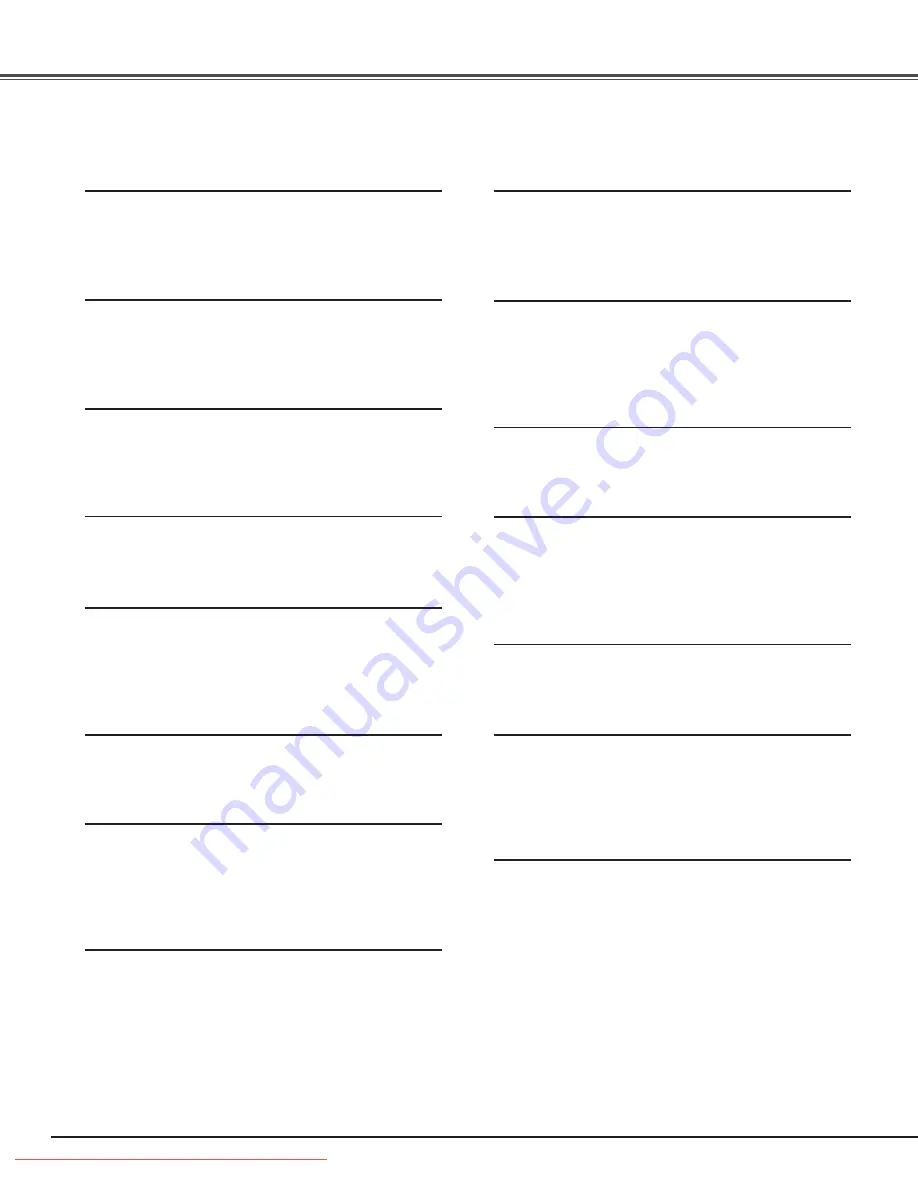
2
This Multimedia Projector is designed with the most advanced technology for portability, durability, and ease of use. It uses built-in
multimedia features, a palette of 1.07 billion colors, and matrix liquid crystal display (LCD) technology.
◆
Short Throw & Wide-Range Zoom Lens
The 2x Short Throw & Wide-Range Zoom Lens is capable of
throwing a 100” diagonal image from a distance of 9.8’ (3.0
m) to 20.0’ (6.1 m).
◆
Lens Shift
The Lens Shift function provides a greater installation
flexibility. You can use the projector at desired places
without images being distorted
(see page 14)
.
◆
Color Management
The Color management function allows you to adjust the
details of picture colors to suit your preference and viewing
environments
(see pages 32 – 33)
.
◆
Auto Iris
The integration of the lamp aperture enhances the contrast
and depth of the projected image.
◆
Compatibility
The projector accepts signals from multiple sources:
computers, analog TV systems (PAL, SECAM, NTSC,
NTSC4.43, PAL-M, and PAL-N), component video, S-video,
RGB scart, and HDMI.
◆
Simple Computer System Setting
The Multi-scan system of the projector conforms to almost
all computer output signals quickly
(see page 26)
.
◆
16 : 9 Wide Screen
The wide LCD panels with 1920 x 1080 resolution (16:9
aspect ratio) can project the image from component video
signals such as DVD players and HDTV devices in full
screen.
◆
Interlace-Progressive Conversion
High-quality picture technology is available that converts
an interlaced signal into a progressively-scanned one
(see
page 29)
.
◆
Automatic Slide Shutter
The automatic slide shutter protects the lens from dust and
scratches. It opens and closes automatically as you press
the POWER ON/STAND-BY button.
◆
Wide Selection of Image Modes
You can select an ideal image mode for the viewing
environment or for your desired picture quality
(see page
27)
. The seven different kinds of images of your choice can
also be stored
(see pages 28 – 33)
.
◆
Power Management
The Power management function reduces power
consumption and maintains the lamp life
(see page 41)
.
◆
Logo
The Logo function allows you to customize the screen logo
(see page 40)
. You can capture an image for the screen
logo and use it for the starting-up display or between
presentations.
◆
Lamp Control
The brightness of the projection lamp can be selected
(see
pages 23, 29)
.
◆
Multi-language Menu Display
Operation menu is available in 16 languages: English,
German, French, Italian, Spanish, Portuguese, Dutch,
Swedish, Finnish, Polish, Hungarian, Romanian, Russian,
Chinese, Korean, and Japanese (
see page 37)
.
◆
Two HDMI Terminals
The projector has two HDMI (High Definition Multimedia
Interface) terminals. Simple connection with digital
equipment is offered through these terminals.
✔
Note:
• The On-Screen Menu and figures in this manual may differ slightly from the actual product.
• The contents of this manual are subject to change without notice.
Features and Design
Downloaded From projector-manual.com Sanyo Manuals



































