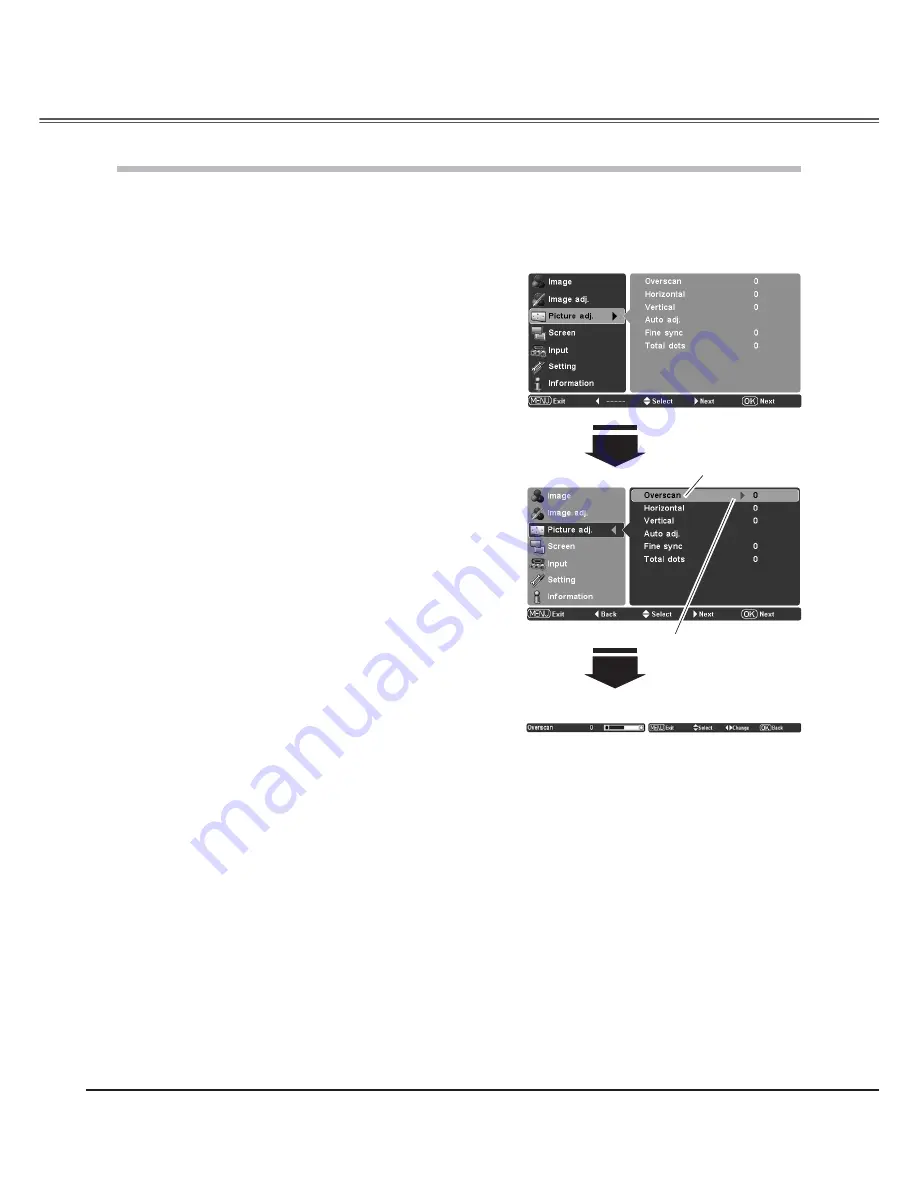
34
1
Press the Point
!
buttons to select the Picture adj. Menu
and press the Point
or OK buttons to access the submenu
items.
2
Use the Point
!
buttons to select the desired item and
press the Point
or OK buttons to access the selected
item. The adjustment bar is displayed.
Fine sync
Use the Point
buttons to adjust the value, eliminating a flicker
from the image displayed (from 0 to +31).
Total dots
Use the Point
buttons to adjust the number of total dots in
one horizontal period to match your PC image (from -100 to +100).
Horizontal
Use the Point
buttons to adjust the horizontal picture position
(from -100 to +100).
Vertical
Use the Point
buttons to adjust the vertical picture position
(from -100 to +100).
Picture Position and Screen Adjustment
Some input source employ special signal formats which may not be tuned by the auto-tuning system of this projector.
Picture Adjustment enables you to precisely adjust several parameters manually to match those signal formats. The
parameters manually adjusted is stored for every input.
Picture adj. Menu
Overscan
Use the Point
buttons to adjust the overscan area. It works
only to decrease the overscanned portion of the screen (from 0 to
+10).
Auto adj.
When the input signal is from computers, select Auto adj. and
press the Point
or OK buttons so that it automatically adjust Fine
sync, Total dots, and Horizontal and Vertical positions to conform to
your computer.
Note:
• Overscan can be selected with the video input only.
• When the digital signal is selected and the image noise appears
on the edge of the screen, use the Overscan to make adjustment.
• The adjusting range for the Horizontal and Vertical positions, and
Total dots differs depending on the input signal. When the video
signal format is 480i or 575i, the adjusting range for the Horizontal
position will be from -8 to +8.
• The Auto adj. function cannot be operated with the video input,
some incompatible computer input and digital signals.
• Fine sync and Total dots cannot be operated when the video signal
format is 480i or 575i and with some incompatible computer input
and digital signals.
• The Picture adj. Menu cannot be operated without an input signal.
• When the adjustment exceeds the signal range of Horizontal, the
projected image may be distorted.
The selected item.
Press the Point
or OK
buttons to access the
selected item. The adjust-
ment bar is displayed.
3
Use the Point
buttons to adjust the setting values and
press the OK button.
Use the Point
buttons
to adjust the setting
values and press the OK
button to return to the
submenu.
If you press the Point
button, the next item can
be selected.
Picture Adjustment
Содержание PLV Z2000 - LCD Projector - HD 1080p
Страница 1: ...Multimedia Projector MODEL PLV Z2000 Owner s Manual ...
Страница 60: ...SANYO Electric Co Ltd MD4A ...






























