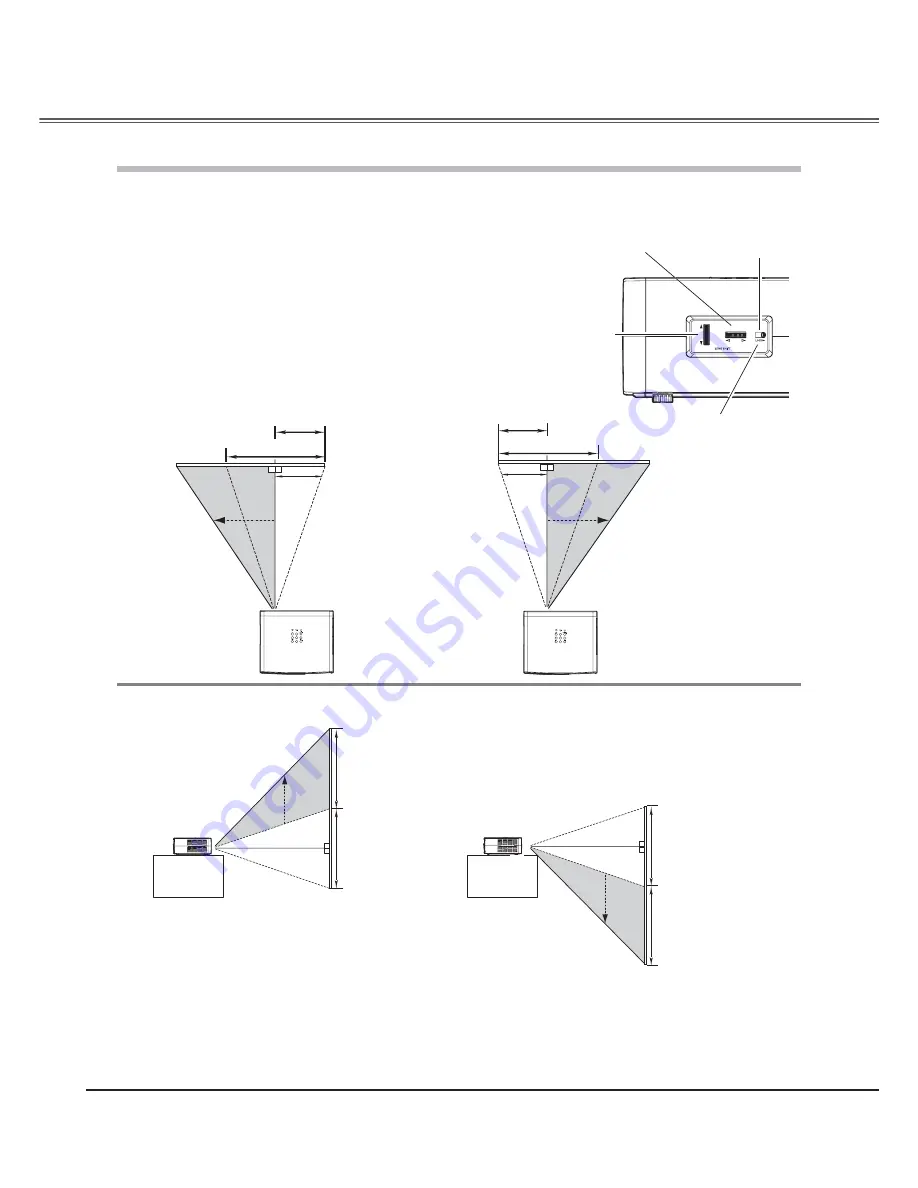
14
The projection lens can be moved up and down or left and right manually with the Lens Shift Rings, enabling you to adjust
the position of a projected image. After adjusting the position, lock the lens with the Lens Shift Lock.
V
V
uppermost
W
1/2W
Horizontal Lens Shift Ring
(Left/Right)
Move the projection lens to the left or right with the Horizontal
Lens Shift Ring.
Move the projection lens up or down with the Vertical Lens Shift
Ring.
Vertical Lens Shift Ring
(Up/Down)
V
V
W
1/2W
downmost
leftmost
rightmost
Vertical Lens Shift (Up/Down)
Horizontal Lens Shift (Left/Right)
Moving the Lens
Note:
• The best image is generally obtained at the central axis of the lens shift.
• With maximum lens shift in each direction, image distortion may be observed at the edge of the screen.
• With the maximum horizontal lens shift, the maximum vertical lens shift cannot be obtained, and vice versa.
• The Lens Shift Rings are locked at the factory. Make sure that the Lens Shift Lock is released before using the Lens Shift Rings.
Lens Shift Lock
Before using the
Lens Shift Rings,
make sure that this
lock is released.
Installation
Содержание PLV Z2000 - LCD Projector - HD 1080p
Страница 1: ...Multimedia Projector MODEL PLV Z2000 Owner s Manual ...
Страница 60: ...SANYO Electric Co Ltd MD4A ...















































