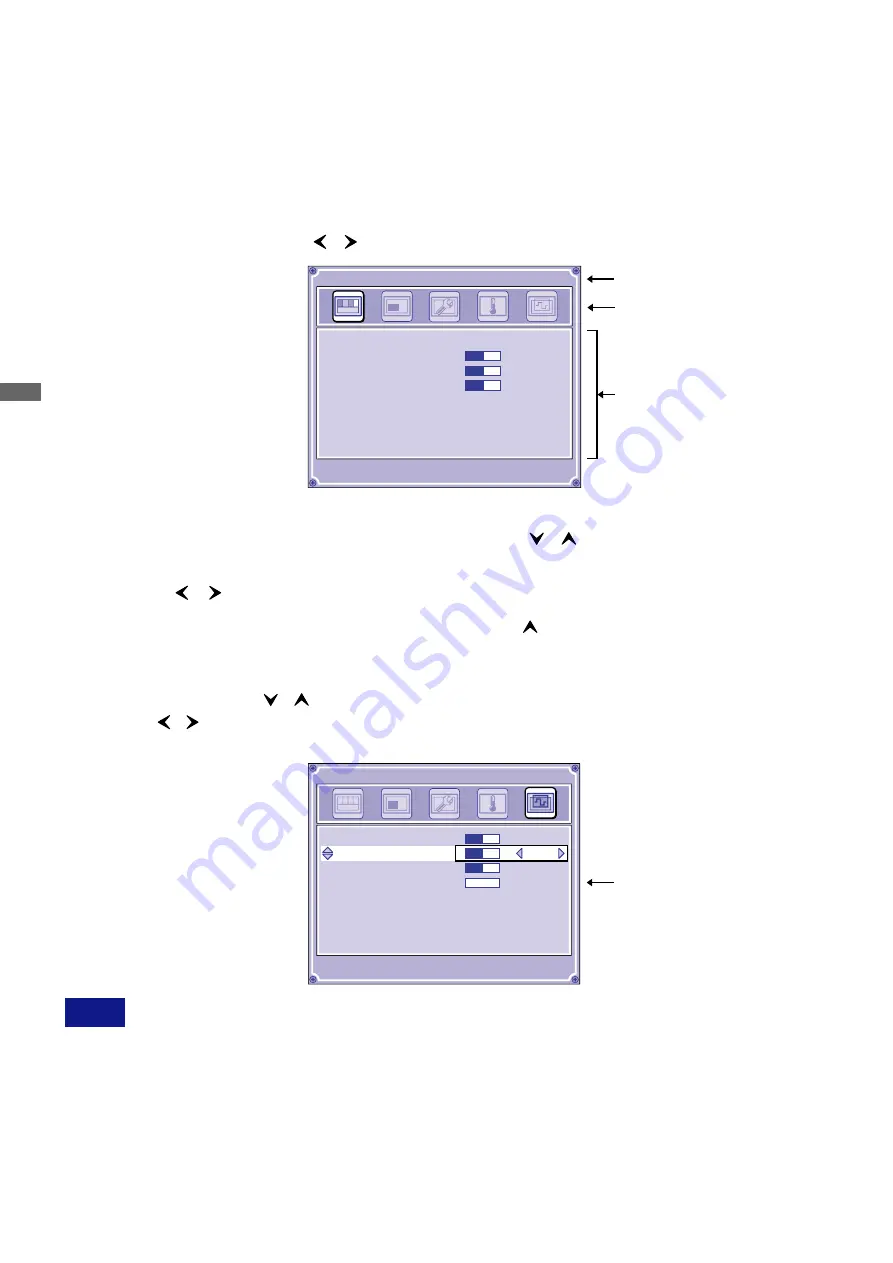
ENGLISH
15 OPERATING THE MONITOR
(
(
(
(
(
Press the Menu Button on the monitor or the Remote Control to start the
On Screen Display feature. There are additional Menu pages which can be
switched by using the / Buttons on the monitor or the Remote Control.
B
B
B
B
B
Select the Menu page which contains the adjustment icon relating to the
adjustment you want to make. Then, use the / Buttons to highlight the
desired adjustment icon.
The On Screen Display disappears several seconds after you stop pressing the buttons while
performing an adjustment.
n
NOTE
C
C
C
C
C
Use the / Buttons to make the appropriate adjustment or setting.
Adjustments for Clock, Phase and Position are saved for each signal timing. Except for these
adjustments, all other adjustments have only one setting which applies to all signal timings.
n
For example, to correct for vertical position, select Menu page of "Image Control". Then, select "V
Position" by using the / Buttons.
Use the / Buttons to change the vertical position settings. The vertical position of the overall
display should be changing accordingly while you are doing this.
n
Any changes are automatically saved in the memory when the On Screen Display disappears.
Turning off the power should be avoided while using the Menu.
OPERATING THE MONITOR
To create the best picture, your LCD monitor has been preset at the factory with the COMPLIANT
TIMING shown on page 31. You are also able to adjust the picture by following the button operation
shown below. For more detailed adjustments, see page 26 for SCREEN ADJUSTMENTS.
Menu icon
Menu page
Adjustment item
Video Mode
Brightness
Contrast
Sharpness
Standard
50
50
3
Picture Control
1024 x 768 60Hz
H position
V Position
Clock
Phase
Full Screen
Auto Set-up
127
0
50
60
Image Control
The bar shows
the progress of the
adjustment being made.
Off
1024 x 768 60Hz
Press EXIT Button on the Remote Control or press the Button while the cursor selects top
adjustment item to return to the previous screen.






























