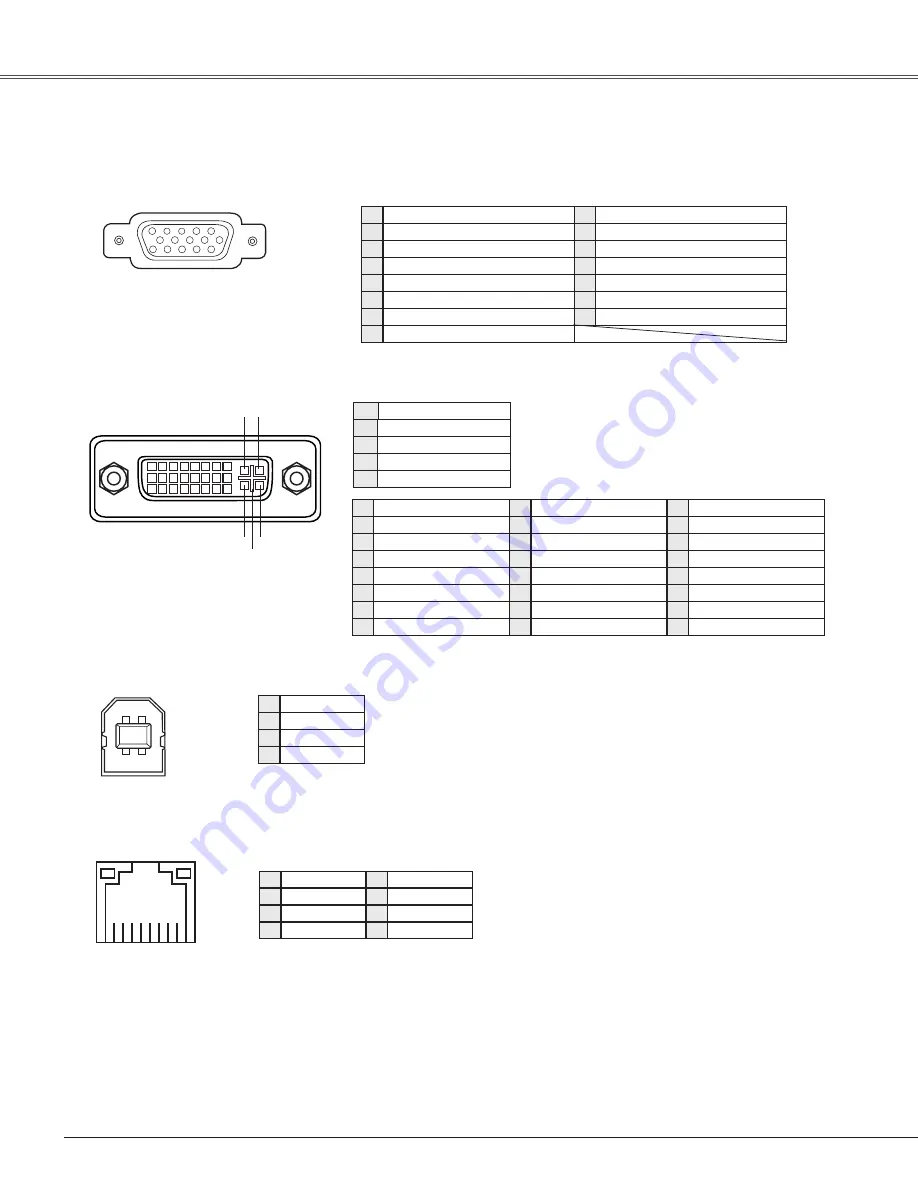
Vcc
- Data
+ Data
Ground
1
3
2
3
4
1
COMPUTER IN 1 /COMPONENT IN /MONITOR OUT (ANALOG)
Terminal: Analog RGB (Mini D-sub 15 pin)
5
1
2
3
4
10
9
6
7
8
15
14
13
11
12
Configurations of Terminals
Red (R/Cr) Input/Output
Ground (Horiz.sync.)
Green (G/Y) Input/Output
-----
Blue (B/Cb) Input/Output
Ground (Red)
Ground (Green)
Ground (Blue)
1
5
3
+5V Power/-----
Horiz. sync. Input/Output (Composite H/V sync.)
Ground (Vert.sync.)
DDC Data/-----
Ground/-----
Vert. sync.
DDC Clock/-----
13
10
1
11
1
15
RX –
TX +
TX –
RX +
3
8 7 6 5 4 3 2 1
5
1
USB CONNECTOR (Series B)
LAN TERMINAL
-----
-----
-----
-----
COMPUTER / DVI-I TERMINAL (DIGITAL/ANALOG)
1
9
17
2
10
18
3
11
19
4
12
20
5
13
21
6
14
22
7
15
23
8
16
24
C1 C2
C3
C5
C4
T.M.D.S. Data2–
No Connect
T.M.D.S. Data2+
No Connect
T.M.D.S. Data2 Shield
DDC Clock
DDC Data
Analog Vert. sync
1
5
3
T.M.D.S. Data1–
No Connect
T.M.D.S. Data1+
No Connect
T.M.D.S. Data1 Shield
+5V Power
Ground (for +5V)
Hot Plug Detect
13
10
1
11
1
15
1
T.M.D.S. Data0–
No Connect
T.M.D.S. Data0+
No Connect
T.M.D.S. Data0 Shield
T.M.D.S. Clock Shield
T.M.D.S. Clock+
T.M.D.S. Clock–
1
1
1
0
1
3
Analog Red Input
Analog Ground (R/G/B)
Analog Green Input
Analog Horiz. sync
Analog Blue Input
C1
C5
C
C
C3
Appendix
Содержание PLC-XU305 XGA
Страница 81: ...KG5AE ...




































