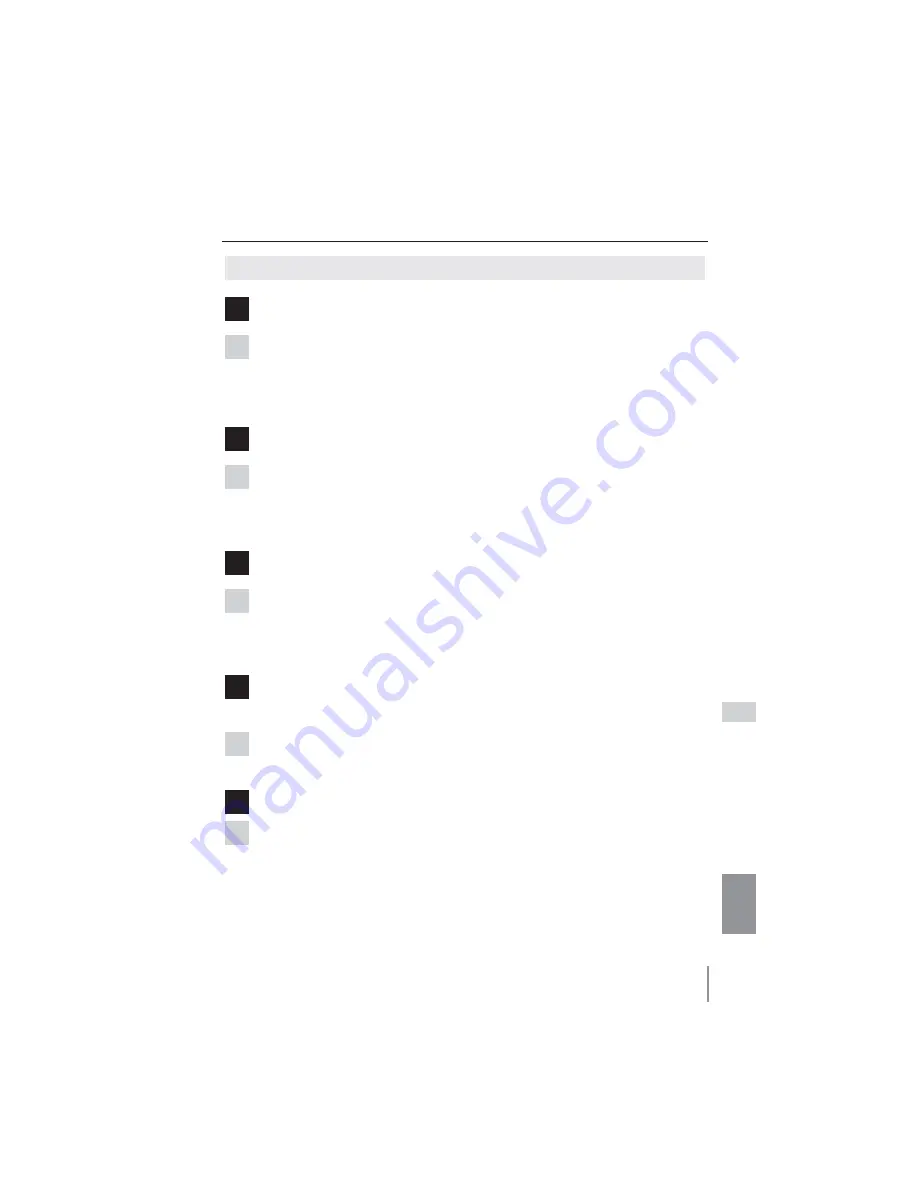
55
ENGLISH
Q&A
Operation
Q
Why can't be turned on/off with web browser?
A
Please make sure the settings of the projector are correct to use the projector.
Please set the
Standby mode
of the projector's
Setting menu
to "
Network
". Refer
to "4. Controlling the Projector"
"Power control and status check" (
pp.32 - 33).
Q
Why can't I change the controls in the setting page with web browser?
A
Please make sure the projector is turned on. If it is in the standby mode, the setting
is not effective to the projector. To control the projector with a web browser, the
projector must be in the powered-on condition.
Q
Why does it sometimes take a lot of time to complete the page display?
A
The display speed of the page depends on the network environment in which both
the projector and computer are placed. It may take much time to complete the
page display if network traffic is heavy. Please consult your network administrator.
Q
How many numbers of the E-mail address can I register in the E-mail set-
ting page.
A
You can register up to 10 addresses.
Q
Why am I not receiving E-mail alert messages?
A
Make sure that the registered E-mail address and SMTP server address are correct. If
the SMTP server is located in your LAN (Local Area Network), the address should be
set to the SMTP server in your LAN. The SMTP server located outside of your LAN
may not be available for security reason. For further information please contact your
network administrator (
p.25).
Содержание PLC-XU3001
Страница 79: ... SANYO Electric Co Ltd ...
Страница 84: ...ENGLISH 5 ENGLISH 1 Chapter 1 Preparation Describes features and operating environment of this projector ...
Страница 89: ...10 Chapter 1 Preparation ...
Страница 90: ...ENGLISH 11 ENGLISH Chapter 2 Setup Procedures 2 Describes how to configure the network ...
Страница 122: ...ENGLISH 43 ENGLISH Chapter 5 Appendix 5 Connection examples Use of telnet Web browser setting Q A ...
Страница 137: ...NETWORK OWNER S MANUAL SO KD5AF SANYO Electric Co Ltd ...




































