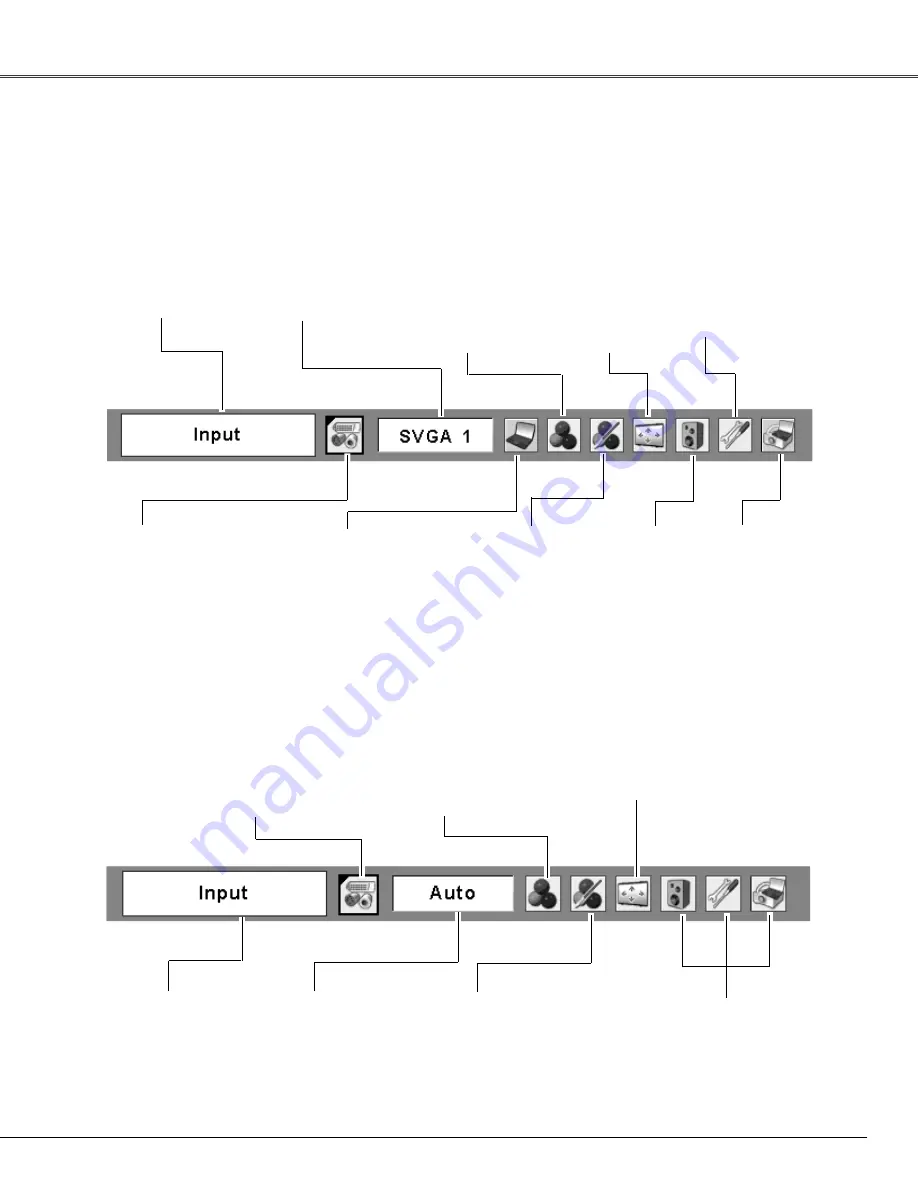
25
Basic Operation
Menu Bar
PC System Menu
Used to select
computer
system (p.32).
Image Adjust Menu
Used to adjust computer
image [Contrast/Brightness/
Color temp./White balance
(R/G/B)/Sharpness/Gamma]
(pp.37–38).
Setting Menu
Used to set the
projector’s operating
configurations (pp.47-
57).
Used to adjust
the volume or
mute the sound
(p.27).
Image Select Menu
Used to select an image
mode among Dynamic,
Standard, Real,
Blackboard(Green), and
Image 1–4 (p.36).
For computer source
AV System Menu
Used to select
system of
selected video
source (p.42).
Image Adjust Menu
Used to adjust picture image
[Contrast/Brightness/Color/Tint/
Color temp./White balance
(R/G/B)/Sharpness/Gamma/
Noise reduction/Progressive]
(pp.44–45).
For video source
Same function as
computer menu.
Input Menu
Used to select an
input source either
Video or Computer
(pp.40, 41).
PC Adjust Menu
Used to adjust
parameters to match
with input signal
format (pp.33–35).
Image Select Menu
Used to select an image mode
among Dynamic, Standard,
Cinema, Blackboard(Green)
and Image 1–4 (p.43).
Screen Menu
Used to set size of
image to
Normal/Wide/Custom
(p.46).
Guide Window
Show the selected
Menu of the On-
Screen Menu.
Same function as
menu for computer
source.
Input Menu
Used to select an
input source either
Computer or Video.
(pp.30–31).
Screen Menu
Used to adjust size of
the image [Normal/
True/Wide/Full
screen/Custom/Digital
zoom +/–] (pp.38–39).
For detailed functions of each menu, see “Menu Tree” on pages 69–70.
Sound Menu
See owner’s manual
“Network Setup
and Operation.”
Wired Menu
Содержание PLC-XU111
Страница 2: ...2 ...
Страница 80: ...SANYO Electric Co Ltd KM6AC ...
















































