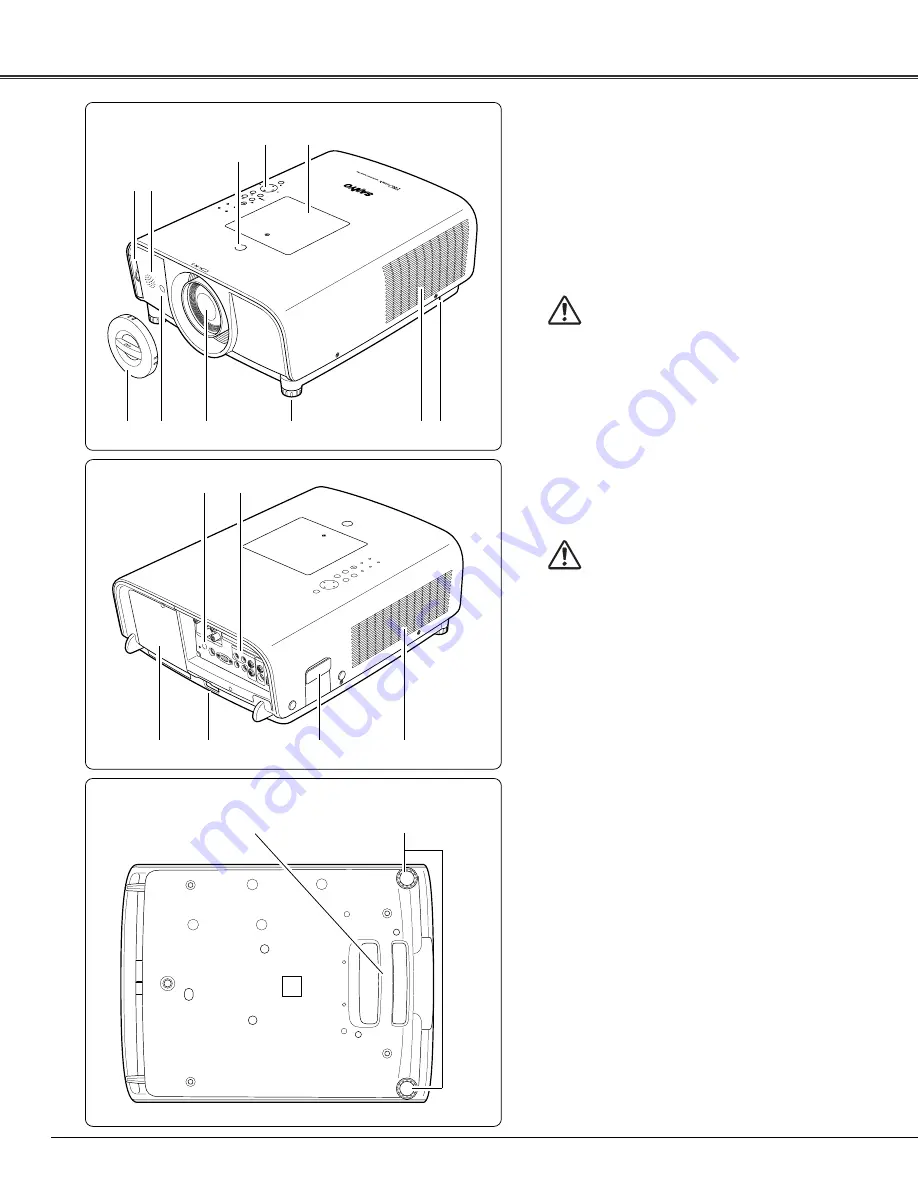
10
Bottom
Back
q
Filter
w
Speaker
e
Lens Release Button
r
Top Controls and Indicators
t
Maintenance Cover
WARNING: FOR MAINTENANCE USE
ONLY. DO NOT OPEN.
y
Lens Cap
(for PLC-XT25/XT25K/XT21/XT20/XT20K)
!7
!4
!6
!5
!2
!3
CAUTION
Hot air is exhausted from the exhaust vent.
Do not put heat-sensitive objects near this
side.
u
e
r
t
y
Front
!0
o
q w
i
✽
o
!1
Infrared Remote Receiver (Back)
!2
Terminals and Connectors
!3
Lamp Cover
!4
Power Cord Connector
!5
Optional Parts Attachment
!6
Air Intake Vent
!7
Hand Grip
CAUTION
Do not turn on the projector with the lens
cap attached. High temperature from light
beam may damage the lens cap and result
in fire hazard.
u
Infrared Remote Receiver (Front)
i
Projection Lens
(for PLC-XT25/XT25K/XT21/XT20/XT20K)
o
Adjustable Feet
!0
Exhaust Vent
✽
Kensington Security Slot
This slot is for a Kensington lock used to deter
theft of the projector.
*Kensington is a registered trademark of ACCO Brands
Corporation.
!1
Part Names and Functions
Содержание PLC-XT20
Страница 42: ...42 Computer Adjustment MEMO ...
Страница 83: ...SANYO Electric Co Ltd MZ7A B ...

























