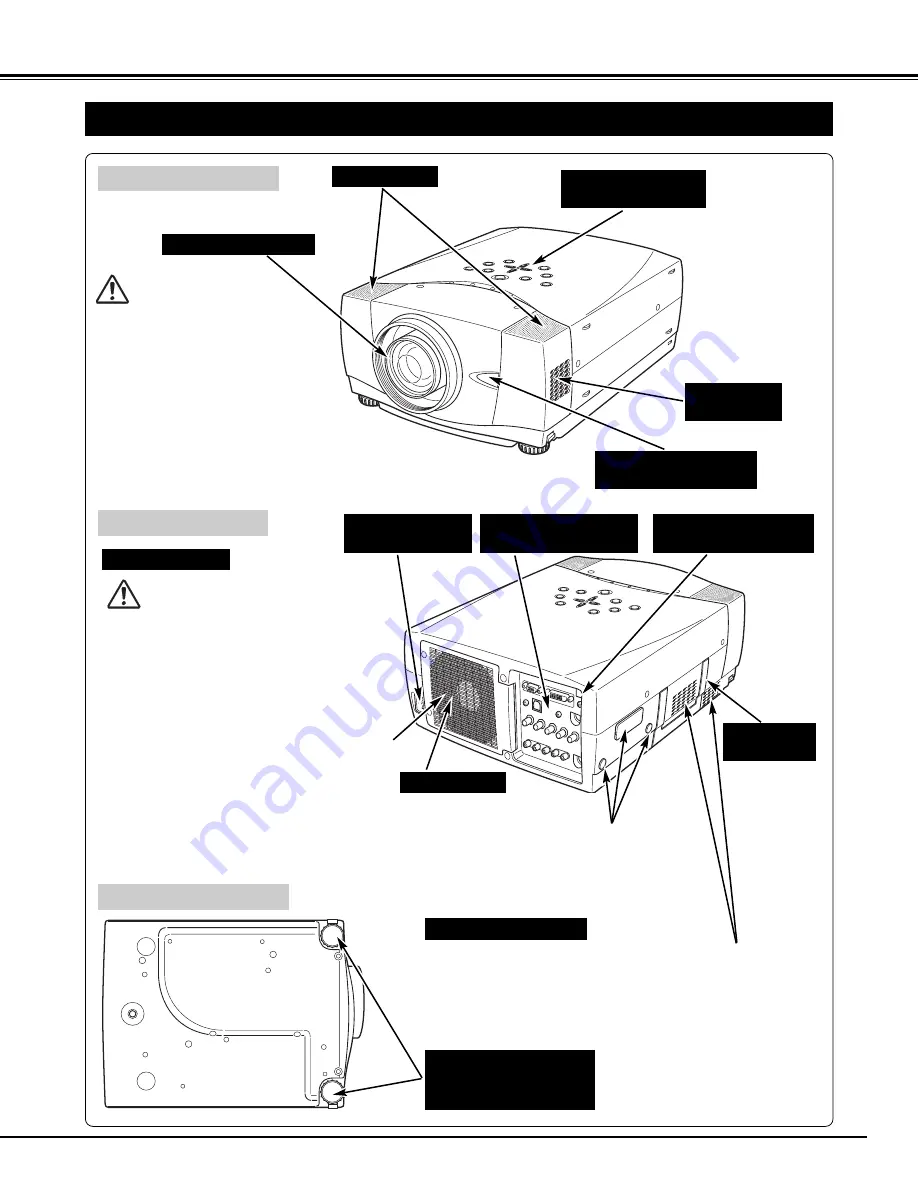
7
PREPARATION
NAME OF EACH PART OF PROJECTOR
BOTTOM OF CABINET
BACK OF CABINET
FRONT OF CABINET
LAMP COVER
ADJUSTABLE FEET
AND
FEET LOCK LATCHES
This projector is equipped with cooling fans for protecting from
overheating. Pay attention to the following matters to ensure
proper ventilation and avoid a possible risk of fire and malfunction.
●
Do not cover the vent slots.
●
Keep this side clear of any objects. Obstructions may block
cooling the air.
AIR INTAKE VENTS
PROJECTION LENS
✽
SPEAKERS
INFRARED
REMOTE RECEIVER
POWER CORD
CONNECTOR
EXHAUST VENT
TERMINALS
AND CONNECTORS
TOP CONTROLS
AND INDICATORS
INFRARED
REMOTE RECEIVER
CARRYING
HANDLE
AIR INTAKE
VENT
When attaching the PJ-Net Organizer
(optional) to the projector, remove the these
parts. Refer to the owner's manual of the
optional PJ-Net organizer.
Do not turn on the projector with
the lens cap attached. High
temperature from light beam
may damage the lens cap and
result in fire hazard.
CAUTION
HOT AIR EXHAUSTED !
Air blown from the exhaust vent is hot.
When using or installing the projector, the
following precautions should be taken.
●
Do not put a flammable object near this vent.
●
Keep the rear grills at least 3.3’ (1 m) away
from any object, especially from heat-
sensitive objects.
●
Do not touch this area, especially screws
and metallic parts. This area will become hot
when the projector is in use.
This projector detects internal temperature
and automatically controls operating power
of the cooling fans.
✽
optional








































