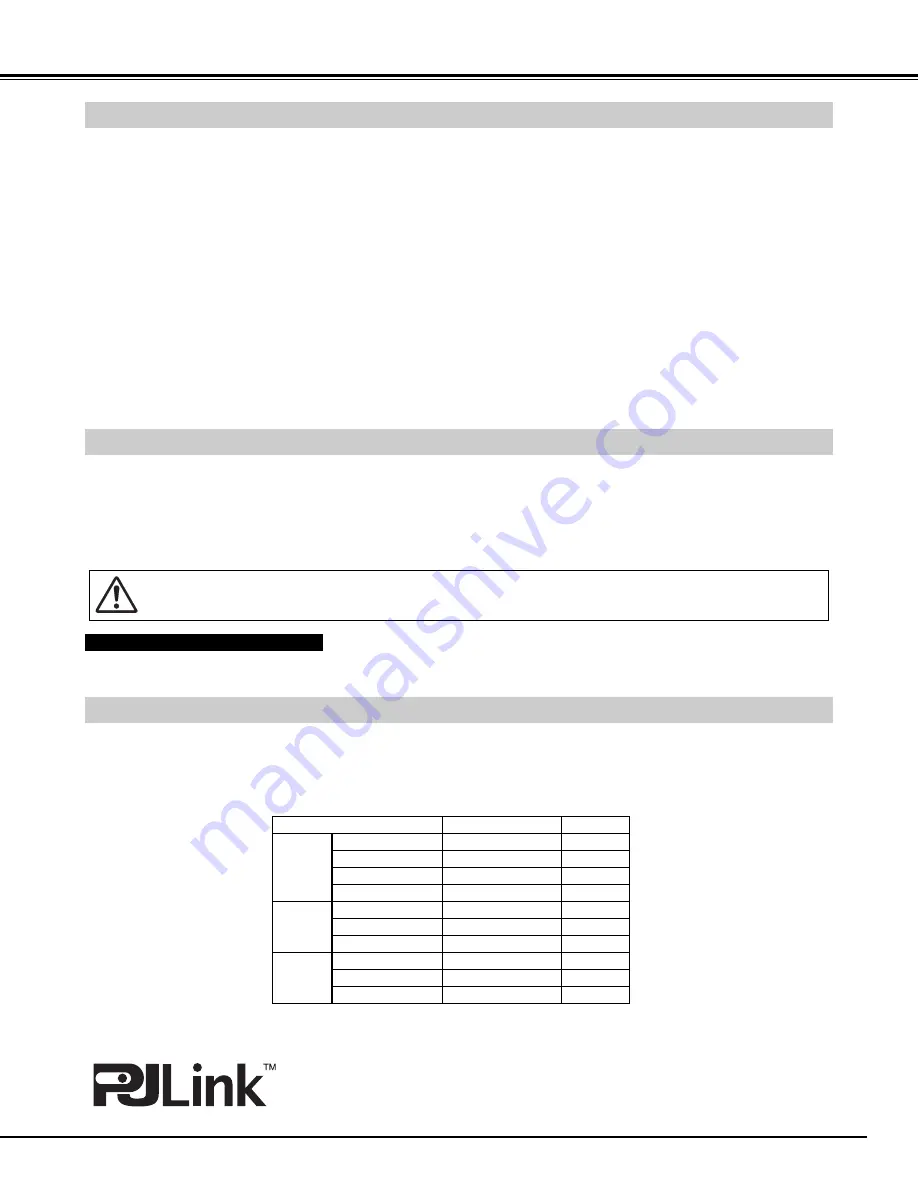
59
APPENDIX
OPTIONAL PARTS
The parts listed below are optionally supplied. When ordering those parts, specify the item name and its Type
No. to the sales dealer.
●
HDB 15 pin-SCART 21 pin Cable
Type No. : POA-CA-SCART
●
Standard Zoom Lens
Type No. : LNS-S30
●
Long Zoom Lens
Type No. : LNS-T31A
●
Ultra Long Zoom Lens
Type No. : LNS-T32
●
Short Zoom Lens
Type No. : LNS-W31A
●
Short Fixed Lens
Type No. : LNS-W32
●
Remote Control Cable
Type No. : POA-CA-RC30
●
PJ-Net Organizer
Type No. : POA-PN03
●
External Air Filter Kit
Type No. : POA-FBOX-130
LENS REPLACEMENT
The lens of this projector can be replaced with other optional lens. This feature enables you to use the projector
for wide variety of uses.
For installation and replacement of the lens, always contact the sales dealer. The projector lens must be
installed or replaced by well-trained sales or service engineers. Do not attempt to install and replace the lens by
yourself as it may cause injury.
After installing the lens, attach the lens cap to the lens when setting up the projector.
Do not hold the lens when carrying or lifting the projector. It may cause serious damage to the projector.
This projector is compliant with PJLink Standard Class 1 of JBMIA (Japan Business Machine and Information
System Industries Association). The projector supports all commands defined by PJLink Class 1 and is verified
conformance with PJLink Standard Class 1.
PJLink is a registered trademark of JBMIA.
PJ LINK NOTICE
SANYO Projector Input
RGB (AV HDCP)
RGB (PC analog)
RGB (PC digital)
RGB (Scart)
Video
Y, Pb/Cb, Pr/Cr
RGB
PJLink Input
DIGITAL 2
RGB 1
DIGITAL 1
RGB 2
VIDEO 1
VIDEO 2
Video
Y, Pb/Cb, Pr/Cr
VIDEO 3
VIDEO 4
RGB 3
VIDEO 5
S-video
Input1
Input2
Input3
Parameter
11
12
31
32
21
22
13
23
24
25
To the sales and service engineers:
Referring to the attached lens replacement and installation manual, replace or install the lens properly.




































