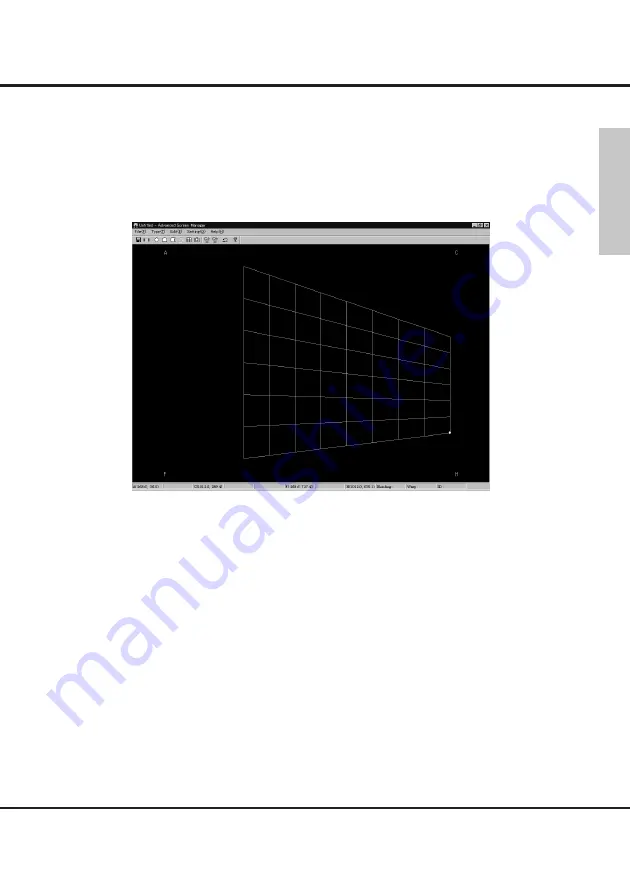
STEP-2 Image Editing
21
■
Keystone
This editing is for projecting diagonally on the flat screen.
Select "Keystone
y
" from either toolbar or Type(T) in the menu.
The grid screen for keystone editing appears.
Edit the image the same procedure as editing on the spherical screen.
Click any of A, C, F, H points on the grid by a mouse, the points will appear on the
grid.
Edit the trapezoid with dragging the points by a mouse.
When you want to edit more details by gird unit. Select "Grid [transition]
i
" in the
menu, and edit by grid unit after basic editing. Refer to
■
Grid [transition].
English




























