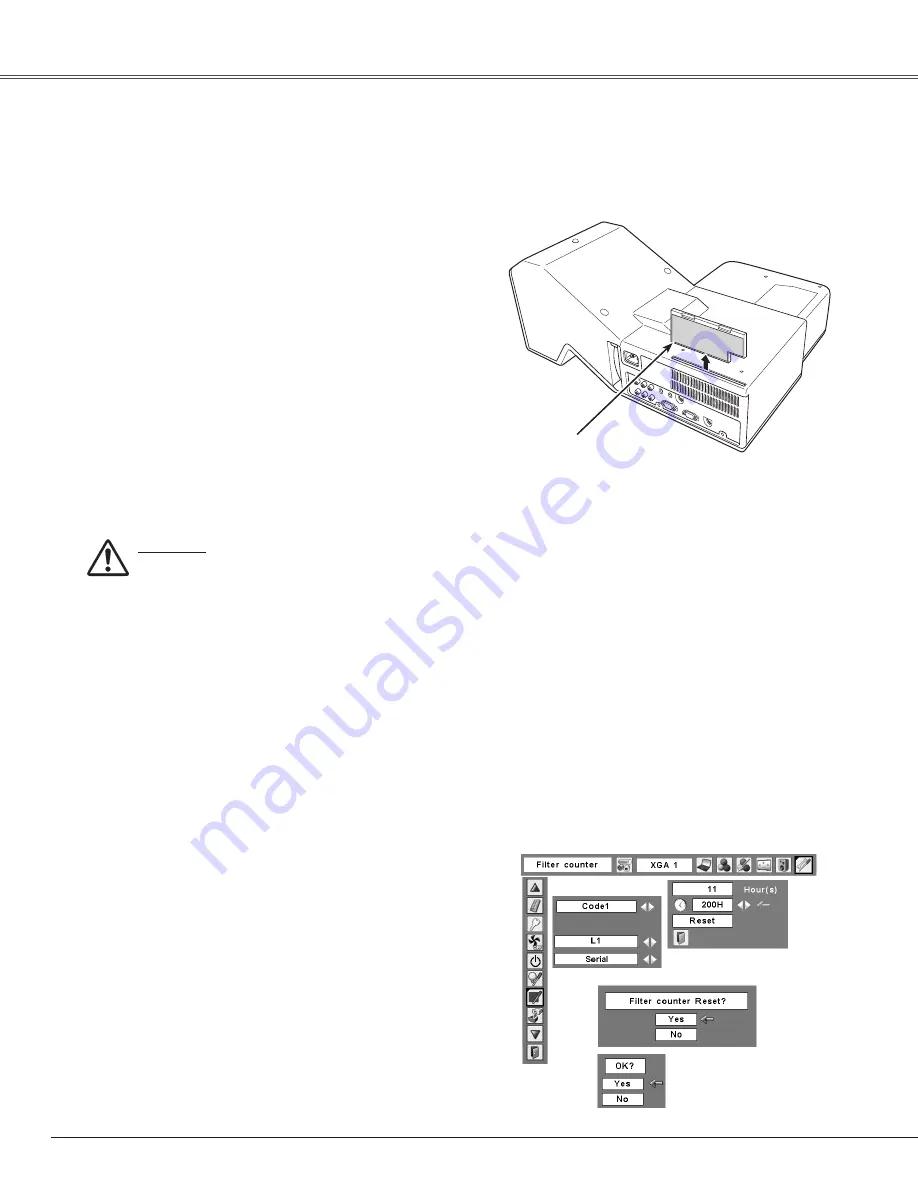
Maintenance and Cleaning
Turn off the projector, and unplug the AC power cord
from the AC outlet.
Turn over the projector and remove the air filter by
pulling the latches upward.
1
2
The air filter prevents dust from accumulating on the surface of the optical elements inside the projector. Should
the air filter become clogged with dust particles, it will reduce cooling fans’ effectiveness and may result in a
buildup of internal heat and adversely affects the life of the projector. Clean the air filter by following the steps
below.
Gently clean the filter by using a brush or blower.
3
Reinstall the filter into the projector properly.
4
CAUTION
Do not operate the projector with the air filter
removed. Dust may accumulate on the optical
elements degrading picture quality. Do not put
anything into the air intake vents. Otherwise it may
result in malfunction of the projector.
RECOMMENDATION
We recommend avoiding dusty/smoky environments when you operate the projector. Usage in these
environments may cause poor image quality.
When you use the projector under dusty or smoky conditions, dust may accumulate on the lens, LCD panels, or
optical elements inside the projector degrading the quality of a projected image.
When the symptoms above are noticed, contact your authorized dealer or service station for proper cleaning.
✔
Note:
• When cleaning the air filter, protect the
infrared remote receiver with a soft cloth to
avoid damaging it.
• If the filter is heavily clogged and unable to
clean, replace it with a new one. Consult
your dealer for details.
Replacement Filter Part No.: 610 335 4057
Cleaning the Air Filter
54
Clean up the dust on the projector and around the air
vents.
5
WARNING: Do not wash the filter with water and
any other liquid matter. Otherwise the filter may
be damaged.
Be sure to reset the Filter counter after cleaning or replacing the filter.
Press the MENU button to display the On-Screen
Menu. Use the Point
7 8
buttons to move the red
frame pointer to the Setting Menu icon.
Use the Point
ed
buttons to move the red frame
pointer to Filter counter and then press the SELECT
button. A dialog box appears showing the total
accumulated time of the filter use, a timer setting
option, and the reset option. Select Reset and the
“Filter counter Reset?” appears. Select [Yes] to
continue.
1
2
Resetting the Filter Counter
Filter counter
Select Reset and the “Filter
counter Reset?” appears.
Select [Yes],
then another
confirmation
box appears.
Select [Yes] again to reset
the Filter counter.
Another confirmation dialog box appears, select [Yes]
to reset the Filter counter.
3
Reset the filter counter in the Setting Menu. See
“Resetting the Filter Counter” below.
6
Air filter
Pull up and remove.
Содержание PLC-XE50A
Страница 1: ...Multimedia Projector MODEL PLC XE50A Owner s Manual ...
Страница 70: ...SANYO Electric Co Ltd KL3AB ...






























