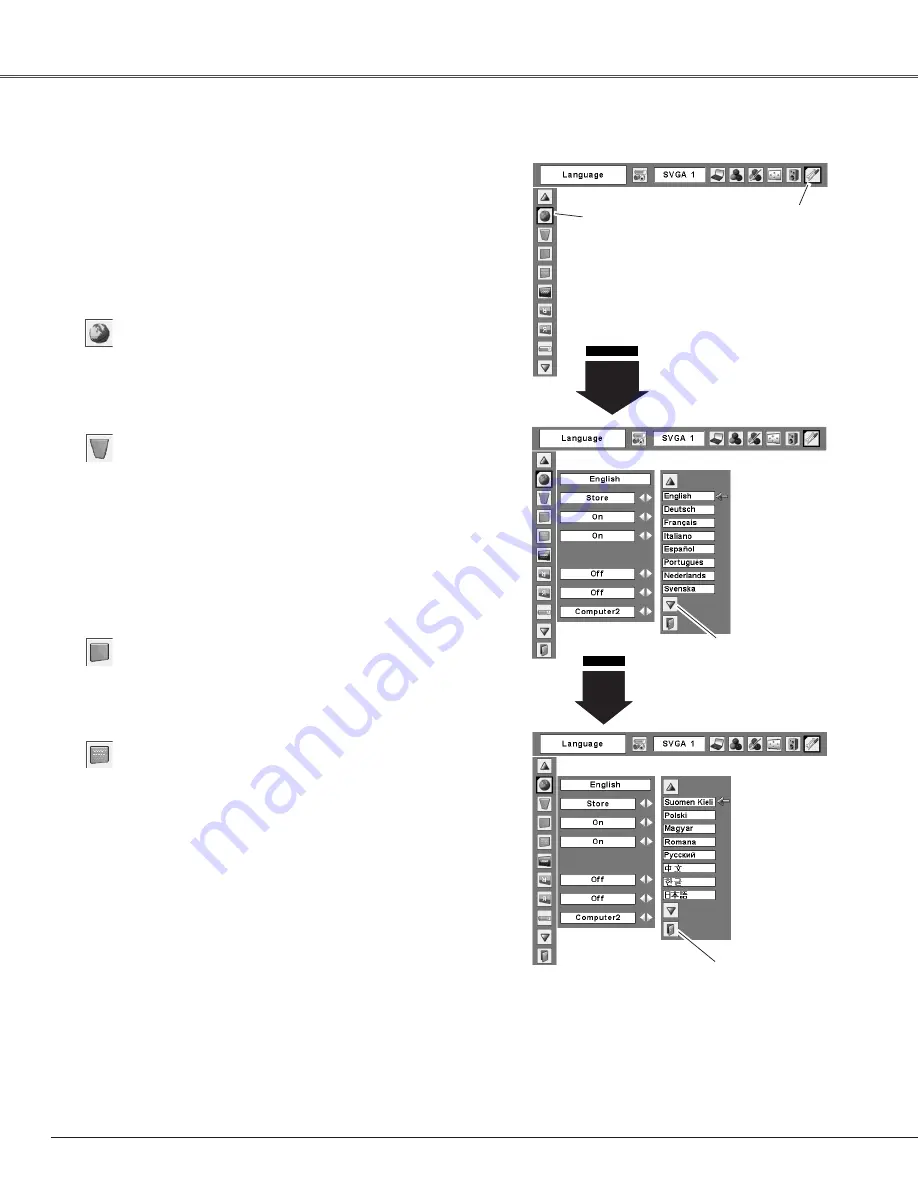
42
Display
Blue back
Press the Point
7 8
buttons to switch on/off. When this
function is “On,” a blue image is displayed while the input
signal is not detected.
Keystone
Press the MENU button to display the On-Screen
Menu. Press the Point
7 8
buttons to move the red
framed pointer to the Setting Menu icon.
1
2
Language
The language used in the On-Screen Menu is available in
English, German, French, Italian, Spanish, Portuguese,
Dutch, Swedish, Finnish, Polish, Hungarian, Romanian,
Russian, Chinese, Korean, or Japanese.
Set the red framed
pointer to the item
and press the
SELECT button.
Press the Point
ed
buttons to move the red framed
pointer to the item that you want to set and then press
the SELECT button. The Setting dialog box appears.
SELECT
button
Press the SELECT button at
Language item, the
Language Menu appears.
Setting Menu (Language)
Setting Menu
icon
This function corrects distortion of a projected image.
Select either Store or Reset with the Point
7 8
buttons, and
then press the SELECT button. The keystone dialog box
appears. Correct keystone with the Point
ed
buttons.
(p. 23)
Store .........Store the keystone correction even when the
AC power cord is unplugged.
Reset ........Reset the keystone correction when the AC
power cord is unplugged.
Setting
Setting
This projector has Setting menu that allows you to set up
the other various functions described as follows;
Press the SELECT
button at this item to
display the other
languages.
Press the Point
7 8
buttons to switch on/off. This function
decides to display On-Screen Displays.
On .........................Display all the On-Screen Displays. Use
this function when you want to project
images after the lamp becomes bright
enough. This mode is set as a default..
Countdown off......Display the input image instead of the
countdown when turning on the
projector. Use this function when you
want to project the image as early as
possible even when the lamp is not
bright enough.
Off ...................Do not show On-Screen Displays.
except;
●
On-Screen Menu
●
“Power off?"
●
P-Timer
●
“No signal” for Power management item (p. 45)
●
”Please wait...”
●
White arrows for panning mode (pp. 33, 34)
Press the SELECT
button at this item to
close the dialog box.






























