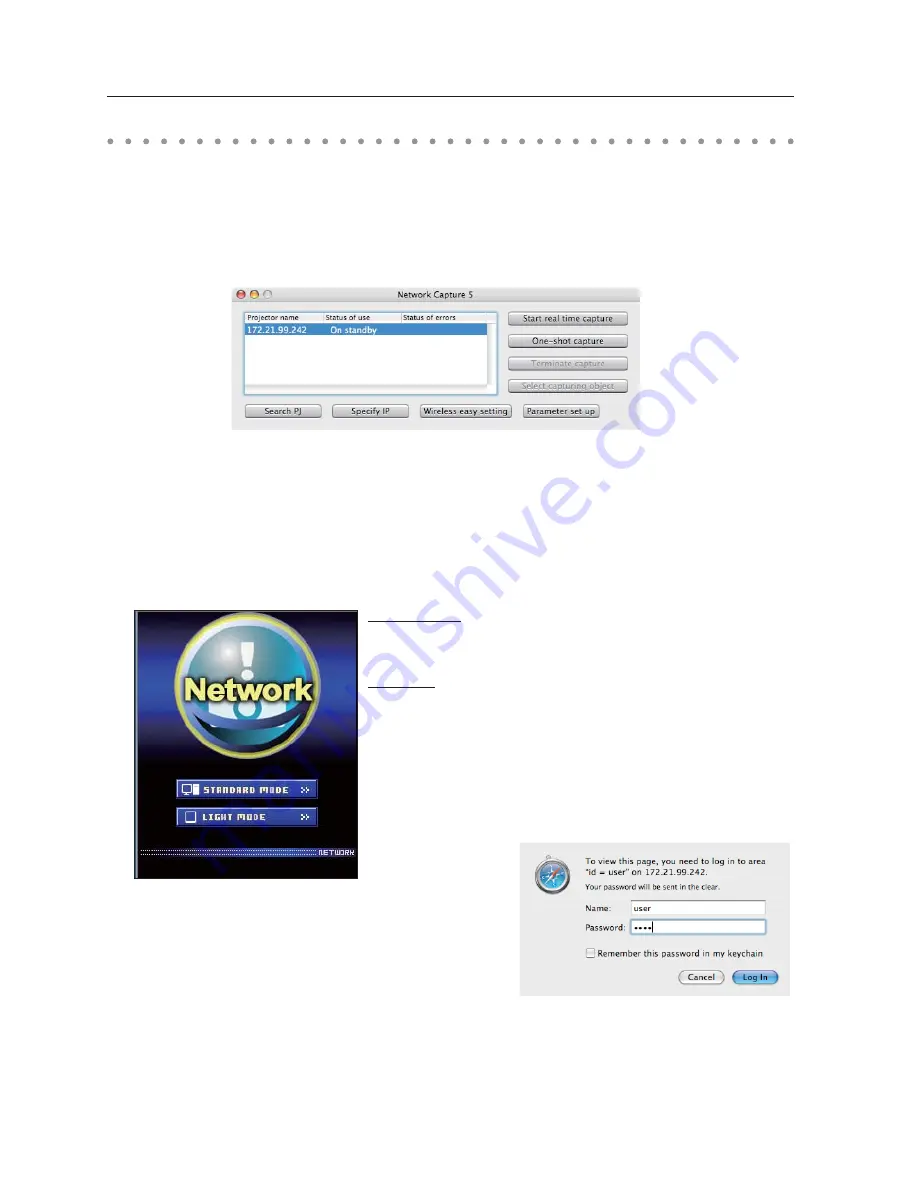
46
Chapter 6 Basic setting and operation
1. Turn on the projector.
2. Start up the Network Capture 5. The Network Capture 5 searches projectors in the network and lists
up the IP address or projector name of the projector on the Network Projector List.
3. Double click the projector to set from the Network Projector List.
4. The web browser will start up and display the setting page of the projector.
Select a display mode and login
This product provides 2 types of control mode, Standard Mode and Light Mode as below. Select
a proper mode to match your PC and network environment by clicking on the text link. Once you
select your desired display mode, the setting page you selected display mode will be displayed
automatically from the next login. To change the display mode, click "Top" on lower-right corner of
the setting page (p.47).
STANDARD MODE
For computer display, displays graphical
m e n u s a n d s e t t i n g s . T h i s m o d e i s
recommended for standard use.
LIGHT MODE
Displays with 200 x 300 dots. This mode
is optimized for use of the handheld
computer, PDA, etc. It is also convenient
if the network traffic is heavy. (This mode
has some limitations on the multi-control
functions.)
If the password has been set on the setting page, the
authentication window will appear. In that case, type
"user" onto the
User Name
text area and the login
Network PIN code onto the
Password
text area and then
click
Log in
button.
* The entered User Name must be "user" and it can not be changed.
[Note]
When the projector is accessed for the first time or the Network PIN code "0000" is set, the auto-login is performed
and the next main setting page is displayed.
Starting up the Browser
Содержание PLC-WXU700A
Страница 85: ... ...
Страница 101: ...16 Chapter 1 About LAN functions ...
Страница 149: ...64 Chapter 6 Basic setting and operation ...
Страница 150: ...Chapter 65 Describes controlling and setting of the projector by using the web browser 7 Controlling the projector 7 ...
Страница 197: ...112 Chapter 8 Network capture functions ...
Страница 217: ...132 Chapter 9 Network Viewer functions ...
Страница 221: ...136 Chapter 10 Network Projector Windows Vista ...
Страница 222: ...Chapter 137 11 11 Appendix Use of telnet Web browser setting Firewall setting Troubleshooting Terminology ...
Страница 239: ...SO WIN KY7AE NETWORK OWNER S MANUAL FOR WINDOWS ...
Страница 249: ...10 ...
Страница 255: ...16 Chapter 1 About LAN functions ...
Страница 261: ...22 Chapter 2 Setup procedures ...
Страница 303: ...64 Chapter 6 Basic setting and operation ...
Страница 304: ...65 Chapter 65 Describes controlling and setting of the projector by using the web browser 7 Controlling the projector 7 ...
Страница 325: ...86 Chapter 7 Controlling the projector ...
Страница 336: ...97 Chapter 97 Use of telnet Web browser setting Firewall setting Troubleshooting Terminology 9 Appendix 9 ...
Страница 349: ...SO MAC KY7AE NETWORK OWNER S MANUAL FOR MACINTOSH ...
Страница 354: ...5 PJ NETWORK MANAGER OWNER S MANUAL Chapter 2 Set up 2 ...
Страница 356: ...7 PJ NETWORK MANAGER OWNER S MANUAL Chapter 3 Basic Operation 3 ...
Страница 381: ...PM KY7AC PJ NETWORK MANAGER OWNER S MANUAL FOR WINDOWS SANYO Electric Co Ltd ...
Страница 393: ...MV KY7AC MEMORY VIEWER OWNER S MANUAL SANYO Electric Co Ltd ...






























