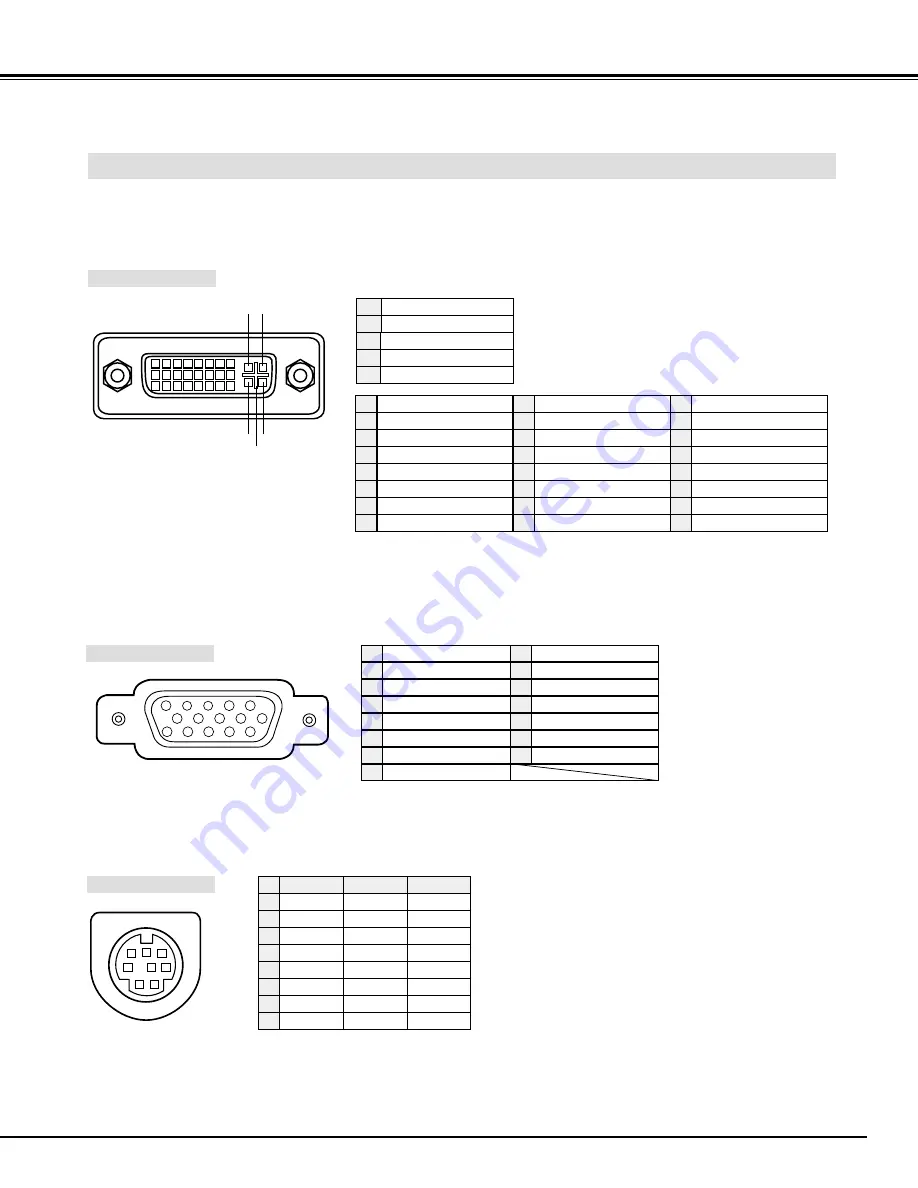
51
APPENDIX
CONFIGURATIONS OF TERMINALS
HDB 15-PIN TERMINAL (ANALOG)
Connect display output terminal of computer to this terminal with VGA Cable (supplied).
●
When connecting Macintosh computer, use MAC/VGA Adapter (supplied).
●
When connecting Analog signal from DVI terminal of computer to this terminal, use DVI/VGA Adapter (supplied).
5
1
2
3
4
10
9
6
7
8
15
14
13
11
12
Red Input
Ground (Horiz.sync.)
Green Input
Sense 2
Blue Input
Ground (Red)
Ground (Green)
Ground (Blue)
1
5
2
4
3
6
7
8
+5V Power
Horiz. sync.
Ground (Vert.sync.)
DDC Data
Sense 0
Vert. sync.
DDC Clock
9
13
10
12
11
14
15
Pin Configuration
Terminal : Mini DIN 8-PIN
Connect control port (PS/2, Serial or ADB port) on your computer to this terminal with Control Cable (supplied).
1
2
3
4
5
8
7
6
Pin Configuration
CONTROL PORT CONNECTOR
-----
CLK
DATA
GND
-----
-----
GND
-----
R X D
-----
-----
GND
RTS
T X D
GND
GND
-----
ADB
-----
GND
-----
-----
-----
GND
PS/2
Serial
ADB
1
2
3
4
5
6
7
8
DVI-I TERMINAL (DIGITAL/ANALOG)
This terminal accepts only Digital (TMDS) or Analog (RGB) output signal. Connect display output terminal of computer to
this terminal with DVI cable (supplied).
1
9
17
2
10
18
3
11
19
4
12
20
5
13
21
6
14
22
7
15
23
8
16
24
C1 C2
C3
C5
C4
T.M.D.S. Data2–
No Connect
T.M.D.S. Data2+
No Connect
T.M.D.S. Data2 Shield
DDC Clock
DDC Data
Analog Vert. sync
1
5
2
4
3
6
7
8
Pin Configuration
T.M.D.S. Data1–
No Connect
T.M.D.S. Data1+
No Connect
T.M.D.S. Data1 Shield
+5V Power
Ground (for +5V)
Hot Plug Detect
9
13
10
12
11
14
15
16
T.M.D.S. Data0–
No Connect
T.M.D.S. Data0+
No Connect
T.M.D.S. Data0 Shield
T.M.D.S. Clock Shield
T.M.D.S. Clock+
T.M.D.S. Clock–
17
21
18
20
19
22
23
24
Analog Red Input
Analog Ground (R/G/B)
Analog Green Input
Analog Horiz. sync
Analog Blue Input
C1
C5
C2
C4
C3
Содержание PLC-UF15
Страница 1: ...Owner s Manual PLC UF15 Multimedia Projector MODEL Projection lens is optional ...
Страница 53: ...53 APPENDIX ...
Страница 54: ...54 APPENDIX ...
Страница 55: ...55 APPENDIX ...
Страница 56: ...Printed in Japan Part No 610 300 1357 1AA6P1P3359 MT8A SANYO Electric Co Ltd ...






































