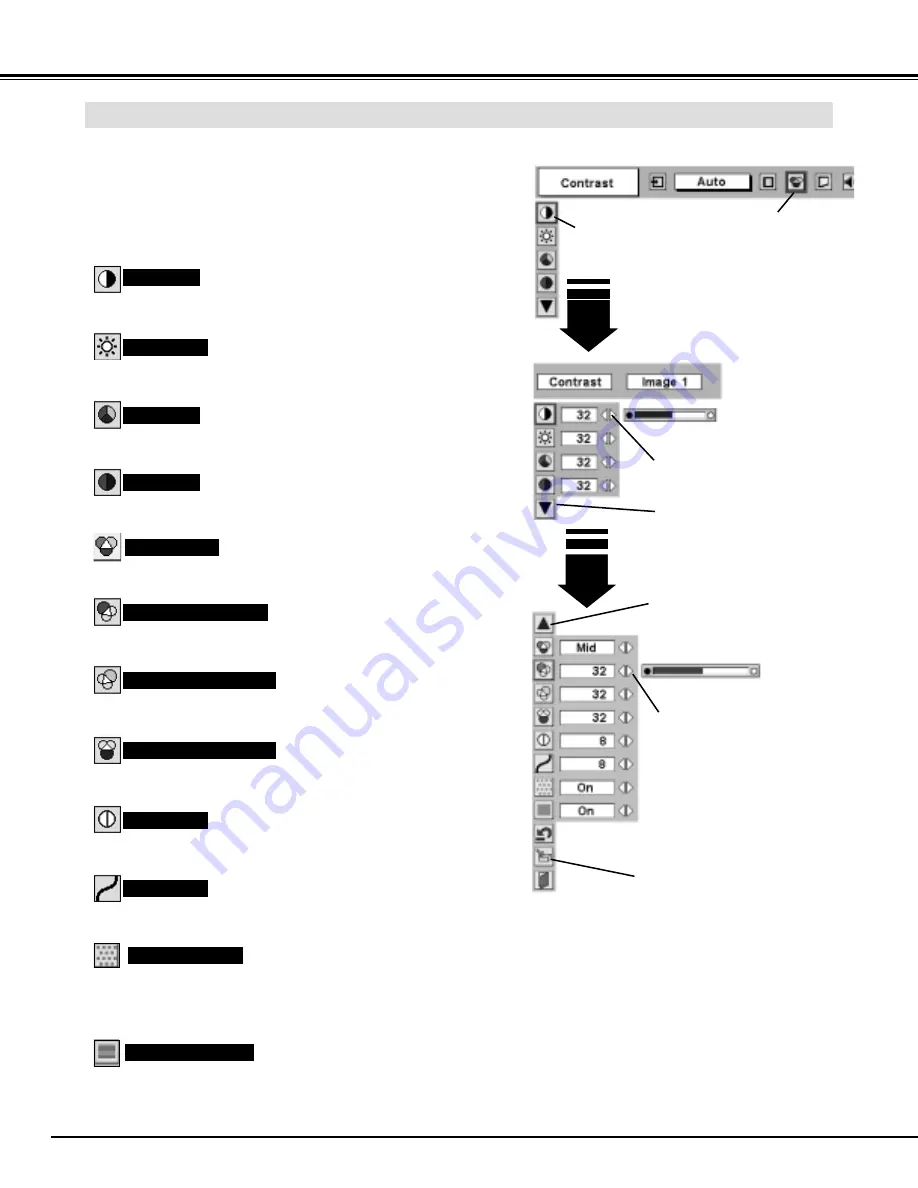
38
VIDEO INPUT
Press POINT LEFT/RIGHT buttons
to adjust value.
Press MENU button and ON-SCREEN MENU will appear. Press
POINT LEFT/RIGHT button(s) to move a red frame pointer to
IMAGE ADJUST Menu icon.
1
2
Press POINT DOWN button to move a red frame pointer to item
that you want to adjust and then press SELECT button. Level of
each item is displayed. Adjust each level by pressing POINT
LEFT/RIGHT button(s).
Move a red frame pointer to
item to be selected and then
press SELECT button.
IMAGE ADJUST MENU
IMAGE LEVEL ADJUSTMENT
Press POINT LEFT button to decrease contrast, and POINT RIGHT
button to increase contrast. (From 0 to 63.)
Press POINT LEFT button to adjust image darker, and POINT
RIGHT button to adjust brighter. (From 0 to 63.)
Contrast
Brightness
Press either POINT LEFT button or POINT RIGHT button to obtain
better balance of contrast. (From 0 to 15.)
Gamma
Press SELECT button at this icon to
display other items.
IMAGE ADJUST
Menu icon
Press POINT LEFT/RIGHT buttons
to adjust value.
Press POINT LEFT button to lighten color, and POINT RIGHT button
to deeper color. (From 0 to 63.)
Press POINT LEFT button or POINT RIGHT button to obtain proper
color. (From 0 to 63.)
Color
Tint
Press POINT LEFT button to soften image, and POINT RIGHT
button to sharpen image. (From 0 to 15.)
Sharpness
Press POINT LEFT button to lighten red tone and POINT RIGHT
button to deeper tone. (From 0 to 63.)
White balance (Red)
Press POINT LEFT button to lighten green tone and POINT RIGHT
button to deeper tone. (From 0 to 63.)
White balance (Green)
Press POINT LEFT button to lighten blue tone and POINT RIGHT
button to deeper tone. (From 0 to 63.)
White balance (Blue)
Press SELECT button at this icon to
store value.
Press SELECT button at this icon to
display previous items.
Press POINT LEFT/RIGHT button(s) to change progressive scan
mode. Dialog box display is changed to “Off” and progressive scan
mode to off. Press POINT LEFT/RIGHT button(s) again, progressive
scan mode to on.
Press POINT LEFT/RIGHT button(s) to change noise reduction
mode. Dialog box display is changed to “On” to reduce noise (rough
parts) of image. Press POINT LEFT/RIGHT button(s) again, to
change noise reduction mode to off.
Noise reduction
Progressive scan
NOTE :
Tint cannot be adjusted when video system is PAL,
SECAM, PAL-M or PAL-N.
Progressive cannot be operated when “480p”,
“575p” or “720p” is selected on AV SYSTEM
MENU (P36).
Color temp.
Press either POINT LEFT button or POINT RIGHT button to Color
temp. level that you want to select. (XLow, Low, Mid or High)
Содержание PLC-UF15
Страница 1: ...Owner s Manual PLC UF15 Multimedia Projector MODEL Projection lens is optional ...
Страница 53: ...53 APPENDIX ...
Страница 54: ...54 APPENDIX ...
Страница 55: ...55 APPENDIX ...
Страница 56: ...Printed in Japan Part No 610 300 1357 1AA6P1P3359 MT8A SANYO Electric Co Ltd ...
















































