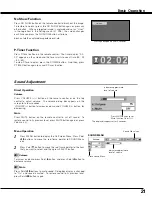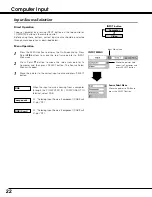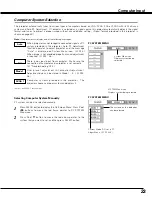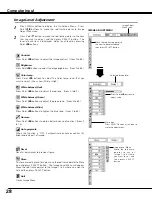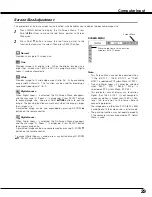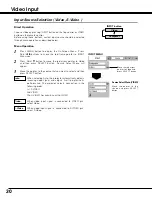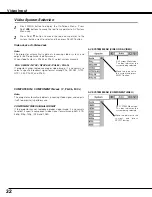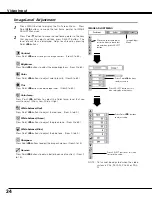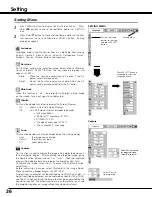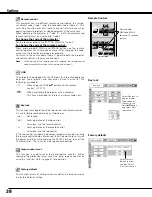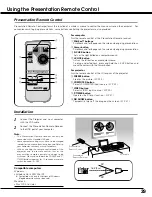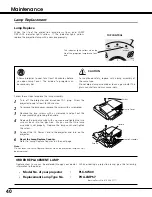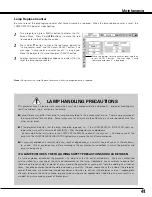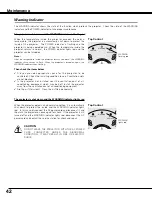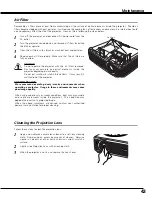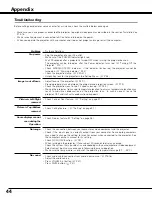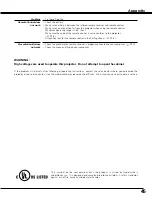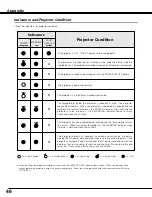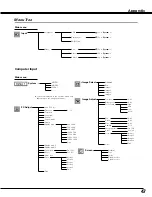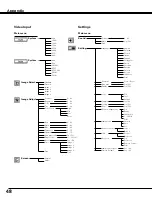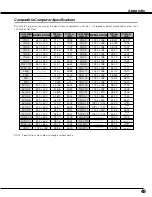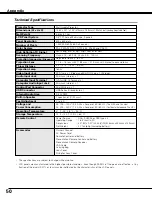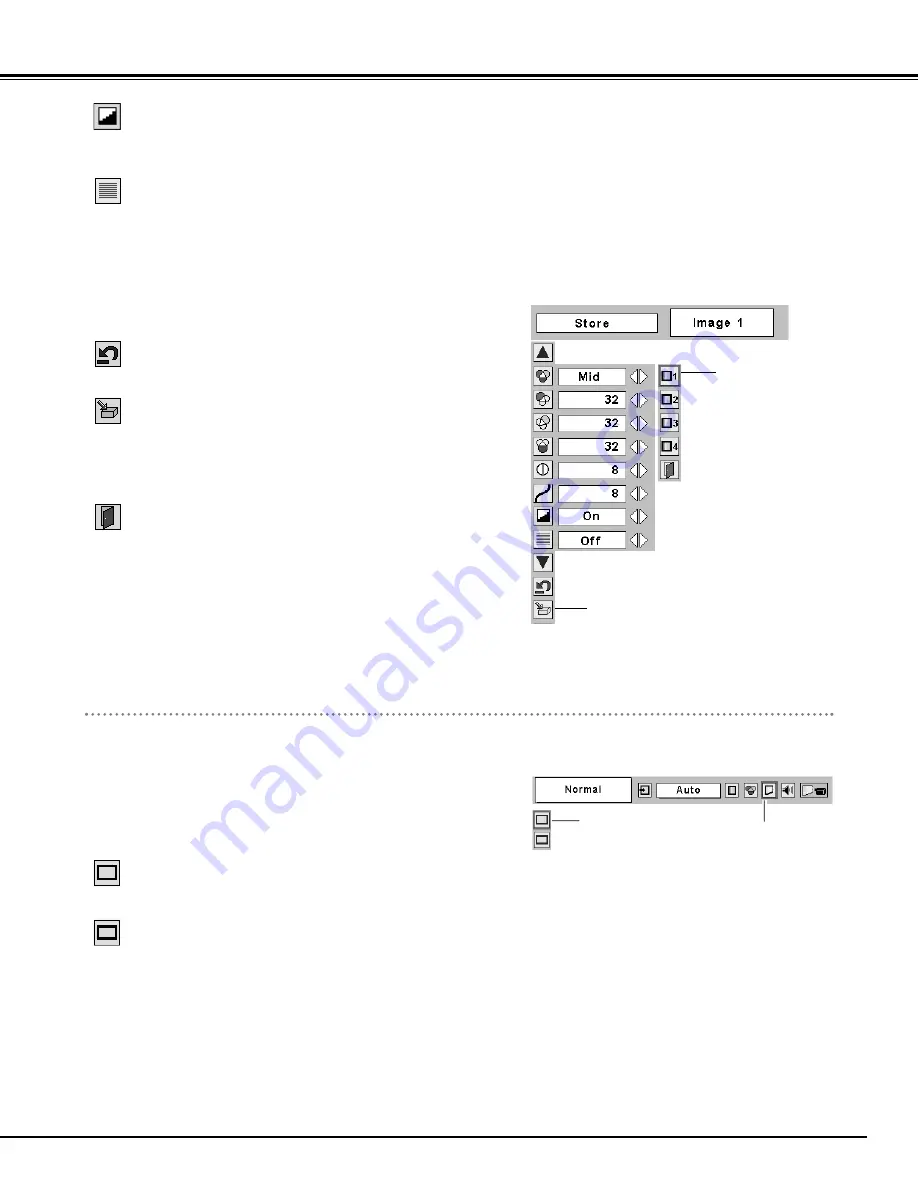
35
Video Input
Screen Size Adjustment
This projector has a picture screen resize function, which enables you to display the desirable image size.
Press MENU button to display the On-Screen Menu. Press
Point
7 8
buttons to move the red frame pointer to Screen
Menu icon.
Press Point
d
button and move the red frame pointer to the
function that you want to select and then press SELECT button.
1
2
Note:
The Screen Menu cannot be operated when
“720p,” “1035i,” or “1080i” is selected on the
AV System Menu(
☞
P32 ).
Move the red frame to
the function and press
SELECT button.
SCREEN MENU
Screen Menu icon
Provides image at a wide screen ratio of 16 : 9.
Wide
Provides image at a normal video aspect ratio of 4 : 3.
Normal
To store the adjustment data, move the red frame pointer to
Store icon and press SELECT button. Image Level Menu will
appear. Move the red frame pointer to the Image Level 1 to 4
and then press SELECT button.
Image Level Menu
Move the red frame
pointer to the image
icon to be set and
then press SELECT
button.
Store icon
Reset all adjustment to previous figure.
Reset
Store
Closes the Image Menu.
Quit
When this function is "ON", it automatically enhances contrast of
bright and dark part of image.
Auto grayscale
Interlace video signal can be displayed in a progressive picture.
Off ···· Not activated.
L1 ···· Select “L1” for an active picture.
L2 ···· Select “L2” for a still picture.
progressive
Note :
The Progressive cannot be selected when 1080i, 1035i, 480p, 575p,
or 720p is selected.