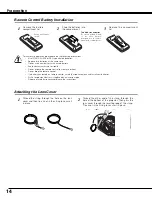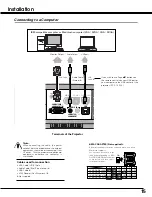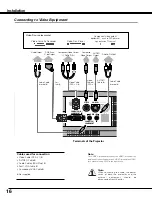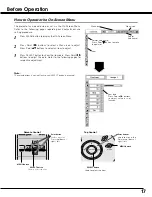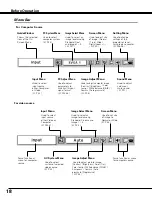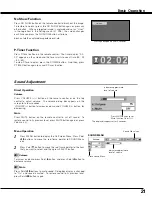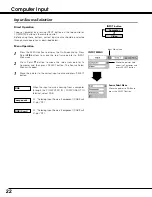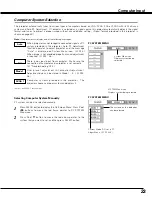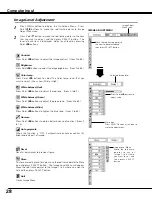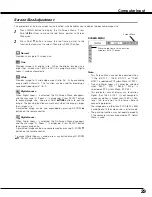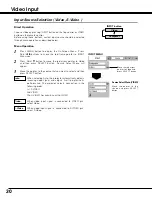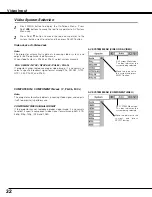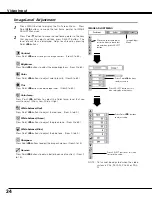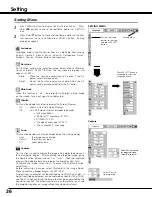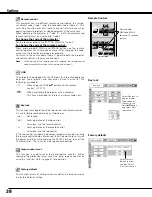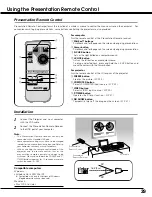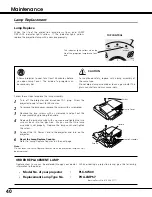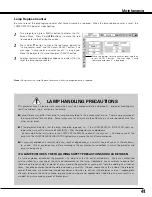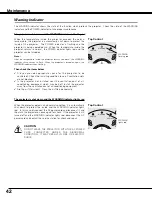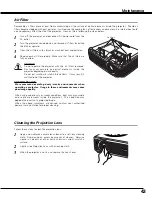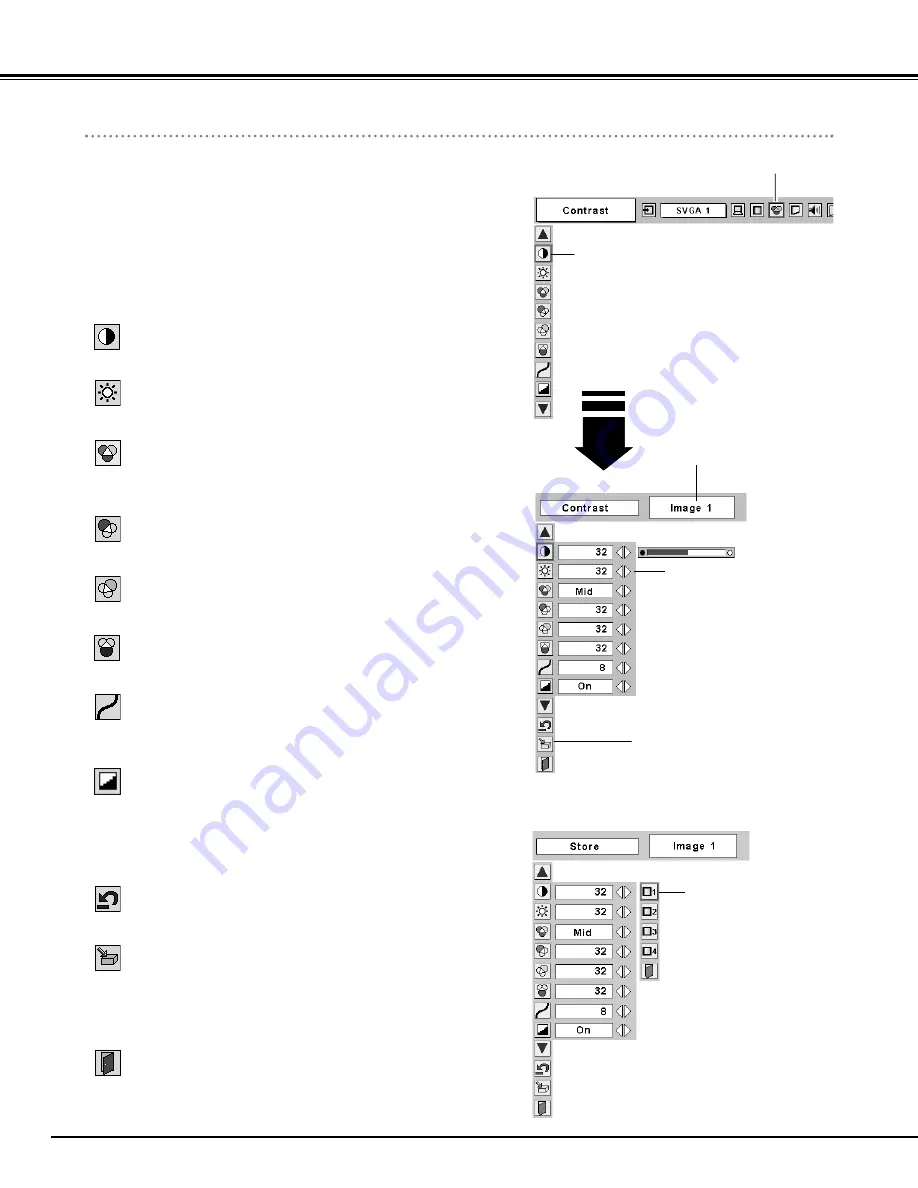
28
Image Level Menu
Move the red frame
pointer to any of
Image 1 to 4 where
you want to set and
then press SELECT
button.
Reset all adjustment to previous figure.
Reset
Store
Closes Image Menu.
Quit
To store manually preset image, move the red frame pointer to Store
icon and press SELECT button. The Image Level Menu will appear.
Move the red frame pointer to the Image 1 to 4 where you want to
set and then press SELECT button.
Computer Input
Press Point
7 8
buttons to
adjust value.
Press MENU button to display the On-Screen Menu. Press
Point
7 8
buttons to move the red frame pointer to Image
Adjust Menu icon.
1
2
Press Point
d
button to move the red frame pointer to the item
that you want to adjust. and then press SELECT button. The
level of each item is displayed. Adjust each level by pressing
Point
7 8
buttons.
Move the red frame pointer to
the item to be selected and
then press SELECT button.
IMAGE ADJUST MENU
Image Level Adjustment
Store icon
Press SELECT button at this icon to
store the adjustment.
Image Adjust
Menu icon
Selected Image level
Press Point
7 8
buttons to adjust the image contrast. (From 0 to 63.)
Press Point
7 8
buttons to adjust the image brightness. (From 0 to 63.)
Contrast
Brightness
Press Point
7 8
buttons to obtain better balance of contrast. (From 0
to 15.)
Gamma
Press Point
7 8
buttons to adjust the red tone. (From 0 to 63.)
White balance (Red)
Press Point
7 8
buttons to adjust the green tone. (From 0 to 63.)
White balance (Green)
Press Point
7 8
buttons to lighten the blue tone. (From 0 to 63.)
White balance (Blue)
When this function is "ON", it automatically enhances contrast of
bright and dark part of image.
Auto grayscale
Press Point
7 8
buttons to select the Color temp. level that you
want to select. (XLow, Low, Mid, or High)
Color temp.