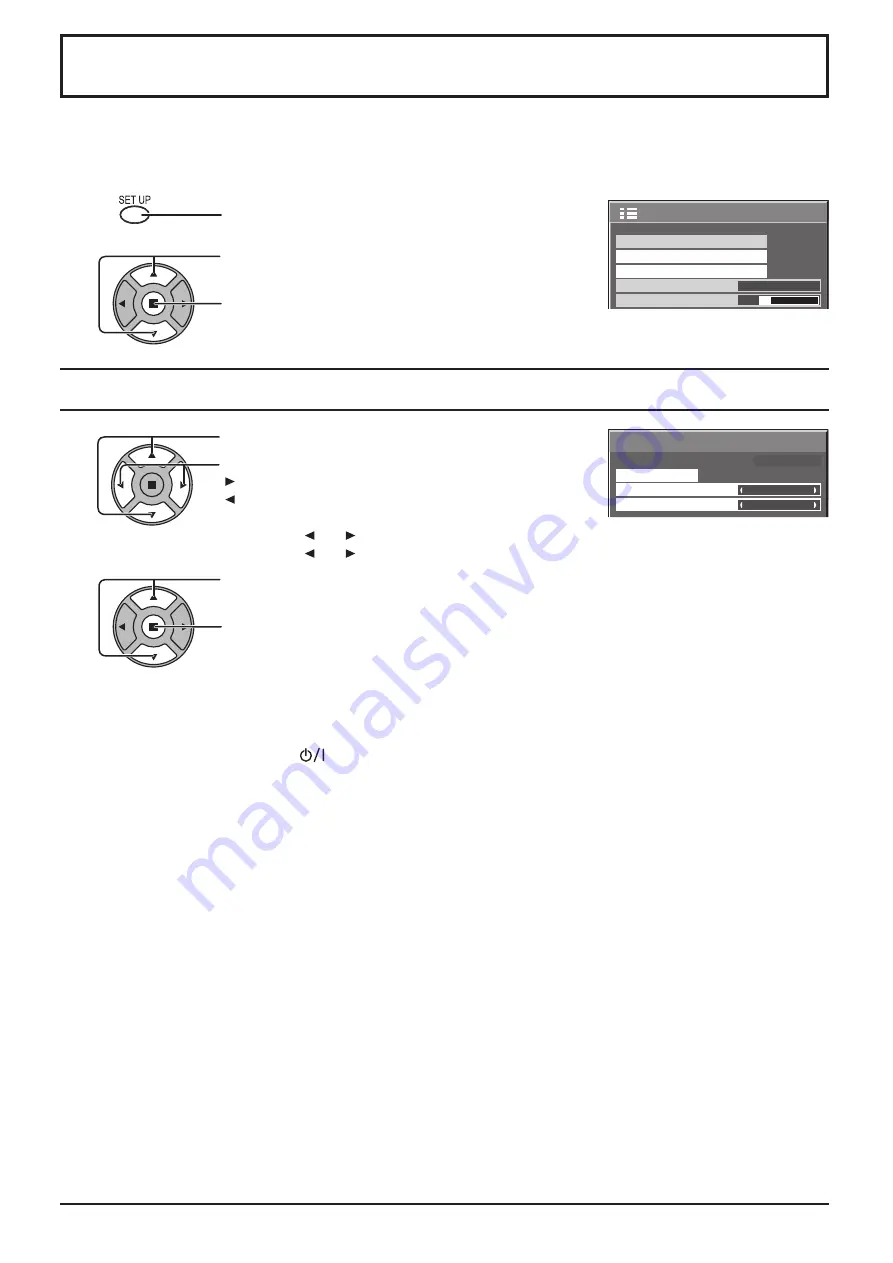
99 : 99
MON
PRESENT TIME Setup
PRESENT TIME MON 99 : 99
Set
PRESENT TIME
DAY
2/2
Setup
MULTI DISPLAY Setup
Set up TIMER
PRESENT TIME Setup
Menu Display Duration
15 S
Menu Transparency
20
27
PRESENT TIME Setup / Set up TIMER
The timer can switch the Display On or Off.
Before attempting Timer Set, confirm the PRESENT TIME and adjust if necessary.
Then set POWER ON Time / POWER OFF Time.
Press to display the Setup menu.
Press to select Set up TIMER or PRESENT TIME Setup.
Press to display the Set up TIMER screen or
PRESENT TIME Setup screen.
1
2
PRESENT TIME Setup
1
2
Press to select DAY or PRESENT TIME.
Press to setup DAY or PRESENT TIME.
button: Forward
button: Back
Notes:
• Pressing “ ” or “ ” button once changes PRESENT TIME 1 minute.
• Pressing “ ” or “ ” button continuously changes PRESENT TIME by 15 minutes.
Press to select Set.
Press to store PRESENT TIME Setup.
Notes:
• Set cannot be selected unless PRESENT TIME is set.
• Unless setting the present time other than “99:99”, “DAY” and “PRESENT TIME”
can not be set.
• The settings of “DAY” and “PRESENT TIME” are reset when leaving the display
turned off for about 7 days for the following reasons:
Pressing
switch of the unit to turn off the display.
Disconnecting the AC cord.
Interruption of power supply.
Содержание PID-42NE1
Страница 48: ...N9AP N9BP N9AM N9BM SANYO Electric Co Ltd ...






























