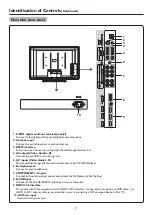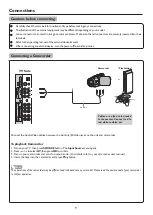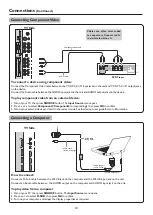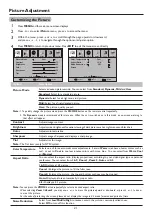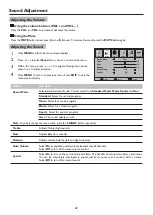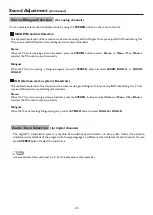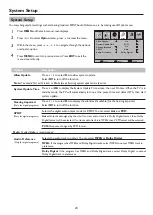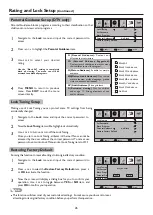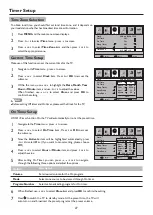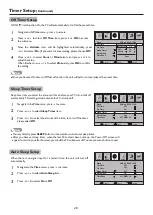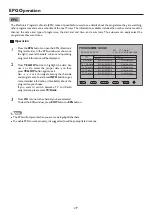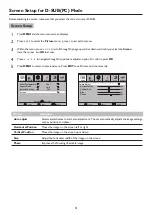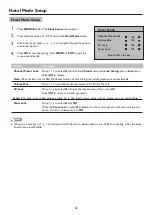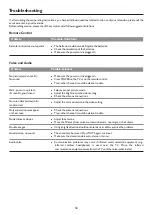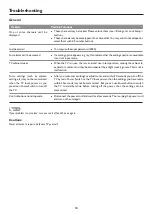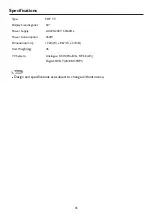Picture Adjustment
21
Customizing the Picture
1
3
Press
MENU
and the main menu screen displays.
Within the menu, press
5
or
6
to scroll through the page upward or downward,
and press
5
,
6
,
3
,
4
to navigate through the options or adjust an option.
Press
3
or
4
to select
Picture
menu, press
6
to access the menu
.
2
Press
MENU
to return to previous menu. Press
EXIT
to exit the menu screen directly.
4
Picture
Sound
Time
Option
Lock
Channel
Picture Mode
User
Contrast
75
Brightness
45
Sharpness
50
Color
50
Select
Move
Menu
Return
Tint
0
Prev
Page
Next
Page
Picture
Sound
Time
Option
Lock
Channel
Color Temperature
Cool
Aspect Ratio
Noise Reduction
Screen
Select
Move
Menu
Return
16:9
Off
Prev
Page
Next
Page
Option
Description
Selects a desired picture mode. You can select from
Standard, Dynamic, Mild
and
User
.
Standard:
Select for a standard picture.
Mild:
Select for a
finely detailed picture.
Dynamic:
Select for a bright
and vivid picture.
User:
The picture quality you set.
Note:
1. To quickly change the picture mode, press the
P.MODE
button on the remote control repeatedly.
2. The
Dynamic
mode is recommended for store use. When the set is switched on in this mode, an on-screen warning to
that effect will appear.
Picture Mode
Contrast
Brightness
Sharpness
Adjusts image contrast.
Color Temperature
Adjusts screen brightness for easier viewing of dark picture such as night scenes and black hair.
Adjusts image sharpness and displays a sharp image.
Selects
one
of
three
automatic
color
adjustments
.
Sets
to
Warm
to
enhance
hotter
colors
such
as
red
,
or
set
to
Cool
to
see
less
intense
colors
with
more
blue
.
You can select from
Warm
,
Cool
and
Normal
.
Color
Adjusts color saturation.
Tint
Adjusts tint for image.
Aspect Ratio
You can select the aspect ratio (display proportions) according to your video signal type or personal
preference. You can select from
16:9, Zoom1, Zoom2 , Auto
and
4:3
.
16:9:
Displays a 16:9 picture.
Zoom1:
Enlarges the picture to fill the full screen.
Zoom2:
Enlarges the picture,
the top and bottom portions may be cropped.
Auto:
Displays picture automatically in proper ratio.
Noise Reduction
Select from
Low/Middle/High
to reduce noise in the picture, commonly called snow.
Select
Off
to turn off this function.
Note:
The Tint item is only for NTSC system.
4:3:
Displays a 4:3 picture.
Note:
You can press the
ZOOM
button repeatedly to select a desired aspect ratio.
When selecting
Zoom1
/
Zoom2
, you may use
5
or
6
to move the picture upward or downward, or press
4
or
3
to zoom
in or out the picture.
For the sake of protecting the screen, please do not display the image in 4:3 mode for extended periods of time.
Содержание PDP-50XR9DA
Страница 40: ...5944036070 Ver 1 0 ...