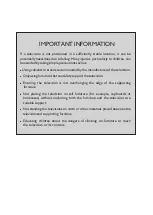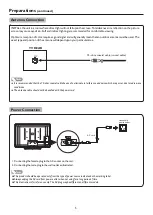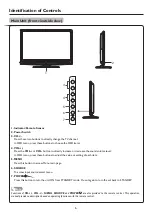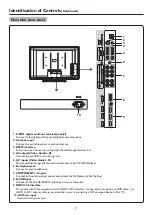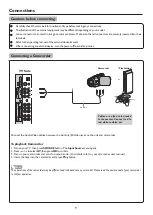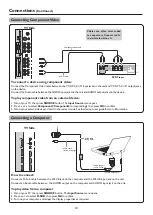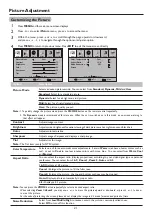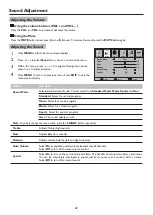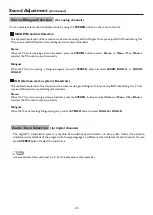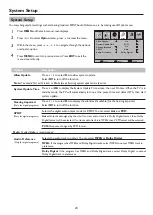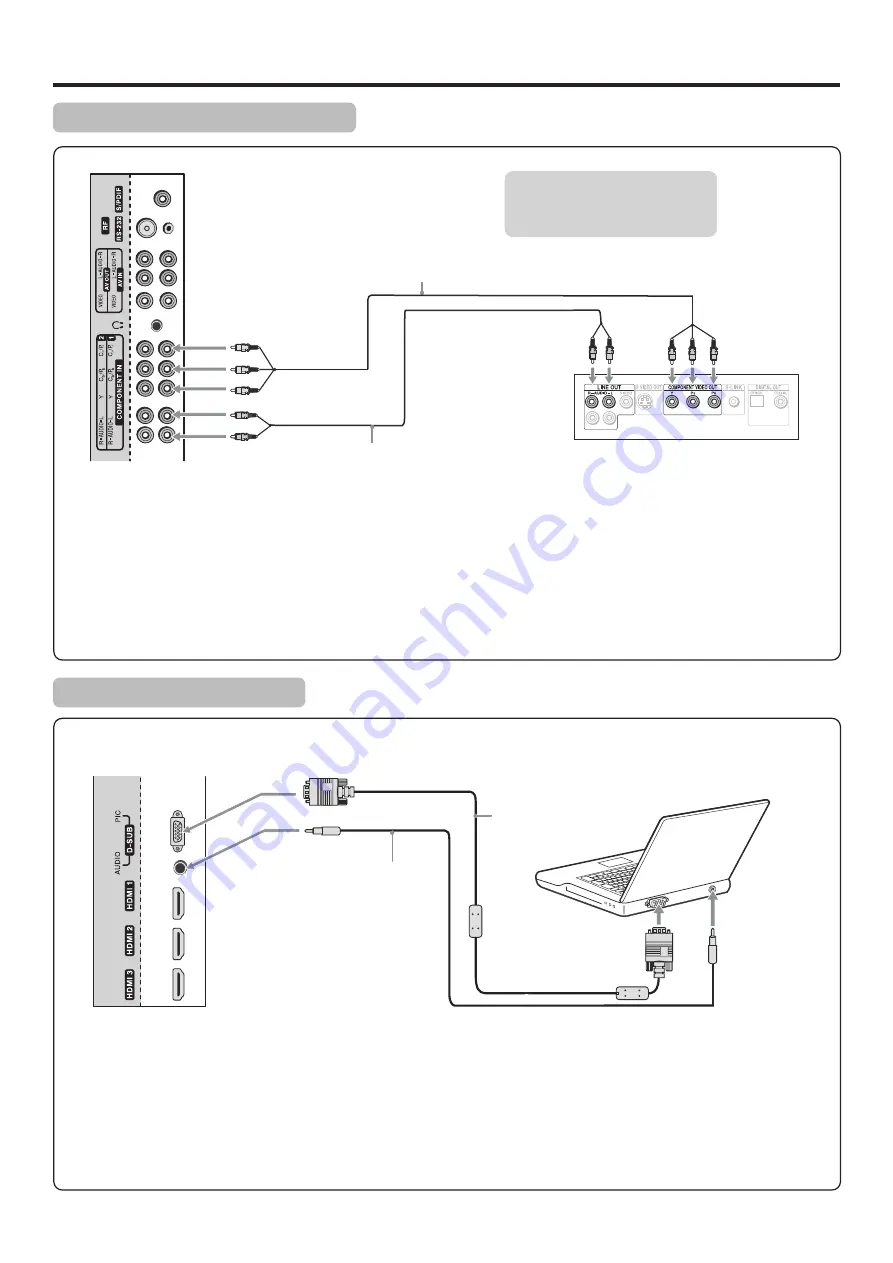
10
Connections
(Continued)
Connecting Component Video
To connect a device using component video:
1. Turn on your TV, then press
SOURCE
button. The
Input Source
menu opens.
2. Press
5
or
6
to select
Component1/Component2
correspondingly, then press
OK
to confirm.
3. Turn on your external device and set it to the correct mode. See the device’s user guide for more information.
To play component video from an external device:
Connect the Component Video cable between the Y, Cb/Pb, Cr/Pr input jacks on the unit and Y, Cb/Pb, Cr/Pr output jacks
on the device .
Connect the Audio cable between the AUDIO input jacks on the unit and AUDIO output jacks on the device.
TV Side
Component video cable
Audio cable
Cables are often color-coded
to connectors. Connect red to
red, white to white, etc.
DVD Player
Connecting a Computer
How to connect:
1. Turn on your TV, then press
SOURCE
button. The
Input Source
menu opens
.
2. Press
5
or
6
to select
D-SUB
, then press
OK
to confirm.
3. Turn on your computer, and adjust the display properties as required.
To play video from a computer
Connect a D-Sub cable between the D-SUB jack on the computer and the D-SUB input jack on the unit.
Connect an Audio cable between the AUDIO output on the computer and AUDIO input jack on the unit.
TV Side
D-Sub cable
(analog RGB)
To monitor port
(15-pin D-Sub)
To audio output jack
Audio cable
(stereo mini plugs)
Содержание PDP-50XR9DA
Страница 40: ...5944036070 Ver 1 0 ...