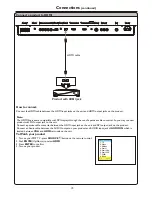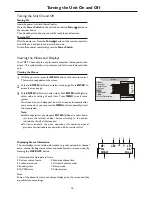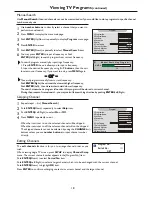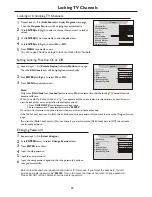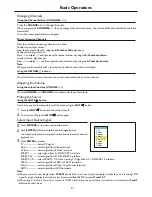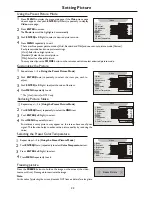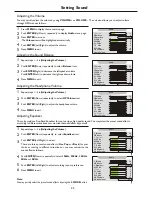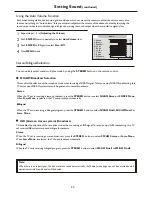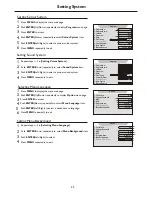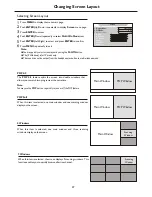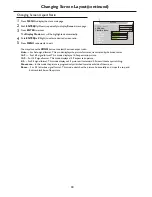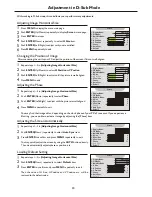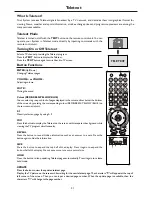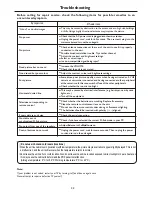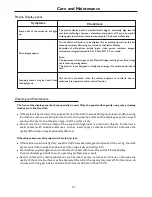PIP Operations
This unit includes a two-tuner Picture-in-Picture (PIP) feature. This allows you to watch two live broadcasts simultaneously,
one in the full size “main” picture and one in a smaller “window” picture.
The main window program can come from a TV
broadcast or other external source, while the PIP window always displays TV program.
Viewing the Picture-in-Picture
Main Window
PIP
Window
3
5
4
6
2
1
With the unit working in single full screen, press MENU to display
the menu main page.
Push ENTER(Up/Down) repeatedly to display Screen menu page.
Push ENTER(Down) to select PIP Mode item.
Press ENTER to access .
Push ENTER(Left/Right) to select.
Off — To turn off PIP feature.
Up-Left — To turn on PIP feature and display the PIP window at up-
left corner of the screen.
Up-Right —To turn on PIP feature and display the PIP window at up-
right corner of the screen.
Down-Right —To turn on PIP feature and display the PIP window at
down-right corner of the screen.
Down-Left —To turn on PIP feature and display the PIP window at
down-left corner of the screen.
Center —To turn on PIP feature and display the PIP window at
center of the screen.
Press MENU repeatedly to exit.
Main frame
PIP frame
Press the PIP-POS button to quickly select the position for PIP window.
Using the PIP-POS button
Note:
You may use the PIP button to quickly turn on or off the PIP feature.
Using the ACT.WIN button
Press this button to select either the main window or PIP window in order
to perform some operations for the PIP window individually. The unit
allows you to apply many operations to the PIP picture such as adjusting
volume, changing channels, adjusting picture etc.
4
Many but not all adjustments and settings can be applied to the PIP window when the PIP window is selected.
4
The PIP audio is only output through the headphone jack.
4
The NICAM/IGR broadcast can not be applied to the PIP window.
Note:
Swap the Contents of the PIP Image and Main Image
Press the PIP button to display the PIP window.
1
Press the SWAP button to swap the contents of the PIP window and
main window.
2
29
Note:
The SWAP function does not work unless the signal source of the main window is set to TV mode.
1. Display Mode: Panorama
2. PIP Mode:
Off
3. MultiWin Mode:
Off
4. H Size
0
5. H Position
0
6. V Position
0
7. Phase
31
8. Auto Sync
9. Default
--
+
-
+
-
+
-
+
Screen