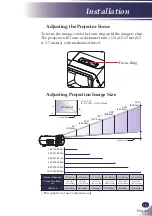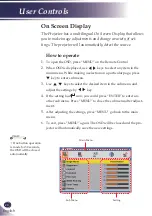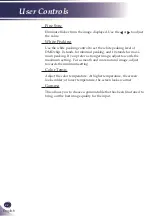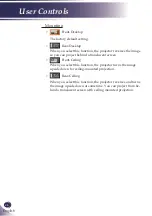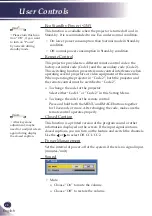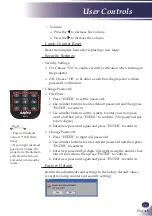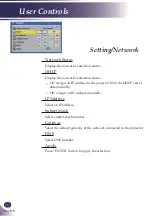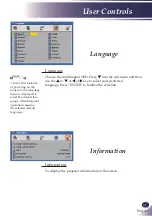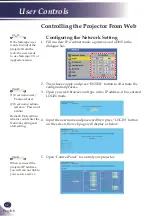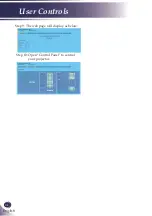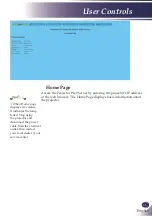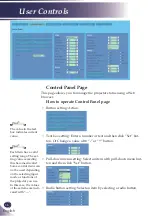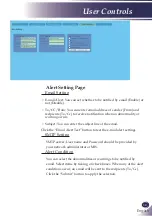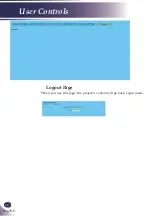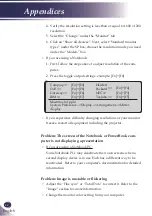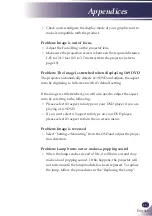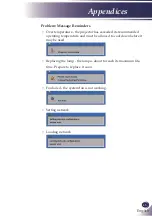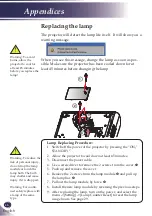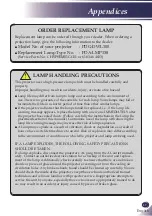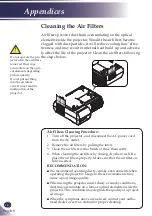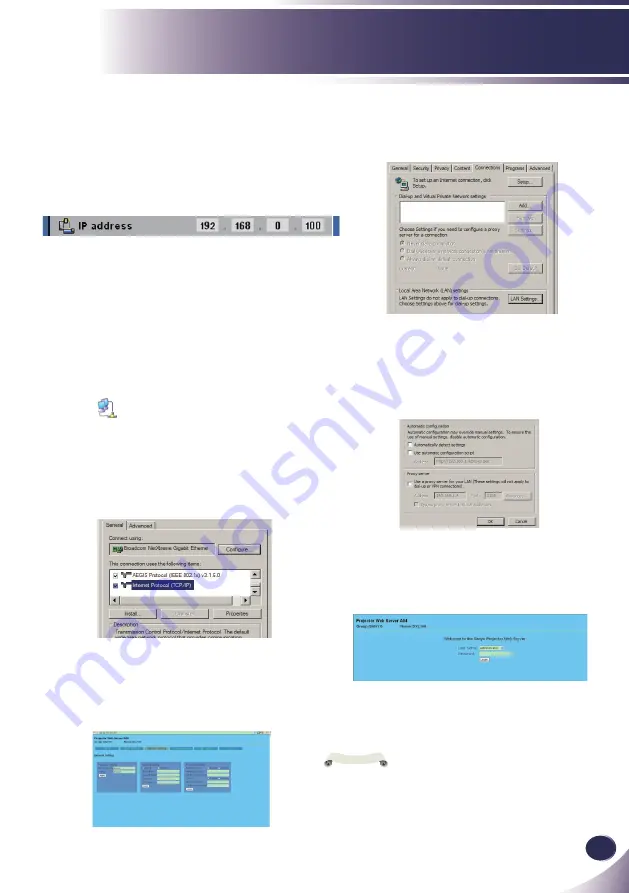
English
33
English
User Controls
For example: Use Microsoft Internet
Explorer (IE) web browser
to control the projector,
the IP address is http: //
192.168.0.100.
Ste
p 1: Find an IP Address (192.168.0.250)
from LAN function of projector.
Step 2: Select apply and press “ENTER”
button to submit function or press
“
MENU
” key to exit.
Step 3:
To open Network Connections,
click
Start
, click
Control Panel
,
click
Network and Internet
Connections
, and then click
Network Connections
. Click the
connection you want to configure,
and then, under
Network Tasks
,
click
Change settings of this
connection
.
Step 4: On the General tab, under This
connection uses the following
items, click Internet Protocol
(TCP/IP), and then click
“Properties.”
Step 5: Click
Use the following IP
address
, and type in as below:
1) IP address: 192.168.0.250
2) Subnet mask: 255.255.255.0
3) Default gateway: 168.0.254.192
Step 6: To open Internet Options, click
IE web browser, click Internet
Options, click the
Connections tab
and click “LAN Settings...”
Step 7: The
Local Area Network (LAN)
Setting
dialog box appears
,
In
the
Proxy Server area
, cancel the
Use a proxy server for your LAN
check box
., then click
“
OK
” button
twice.
Step 8: Open your IE and type in the IP
address of 192.168.0.250 in the
URL then press “ENTER” key.
It has entered LOGIN mode as
below:
1) User name: user / Password: user
2) User name: administrator /
Password: admin
Note
Only administrator could enter the
Network setting and alert setting.