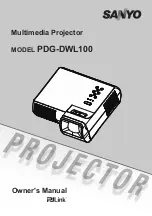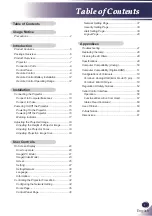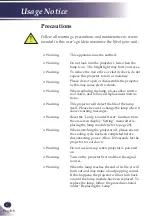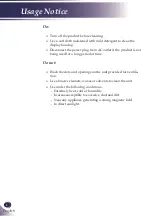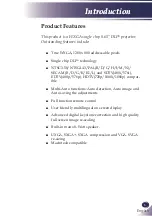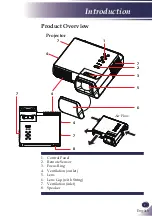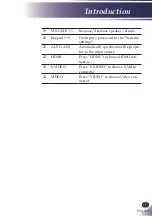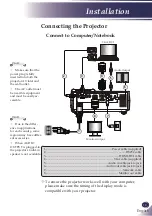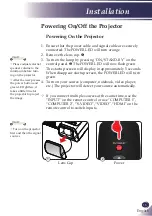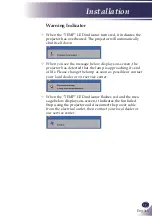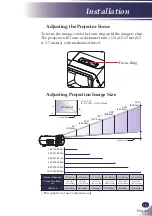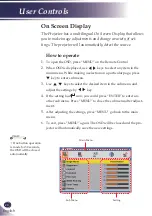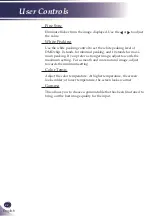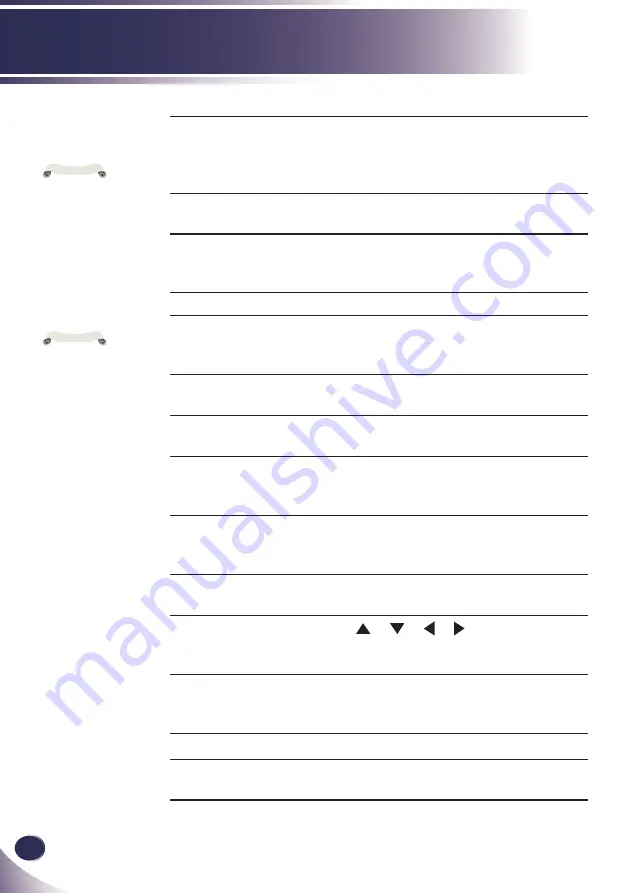
10
English
Introduction
5
MENU
Press “MENU” to launch the On
-
screen display (OSD), back to the top
level of OSD for the OSD main menu
operation
6
IMAGE
Select the Image mode from Presenta-
tion, Movie, sRGB, Bright and User.
7
INPUT
Press “INPUT” to choose RGB,
SCART, Component, S-Video, Com
-
posite and HDMI sources.
8
D.ZOOM -
Zoom out the projector display.
9
KEYSTONE
+/-
Adjust the image to compensate for
distortion caused by tilting the projec-
tor.
10
LAMP CON
-
TROL
Select the lamp mode.
(refer
“ECO
Mode” function
)
11
AV-MUTE
Momentarily turn off/on the audio
and video.
12
COMPUTER 1
Press “COMPUTER 1” to choose
Computer in 1/Component in 1 con
-
nector.
13
COMPUTER 2
Press “COMPUTER 2” to choose
Computer in 2/Component in 2 con
-
nector.
14
FREEZE
Pause the screen image. Press again to
resume the screen image.
15 Four
Directional
Select Keys
Use
or or or
to select items or
make adjustments to your selection.
16
ASPECT
Display the “Aspect Ratio” section of
the on-screen display menu to select
the desired aspect ratio.
17 D.ZOOM +
Zoom in the projector display.
18 INFORMA
-
TION
Display information menu.
To quick change
remote control code,
press “
MENU
” and
“
IMAGE
” buttons
about 10 seconds at the
same time.
Note
The bottom side of OSD
menu might be out
of display when user
adjusts keystone value,
under the status of low
resolution signal input
and different aspect
ratio setting. To solve
this problem, please
adjust keystone value
in “Aspect Ratio” of
“4:3” then switch back
to your desired aspect
ratio.
Note