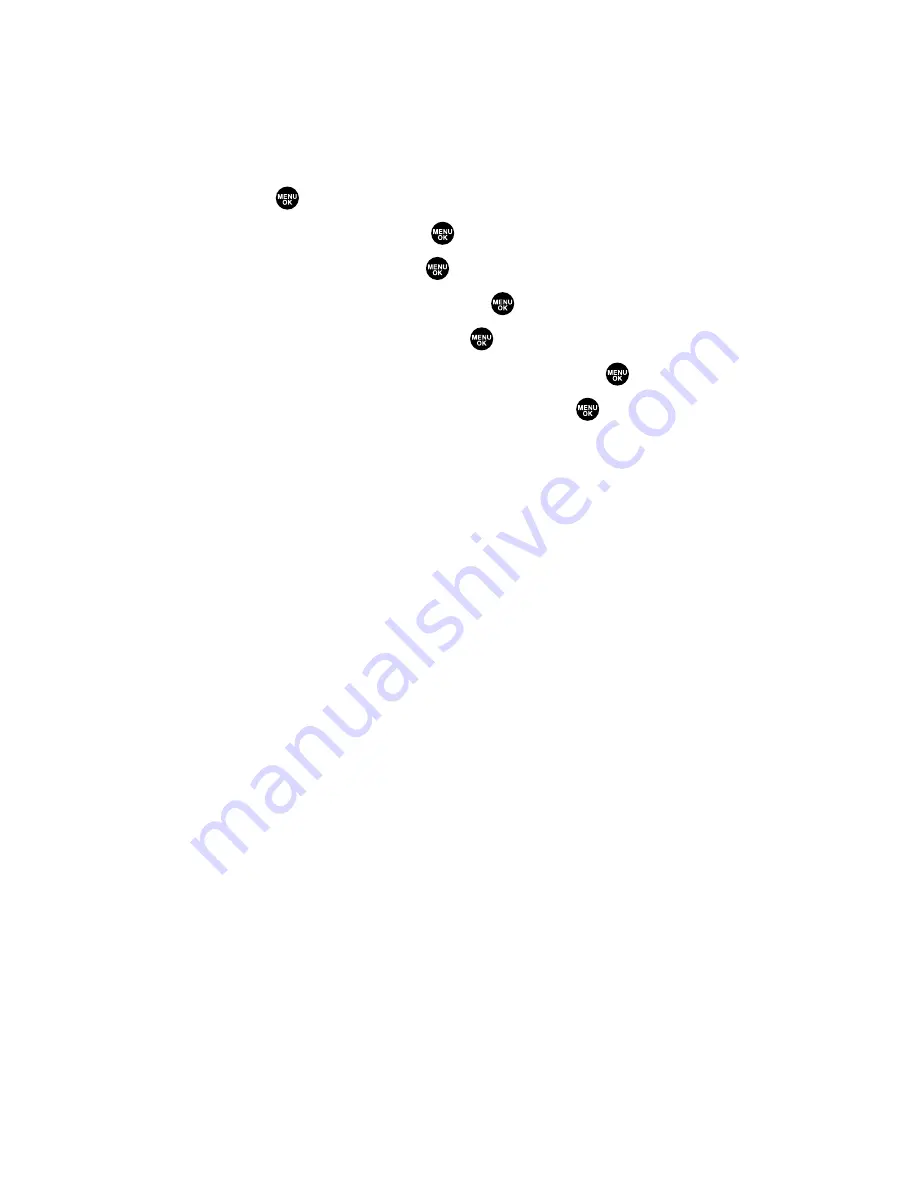
Changing the Screen Saver
Your new PCS Phone offers you the option of displaying a screen
saver while in standby mode.
To assign a screen saver:
1.
Press
to access the main menu.
2.
Select
Settings
and press
.
3.
Select
Display
and press
.
4.
Select
Standby Display
and press
.
5.
Select
Screen Saver
and press
.
6.
Select the menu under
Screen Saver
and press
.
7.
Select your desired screen saver and press
.
Preset
to select a pre-installed screen saver.
Downloads
to set a downloaded image saved in your phone.
Get New
to start up the browser so you can select an item to
download (see page 116).
In Camera
to set a picture saved in your In Camera folder.
Saved to Ph.
to set a picture saved in your Saved to Phone
folder.
8.
Press
Save
(left softkey) to save the screen saver.
To see a display preview of an image, press
Preview
(right
softkey) during step 7 above. Press the right softkey to
switch between Main/Sub LCD’s display preview.
Section 2B: Controlling Your Phone’s Settings
50
Содержание PCS Vision PM-8200
Страница 1: ...User s Guide PCSVisionSM PicturePhone PM 8200 ...
Страница 13: ...Section 1 Getting Started ...
Страница 20: ...Section 2 Your PCS Vision Phone ...
Страница 186: ...Section 3 PCS Service Features ...
Страница 238: ...Section 4 Safety Guidelines and Warranty Information ...






























