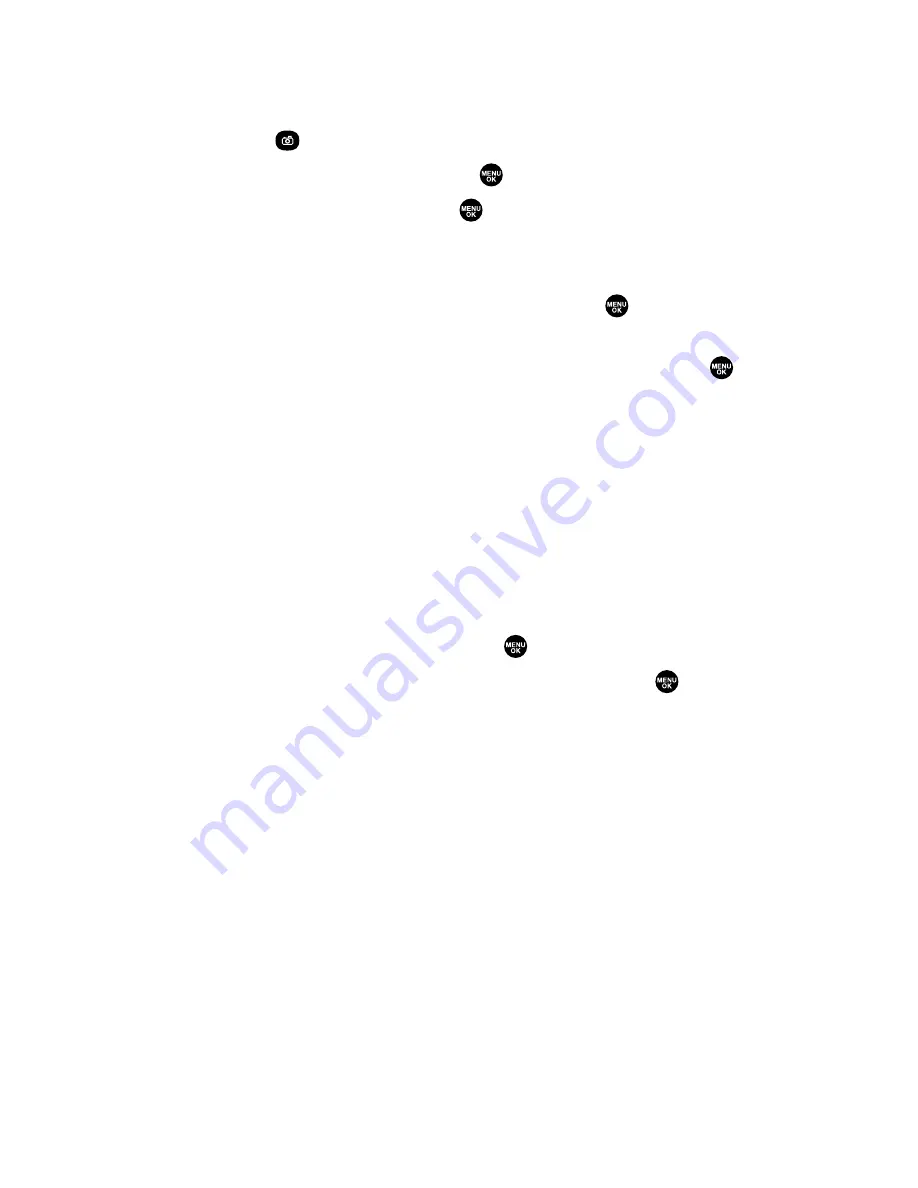
Uploading Your Pictures
To upload pictures:
1.
Press
to access the Pictures menu.
2.
Select
Online Albums
and press
.
3.
Select
Upload Pics
and press
.
4.
Use your navigation key to select a picture, and press
Upload
(left softkey).
5.
Select an option from the following and press
.
This Picture
to upload the currently highlighted picture.
Selected Pictures
to upload the selected pictures. Press
to
select a picture (the check box on the lower right corner
will be marked).
All Pictures
to upload all the pictures in your phone.
Sending Online Picture Mail
To send pictures from the online Address Book:
1.
From the online Picture Mail display, select a picture you wish
to send and press
Send
(left softkey). (See “Managing Online
Picture Mail From Your PCS Vision Phone” on the previous page.)
2.
Select
Online Addr. Book
and press
.
3.
To select a recipient, highlight a recipient and press
.
(You may select up to 10 recipients.)
4.
Press
Done
(left softkey) when you are finished selecting
recipients.
5.
To complete and send the Picture Mail, follow steps 8-11 in
“Sending Picture Mail From the In Camera Folder” on page 163.
To send an album from online mode:
1.
From the online Albums display, select an album you wish to
send and press
Send
(left softkey). (See “Managing Online
Picture Mail From Your PCS Vision Phone” on the previous page.)
2.
Follow steps 2-5 above to complete and send your Picture Mail.
Section 2K: Using Your Phone’s Built-in Camera
171
Содержание PCS Vision PM-8200
Страница 1: ...User s Guide PCSVisionSM PicturePhone PM 8200 ...
Страница 13: ...Section 1 Getting Started ...
Страница 20: ...Section 2 Your PCS Vision Phone ...
Страница 186: ...Section 3 PCS Service Features ...
Страница 238: ...Section 4 Safety Guidelines and Warranty Information ...






























