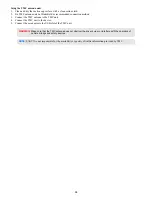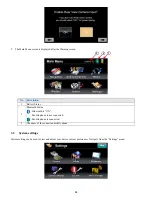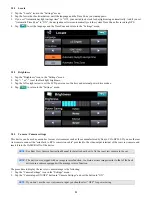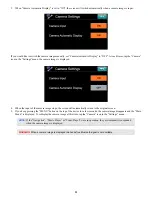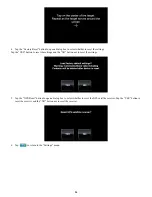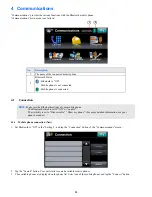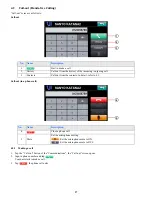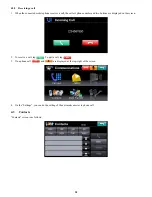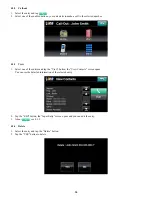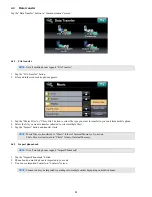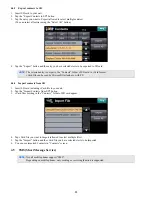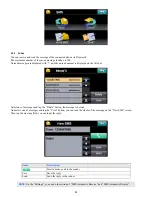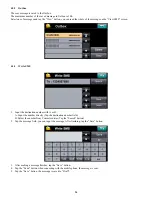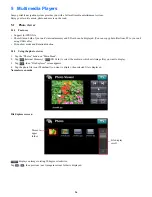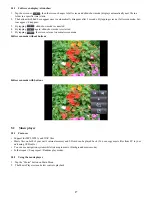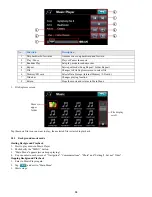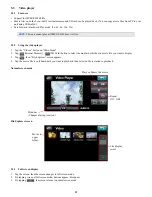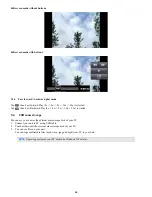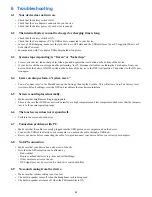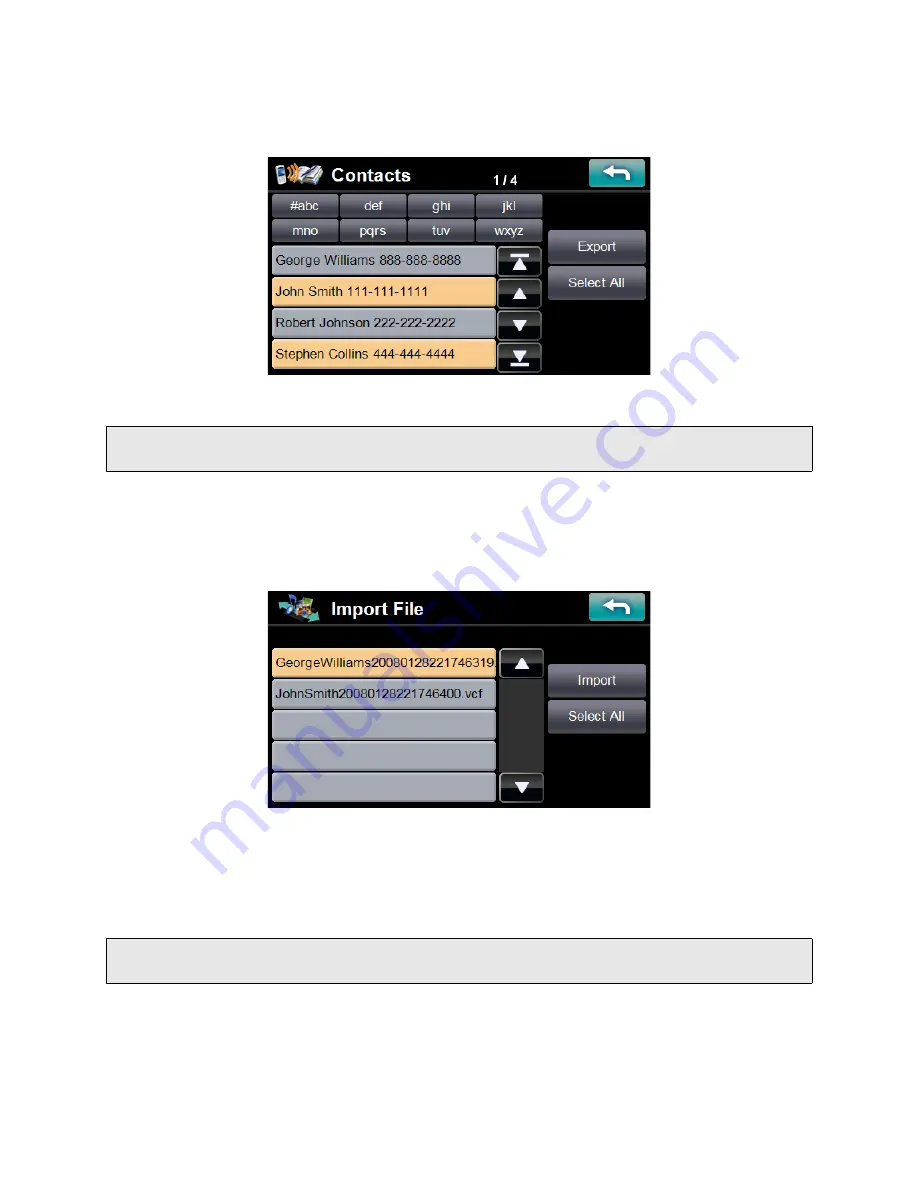
32
4.4.3
Export contacts to SD
1. Insert SD card to your unit.
2. Tap the “Export Contacts to SD” button.
3. Tap the entry you want to Export (allowed to select multiple entries).
(You can select all entries using the “Select All” button)
4. Tap the “Export” button and the entry you have selected starts to be exported to SD card.
4.4.4
Import contacts from SD
1. Insert SD card including vCard file to your unit.
2. Tap the “Import Contacts from SD” button.
3. vCard files existing in the “Contacts” folder of SD card appear.
4. Tap vCard file you want to Import (allowed to select multiple files).
5. Tap the “Import” button and the vCard file you have selected starts to be Imported.
6. You can see imported Contacts in “Contacts” screen.
4.5
SMS (Short Message Service)
NOTE:
The selected entry is output to the “Contacts” folder of SD card in vCard format.
vCard file can be read by Microsoft Outlook etc. with PC.
NOTE:
Not all mobile phones support “SMS”.
Depending on mobile phones, only sending or receiving function is supported.