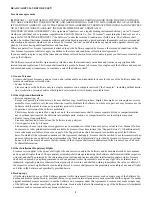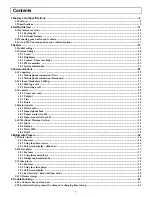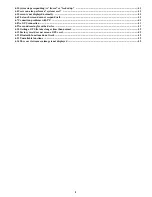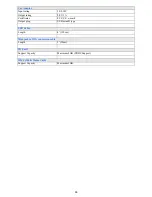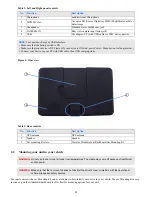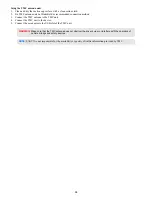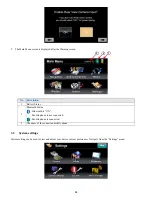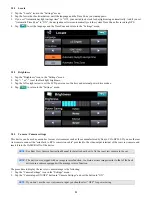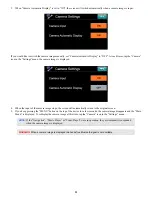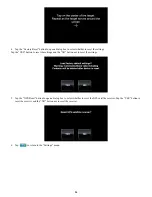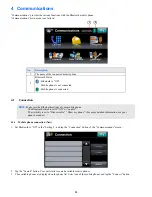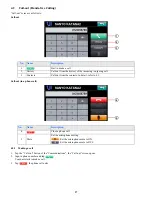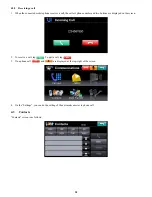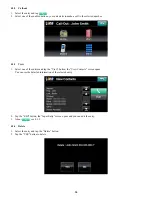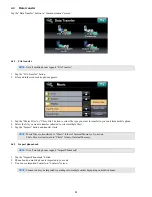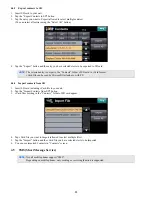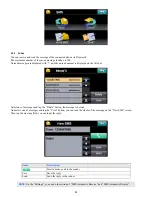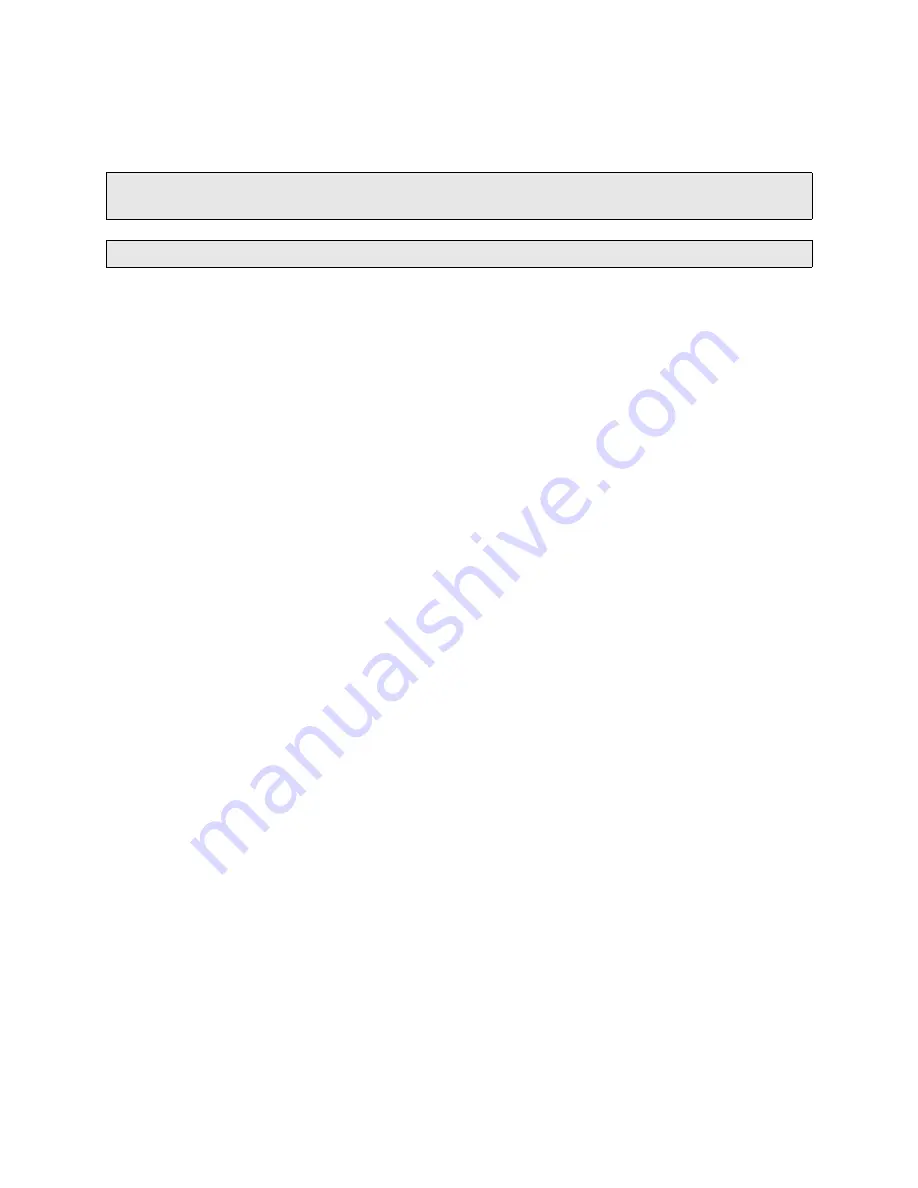
18
Using the TMC antenna unit
1. Clean and dry the suction cup surface with a clean cotton cloth.
2. Fix TMC antenna unit on Windshield as recommended connection method
3. Connect the TMC antenna to the TMC unit.
4. Connect the TMC unit to the device.
5. Connect the car adaptor to the USB slot of the TMC unit.
WARNING:
Make sure that the TMC antenna does not obstruct the driver’s view, or interfere with the operation of
vehicle airbags and safety devices.
NOTE:
SANYO is not responsible for the availability or quality of traffic information provided by TMC.