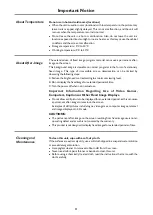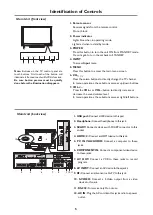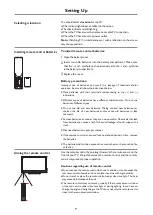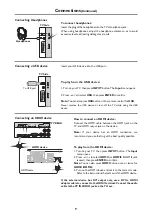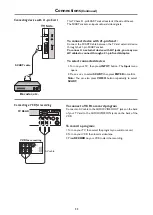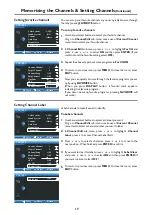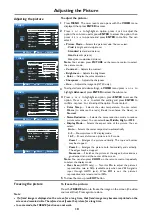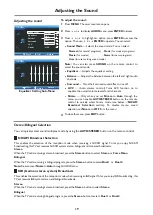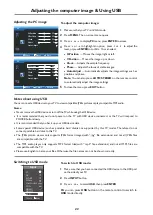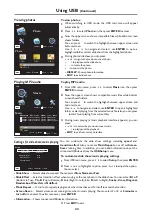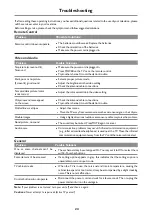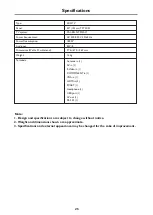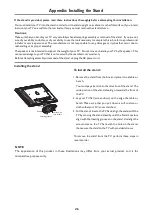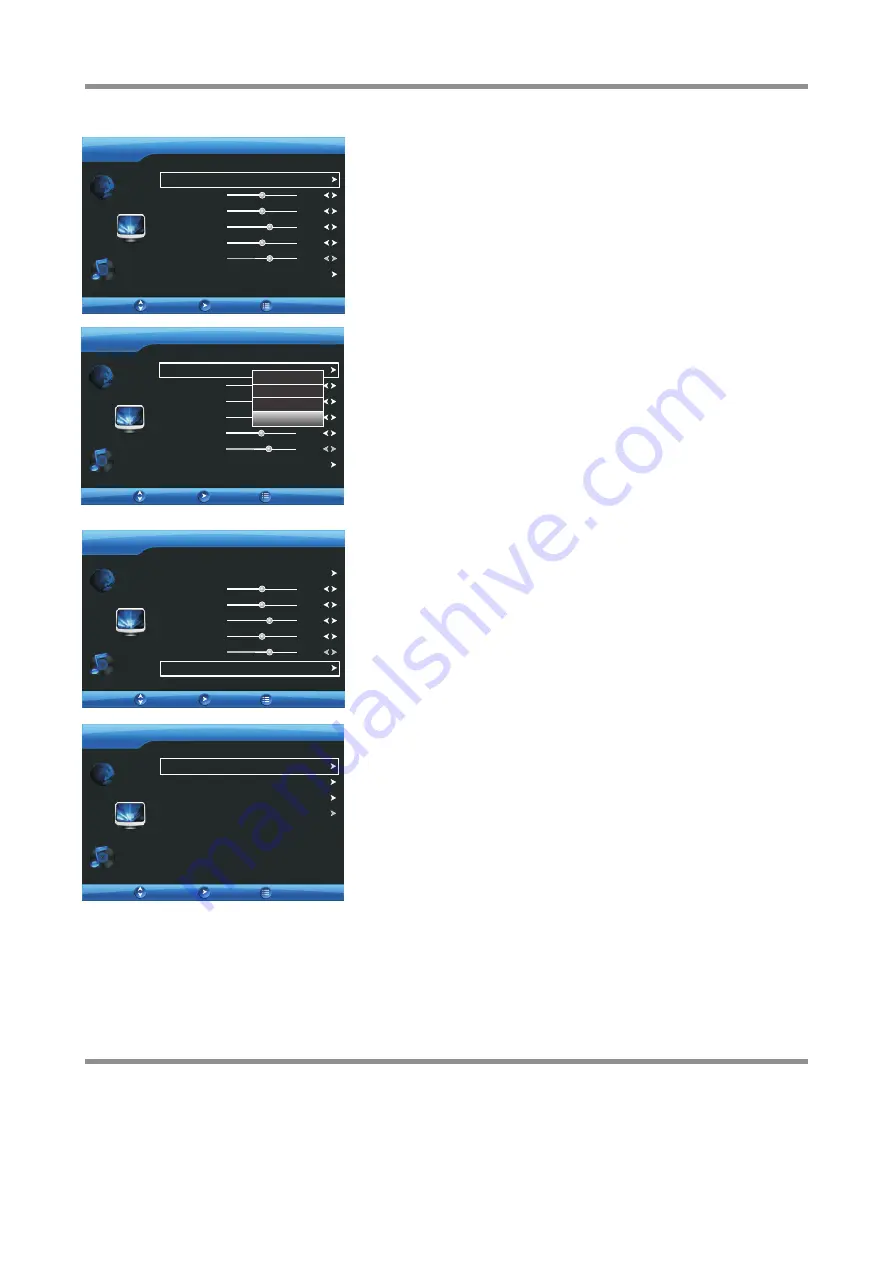
Adjusting the Picture
Adjusting the picture
To adjust the picture:
1
Press
6
or
5
to highlight an option, press
3
or
4
to adjust the
option; If a sub-menu exits, press
ENTER
to access the option, then
press
3
4
6
5
to operate and press
ENTER
to confirm. You can
select:
2
5
To close the menu, press
EXIT
button.
Press
MENU
. The on-screen menu opens with the
VIDEO
menu
displayed, then press
ENTER
to access.
!
Picture Mode
— Selects the picture mode. You can select:
. Vivid
(a bright and vivid picture)
. Standard
(a standard picture)
. Gentle
(a soft picture)
. User
(user customized picture).
Note:
You can also press
PICTURE
on the remote control to select
the picture mode.
!
Contrast
— Adjusts the contrast.
!
Brightness
— Adjusts the brightness.
!
Color
— Adjusts the color saturation.
!
Sharpness
— Adjusts the sharpness.
!
Hue
— Adjusts the image tint(NTSC only).
To adjust advanced video settings, in
VIDEO
menu press
6
or
5
to
highlight
Advanced
, press
ENTER
to access the sub-menu.
3
Press
6
or
5
to highlight an option, press
ENTER
to access the
option. Press
6
or
5
to select the setting and press
ENTER
to
confirm, or press
3
or
4
to adjust the option. You can select:
4
!
Color Temp
— Selects the color temperature. You can select
Warm
(to enhance the reds),
Cool
(to enhance the blues), or
Normal
.
!
picture noise (snow). You can select
Low, Middle, High,
or
OFF
.
Noise Reduction
— Selects the noise reduction mode to reduce
!
Display Mode
— Selects the aspect ratio of the picture. You can
select:
. Auto
— Selects the correct aspect ratio automatically.
. 4:3
— Shows picture in 4:3 display mode.
. 16:9
— Shows a full-screen picture in 16:9 mode.
. Zoom1
— Enlarges the picture vertically. The top and bottom
may be cropped.
.
Zoom2
— Enlarges the picture both horizontally and vertically.
The edges may be cropped.
.
Panorama
— Stretches the picture at the edges, but maintains a
good aspect ratio at the center of the screen.
Note:
You can also press
ZOOM
on the remote control repeatedly
to select the display mode.
Noise Reduction
Display Mode
Color Temp
Normal
Middle
16:9
VIDEO
Move
Enter
Return
Move
VIDEO
OK
Contrast
Brightness
Sharpness
Color
Hue
Advanced
Picture Mode
User
50
50
49
60
61
Vivid
Standard
Gentle
User
Move
VIDEO
Enter
Contrast
Brightness
Sharpness
Color
Hue
Advanced
Picture Mode
User
49
49
49
62
61
Return
Return
Move
VIDEO
Enter
Contrast
Brightness
Sharpness
Color
Hue
Advanced
Picture Mode
User
49
49
49
62
61
Return
Over Scan
ON
!
Over Scan
—
(HDMI only)
Turn this
On
to adjust the picture's
reproduction rate to 96% (available only when non-VESA signal is
input through HDMI jack). When
Off
is set, the picture's
reproduction rate is restored to 100%.
Freezing the picture
Press
the
FREEZE
button
to
freeze
the
image
on
the
screen
(
the
video
sources
still
run
).
Press
again
to
restore
.
Note
:
!
If
a
fixed
image
is
displayed
on
the
screen
for
a
long
time
,
that
fixed
image
may
become
imprinted
on
the
screen
and
remain
visible
.
Therefore do not freeze the picture for a long time.
!
In some mode, the FREEZE function can not work.
To freeze the picture:
18
Содержание LCD-40XAZ10F
Страница 29: ...5944038000 Ver 1 0 ...