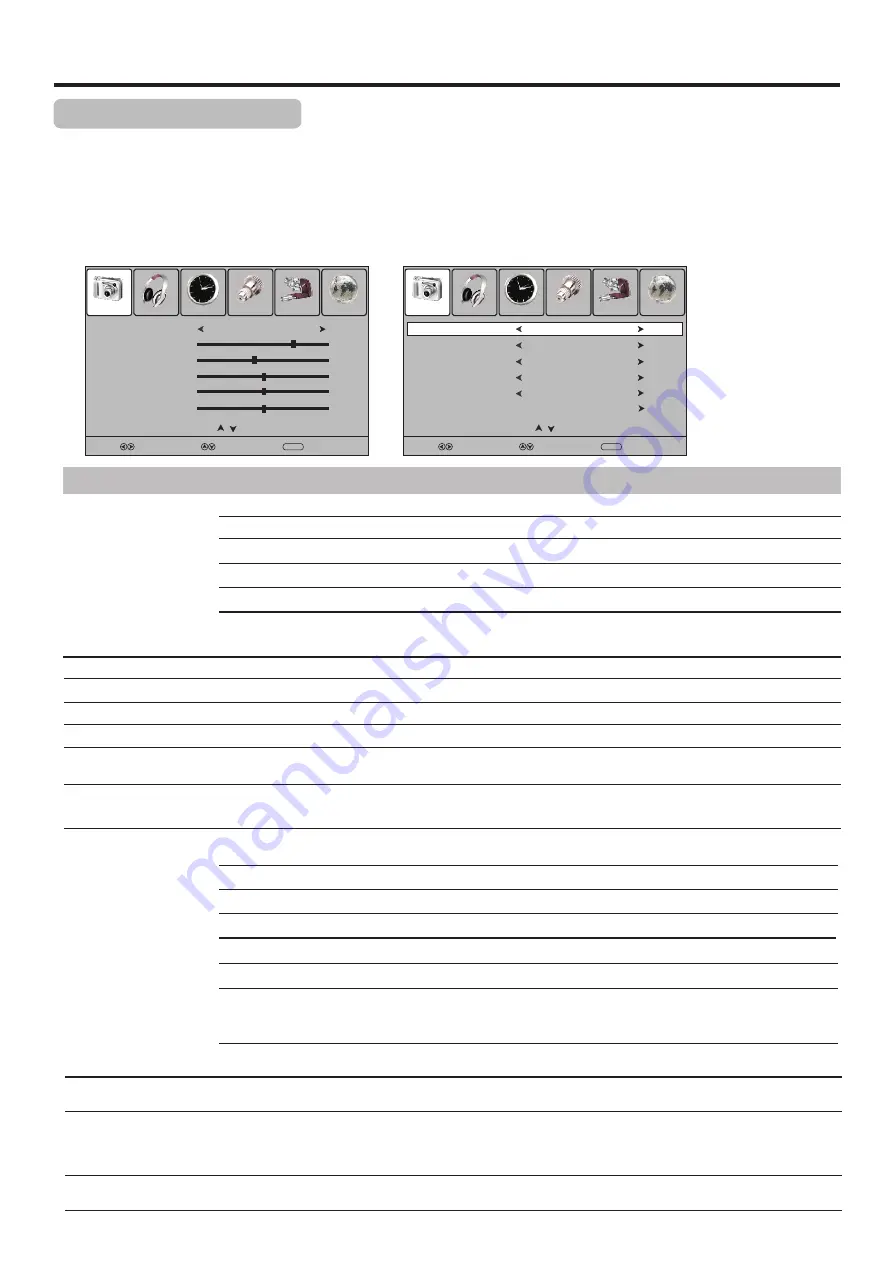
Customizing the Picture
1
3
Press
MENU
and the main menu screen displays.
Within the menu, press
5
or
6
to scroll through the page upward or downward,
and press
5
,
6
,
3
,
4
to navigate through the options or adjust an option.
Press
3
or
4
to select
Picture
menu, press
6
to access the menu
.
2
Press
MENU
to return to previous menu. Press
EXIT
to exit the menu screen directly.
4
Option
Description
Selects a desired picture mode. You can select from
Dynamic, Standard, Mild
and
User
.
Standard:
Select for a standard picture.
Mild:
Select for a
finely detailed picture.
Dynamic:
Select for a bright
and vivid picture.
User:
The picture quality you set.
Picture Mode
Contrast
Brightness
Sharpness
Adjusts image contrast.
Colour Temp
Adjusts screen brightness for easier viewing of dark picture such as night scenes and black hair.
Adjusts image sharpness and displays a sharp image.
Selects
one
of
three
automatic
colour
adjustments
.
Sets
to
Warm
to
enhance
hotter
colours
such
as
red
,
or
set
to
Cool
to
see
less
intense
colours
with
more
blue
.
You can select from
Warm
,
Cool
and
Normal
.
Colour
Adjusts colour saturation.
Tint
Adjusts tint for image.
Aspect Ratio
You can select the aspect ratio (display proportions) according to your video signal type or personal
preference. You can select from
16:9, 4:3, Auto, Zoom1, Zoom2
and
1:1pixel mapping
.
16:9:
Displays a 16:9 picture.
Zoom1:
Stretches the vertical length of the picture.
Zoom2:
Stretches the horizontal width and vertical length of the picture.
Auto:
Displays picture automatically in proper ratio.
4:3:
Displays a 4:3 picture.
Note:
The Tint item is only for NTSC system.
Note:
1.
To quickly change the picture mode, press the
P.MODE
button on the remote control repeatedly.
2. The
Dynamic
mode is recommended for store use. When the set is switched on in this mode, an on-screen warning to
that effect will appear.
1:1 pixel mapping
(D-SUB, HDMI only)
:
Displays an input source without scaling it. (This option is
available on either of these two conditions:
①
native resolution=1920x1080, input
resolution=1080P or 1920x1080;
②
native resolution=1366x768, input resolution=1360x768).
Note:
Be sure not to put anything around the sensor, as its function may be affected.
Picture
Sound
Time
Setup
Lock
Channel
Picture Mode
User
Contrast
75
Brightness
45
Sharpness
50
Colour
50
Select
Move
Menu
Return
Tint
0
Prev
Page
Next
Page
Picture Adjustment
22
Note:
1. You can press the
ZOOM
button repeatedly to select a desired aspect ratio.
2. For the sake of protecting the screen, please do not display the image in 4:3 mode for extended period of time.
Noise Reduction
Select from
Low/Middle/High
to reduce noise in the picture, commonly called snow.
Select
Off
to turn off this function.
Select
On
to adjust the picture’s reproduction rate (available when the TV’s aspect ratio is in 4:3 or
16:9 and the input signal is in video format).
Overscan
(D-SUB,HDMI only)
Light Sensor
Select
Auto
to enable the automatic brightness control. The light sensor measures the room
brightness which allows the TV to automatically adjust the picture brightness, based on the ambient
room light conditions. You can check the light sensor to know whether it is
dark
,
normal
or
bright
.
Picture
Sound
Time
Setup
Lock
Channel
Aspect Ratio
Noise Reduction
Select
Move
Menu
Return
Off
Prev
Page
Next
Page
16:9
Colour Temp
Cool
Screen
Overscan
On
Light Sensor
Auto: Normal
Содержание LCD-32XZ10
Страница 41: ...Ver 1 0 5944037110 ...
















































