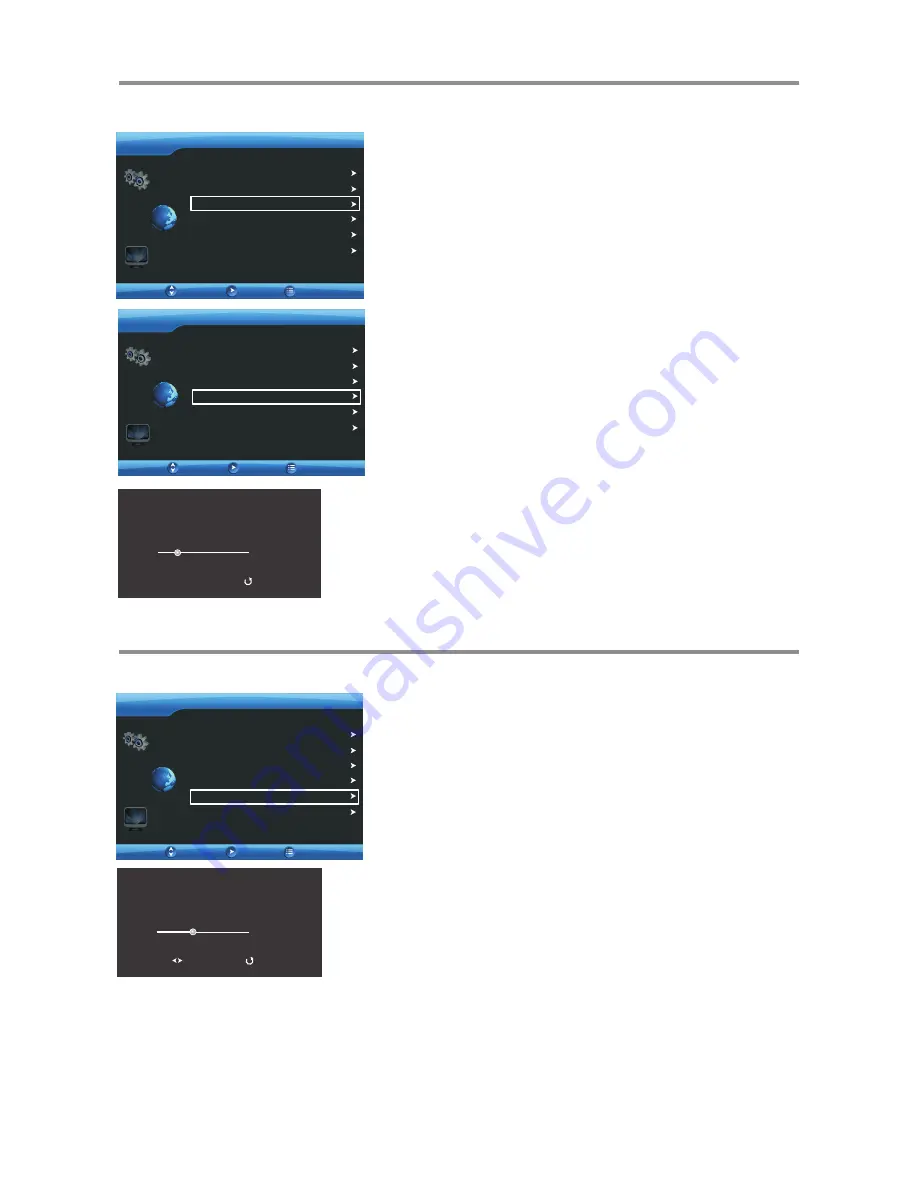
Memorizing the Channels & Setting Channels
Auto Channel Scan
When you turn on the TV for the first time, you should perform an auto
channel scan to set up stations on your TV.
Note
:
Be
sure
to
select
the
TV
input source
before
operation
.
96.75MHz
Exit
Channel Scan
Total Channel
4
To auto scan for channels:
1
Press
MENU
. The on-screen menu opens.
Press
6
or
5
to display
CHANNEL
menu, then press
ENTER
.
2
Press
6
or
5
to highlight
Auto Scan
, then press
ENTER
.
The TV begins scanning for available channels in your area and stores
them into memory. This may take several minutes, please wait.
During the process, you may press
EXIT
to stop the auto scan, but
you will need to run the auto scan again to set up stations on your TV.
4
Manual Channel Scan
If desired programs can not be searched by Auto Scan, you can make use
of Manual Scan to search programs manually.
To manual scan for channels:
2
3
Press
6
or
5
to highlight
Manual Scan
, then press
ENTER
.
4
Press
3
to scan towards lower frequency, press
4
to scan towards
higher frequency. If the program found is not the one you desire, press
3
/
4
until you get the desired program, then this program is stored
in the current channel position.
5
65.75MHz
Exit
Adjust
Manual Scan
Current Channel 2
1
Use channel select buttons to select a current position number.
Go to
CHANNEL
menu.
To exit, press
EXIT
button.
Sound System
Auto Scan
Channel Edit
Manual Scan
Color System
AUTO
BG
CHANNEL
Move
Enter
Country
Others
Sound System
Auto Scan
Channel Edit
Manual Scan
Color System
AUTO
BG
CHANNEL
Move
Enter
Country
Others
Sound System
Auto Scan
Channel Edit
Manual Scan
Color System
AUTO
BG
CHANNEL
Move
Enter
Country
Others
Press
6
or
5
to highlight
Country
, then press
4
, use
6
or
5
to
select your local area and then press
ENTER
. If no choice meets,
please select
Others
.
14
3
5
To exit, press
EXIT
button.
Return
Return
Return
Содержание LCD-32XAZ10
Страница 29: ...5944037940 Ver 1 0 ...














































