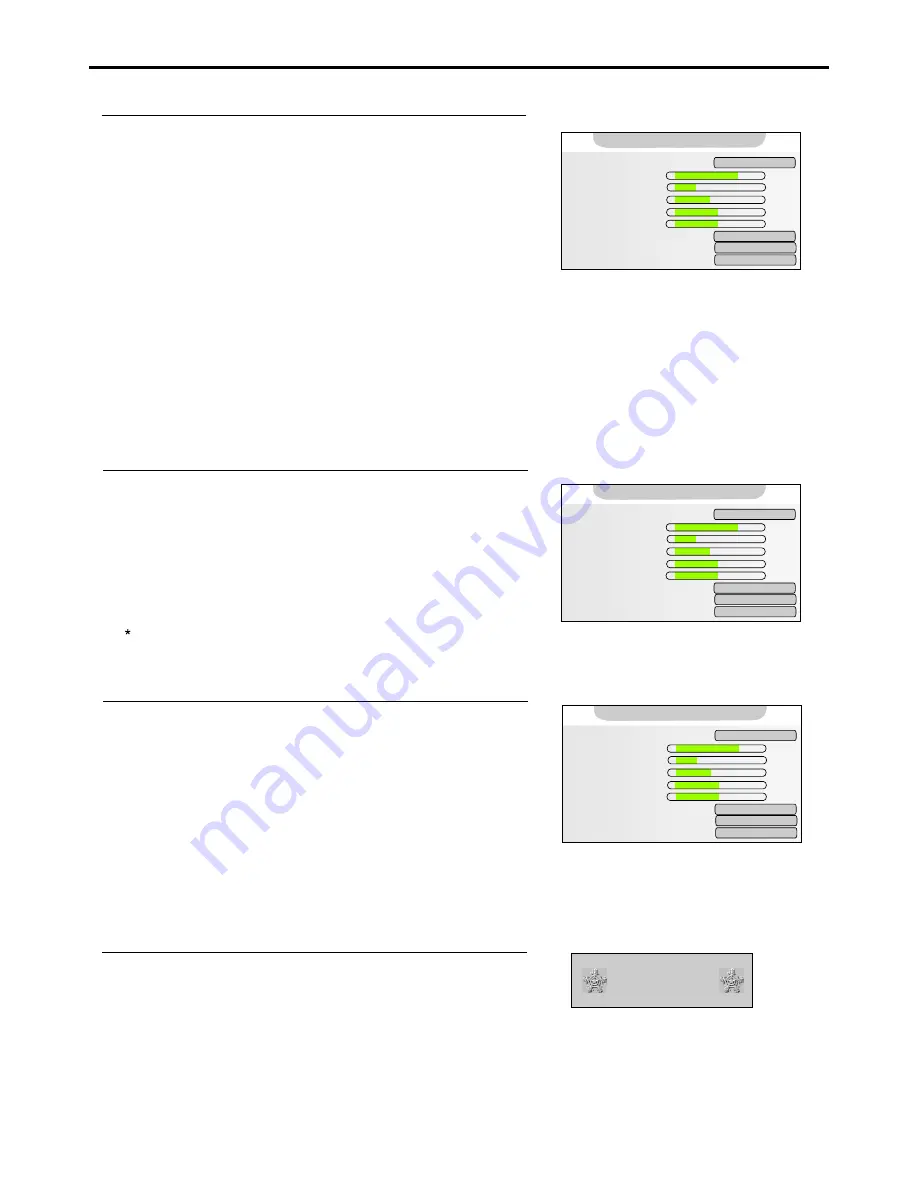
Setting Picture
Using the Preset Picture Mode
There are three preset picture modes [Vivid, Standard and Mild] and one user-set picture mode [Custom].
Each preset mode has its own picture settings.
[Vivid]: Select for a bright picture.
[Standard]: Select for a normal picture.
[Mild]: Select for a fine/soft picture.
You may directly use the P.MODE button on the remote control to select a desired picture mode .
2
3
4
Press MENU to display the menu main page, if the Video menu page
doesn’t appear, then push ENTER(Up/Down) repeatedly to display
Video menu page .
Press ENTER to access.
1
Push ENTER(Left/Right) to select a desired picture mode.
Press MENU repeatedly to exit.
20
The Mode item will be highlighted automatically.
1. Mode:
Custom
2. Contrast
70
3. Brightness
30
4. Colour
45
5. Hue
0
6. Sharpness
50
7. DNR: Weak
8. Color Temperature: Standard
9. APL: On
5. Hue
0
Video
-
+
-
+
-
+
-
+
-
+
Customizing the Picture
Repeat steps 1~2 in [Using the Preset Picture Mode].
1
Push ENTER(Down) repeatedly to select the item you wish to
adjust.
2
Push ENTER(Left/Right) to adjust the value of the item.
3
Press MENU repeatedly to exit.
4
The [Hue] item is for NTSC only.
Freezing picture
Press the FREEZE button to hold on the image on the screen (the video
sources still run). Press again to reactivate the image.
Note:
For the sake of protecting the screen, please do NOT freeze a picture for a long time.
Freeze Picture
1. Mode:
Custom
3. Brightness
30
4. Colour
45
5. Hue
0
6. Sharpness
50
7. DNR: Weak
8. Color Temperature: Standard
9. APL: On
2. Contrast
70
5. Hue
0
Video
-
+
-
+
-
+
-
+
-
+
Reducing Picture Noise
1
Push ENTER(Down) repeatedly to select the DNR item.
2
Push ENTER(Left/Right) to select.
Press MENU repeatedly to exit.
3
4
Sometimes a noisy picture may appear on the screen because of poor signal. This function helps to enhance
the picture quality by reducing the noise.
1. Mode:
Custom
2. Contrast
70
3. Brightness
30
4. Colour
45
5. Hue
0
6. Sharpness
50
8. Color Temperature: Standard
9. APL: On
7. DNR:
Weak
5. Hue
0
Video
-
+
-
+
-
+
-
+
-
+
Repeat steps 1~2 in [Using the Preset Picture Mode].




























