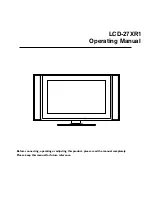Table of Contents
Important Safety Precautions..........................................................................................................................1
Preparations.....................
Using the Remote Control .....................................................................................................................3
Batteries for the Remote Control ..........................................................................................................3
Aerial connection ....
Power Connection ..
Identification of Controls
Main unit..................
Remote Control ......
Connections.....................
Cautions before connecting ...................................................................................................................9
Connect a Decoder.
Connect a VCR.......
Connect AV or S-Video inputs..............................................................................................................11
Connect a DVD Player or Home Cinema System ...............................................................................12
Connect a Product to HDMI................................................................................................................13
Connect a PC .........
Turning the Unit On and Off.........................................................................................................................14
Turning the Unit On and Off ................................................................................................................14
Viewing the Menus and Displays ..........................................................................................................14
Viewing TV Programs .....
Select a Region .......
Setting APS Function On or Off ...........................................................................................................15
Auto Search ............
Manual Fine Tuning .
Manual Search ........
Skipping Channel ....
Editing Channels .....
Setting Favourite Channel ....................................................................................................................17
Editing Program Name .........................................................................................................................17
Locking TV Channels ......
Locking or Unlocking TV Channels......................................................................................................18
Setting Locking Function On or Off .....................................................................................................18
Changing Password
Basic Operations.............
Changing Channels .
Adjusting the Volume ...........................................................................................................................19
Muting the Sound ...
Select Input Source Signal.....................................................................................................................19
Setting Picture.................
Using the Preset Picture Mode ............................................................................................................20
Customizing the Picture .......................................................................................................................20
Reducing Picture Noise ........................................................................................................................20
Freezing picture......