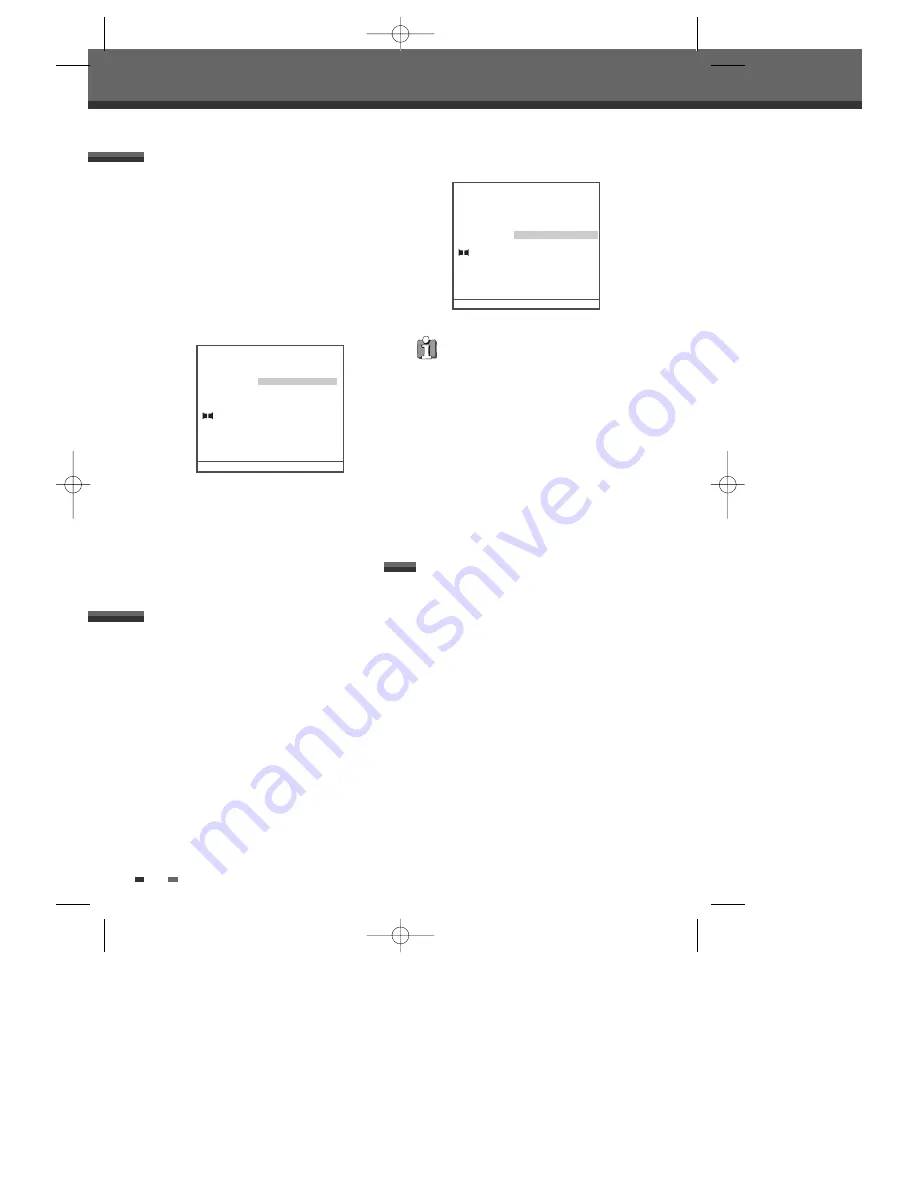
36
The HDD/DVD Recorder can play MP3 files on a
disc such as CD-R/RW, DVD+R/RW, DVD-R/RW, or
on HDD Media.
1
Prior to playing Divx files on disc, insert disc
and close the tray.
2
Press [MENU] to bring up the Media Browser
and select the media (HDD Media, DVD) you
want to play.
3
Press [ENTER] and select the Music category
using [
…†
], then press [ENTER].
4
The MP3 folder tree appears. Use [
…†
] to
select a track or a file, then press [ENTER] or
[PLAY].
Playback will stop at the end of the media.
Playing a Picture, Music or DivX files
The HDD/DVD Recorder can play audio CDs on CD-
R/RW, DVD+R/RW, DVD-R/RW.
1
Insert the disc and close the tray. In case an
audio CD is already loaded, press [MENU] and
select the DVD browser using [
…†
], then
press [ENTER].
2
The CD Music folder tree appears. Use [
…†
]
to select a track or a file, then press [ENTER]
twice or just [PLAY].
Playback will stop at the end of the disc.
3
While playing an Audio CD, use [FF] or [REW]
for 2x speed playback.
4
Use [PLAY/PAUSE] to pause playback while the
disc is playing.
5
To stop playback at any time, press [STOP].
Audio CD Playback
MP3 Playback (HDD Media, DVD)
• On the MP3 CD menu, you can display the
folders on the disc. Use [
…†
] to select the
folder icon on the MP3 CD menu then press
[ENTER]. You can also display just the tracks in
the folders. Use [
…†
] to select a folder then
press [ENTER].
• Press [REPEAT] to repeat a track (file) and press
again to repeat the whole media.
• If the disc contains JPEG files as well as MP3
files, you can change the Play mode to display
JPEG image files by pressing [MENU].
CD Music
Item : CD Audio
TRACK 1
00:03:45
Tr : 3/13
TRACK 2
00:03:46
TRACK 3
00:03:47
■
STOP
TRACK 4
00:03:48
TRACK 5
00:03:49
TRACK 6
00:03:50
Normal
TRACK 7
00:03:51
TRACK 8
00:03:52
TRACK 9
00:03:53
TRACK 10
00:03:54
13 Tracks
1/13
…†
Move-
…†œ √
Select-ENTER Back-MENU Exit-SETUP
DVD Music
Item : MP3
01 INTRO.MP3
Tr : 10/204
01 SHE’S MINE.MP3
01 --,--- --- --.MP3
■
STOP
01 --,--- --- --.MP3
01 CLOSE YOUR EYES.MP3
01 TIMELESS-S.G..MP3
Normal
01 TOO LATE.MP3
01 ROCK WITH YOU.MP3
01 IT’S MY LIFE.MP3
01 --,--- --- --.MP3
216 Items
22/216
…†
Move-
…†œ √
Edit-EDIT
Copy-DUB
Exit-SETUP
The HDD/DVD Recorder can play JPEG Picture files
on a disc such as CD-R/RW, DVD+R/RW, DVD-
R/RW, or on HDD Media.
1
Prior to playing Divx files on disc, insert disc
and close the tray.
2
Press [MENU] to bring up the Media Browser
and select the media (HDD Media, DVD) you
want to play.
3
Press [ENTER] and select the Picture category
using [
…†
], then press [ENTER].
4
The JPEG folder tree appears. If there are
folders which contain JPEG files, select the
desired folder using [
…†
] and press [ENTER].
5
Select the thumbnail you want to display using
[
…†
] and press [ENTER].
JPEG Playback (HDD Media, DVD)
DG-M13-23E1D-HR-O(GB) 2006.7.14 3:59 PM ˘
` 36 mac001 1200DPI 100LPI






























