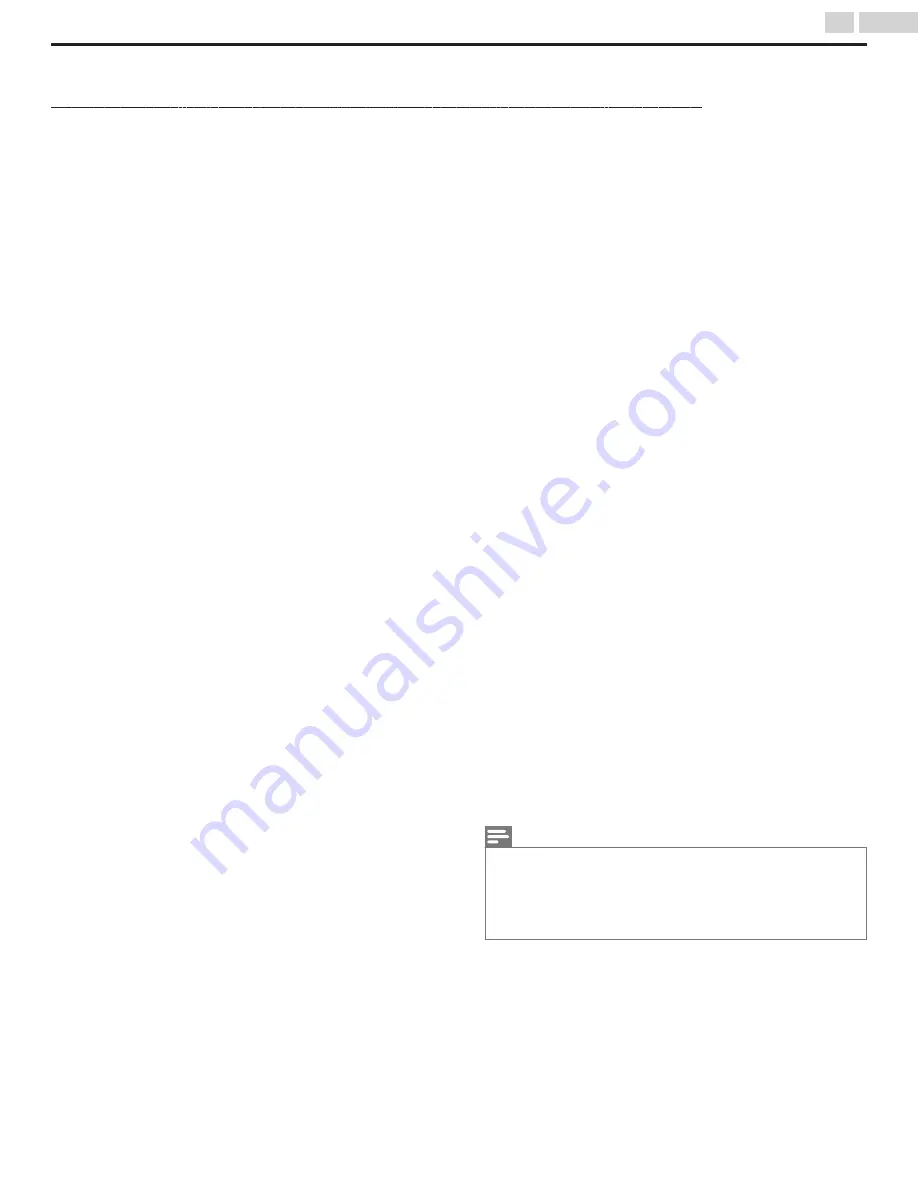
Troubleshooting tips
If the unit does not perform properly when operated as instructed in this Owner’s manual,
Please check the following Troubleshooting tips and all connections once before calling for service.
Power
No power
●
Make sure the AC power cord is plugged in.
●
Make sure that the AC outlet supplies the proper voltage, plug another
electrical appliance into the AC outlet to ensure that the AC outlet operates
normally.
●
If a power failure occurs, unplug the AC power cord for 1 minute to allow the
unit to reset itself.
Remote
Control keys do not work.
●
Do NOT press more than one key at the same time.
●
Ensure that no keys on the remote control are depressed and move freely.
Universal remote control does not work properly.
●
Refer to the Owner’s manual of the universal remote control for the SANYO
code.
Picture
Power is on but no screen image.
●
Check whether the connection for the antenna, cable or set-top box is
connected correctly.
●
Check whether all the cables to the unit are connected to the correct output
jack on your separate device like Blu-ray disc / DVD recorder.
●
Make sure that the selected input mode is connected to the working input
jack.
●
Check if your computer is NOT in sleep mode when the input mode on this
unit is in PC mode. Tap any key on the computer keyboard to wake it up.
No color
●
View other TV channels. The problem might be limited to the broadcasting
station.
●
Adjust
Color
in
Picture
Picture poor
●
Adjust
Contrast
and
Brightness
in
Picture
●
For the best picture quality, watch “High Definition” wide screen programs. If
the HD content is not available, watch “Standard Definition” programs
instead.
You see pixelation on the screen.
●
When the capabilities of the unit exceed the capabilities of the digital
broadcasting, the signal will be increased to match the capabilities of the display
on the unit. This may cause pixelation, noise or trash.
Unusual picture appears and the TV does not operate.
●
Press the power key first. If it does not solve the problem, then press the keys
on the remote control in the order shown below to change the unit to the live
mode.
SLEEP
L
PIX SHAPE
A
L
K
L
H
L
I
L
B
Sound
No sound, distorted sound or incorrect audio sound is heard when
using the HDMI-DVI connections.
●
Make sure that the analog audio signals from the HDMI-DVI device are
connected to the analog audio (L/R) input jacks.
●
When using Component analog video, Composite analog video or HDMI-DVI
video make sure that the analog audio (L/R) connectors are mounted into the
audio (L/R) input jacks.
Sound intermittent or no sound.
●
Check if the audio cable is connected into the unit correctly.
You switch to a different input and the volume changes.
●
This unit will memorize the volume level from the last time you adjusted it.
●
If the volume of the sound from another device is higher or lower, then the
loudness will change.
●
Make sure
Auto volume leveling
is set to
On
Although audio is output through an external amplifier, Voice
guide is not output.
●
By configuring Digital output format (
) to PCM, Audio with Voice guide
will be output through the external amplifier.
Picture & Sound
No picture or sound
●
Check if the power is on.
●
Check whether all the cables to the unit are connected to the correct output
jack of your device like Blu-ray / DVD recorder.
●
View other TV channels. The problem might be limited to the broadcasting
station or weak signal strength, if DTV channel check signal strength. Refer to
●
Unplug the AC power cord and wait for about 1 minute, then plug the AC power
cord and turn on the unit again.
●
Check whether the connection of the antenna or cable or set-top box is
connected correctly.
●
Make sure that the selected input mode is connected to the working input
jack.
●
Check if your computer is NOT in sleep mode when the input mode of this unit
is in PC mode. Tap any key on the keyboard to wake up your computer.
●
Make sure that the sound is not muted. Press
D
so that the volume bar and
current volume level will appear on the TV screen.
●
Make sure that the volume is NOT set to
0
or
C
. If so, use
VOL + / –
to adjust
to the desired volume.
Adjusted picture or sound settings are not the same (memorized)
every time the unit is turned on.
●
You must set
Home
in
Location
(Otherwise, the settings you
adjusted will not be memorized after the unit goes into standby mode.)
You see a distorted picture or hear an unusual sound. (Analog TV
- NTSC signal)
●
You may be getting interference from electrical appliances, automobiles,
motorcycles or fluorescent lights.
●
Try moving the unit to another location to see if this is the cause of the
problem.
Ghosts, lines or streaks in picture. (Analog TV- NTSC signal)
●
Electrical interference from nearby appliances may affect picture quality.
●
View other TV channels. The problem might be limited to the broadcasting
station or weak signal strength, if DTV channel check signal strength. Refer to
Picture poor, sound intermittent or no sound
●
View other TV channels. The problem might be limited to the broadcasting
station or weak signal strength, if DTV channel check signal strength. Refer to
Screen
You switch to a different input and the screen size changes.
●
This unit will memorize the viewing mode from the last time you used those
particular input modes.
The display image does not cover the entire screen.
●
If you are watching TV or using the Composite video, Component video or
HDMI with 480i input, press
PIX SHAPE
A
repeatedly to switch to various
screen modes.
Different color marks on the TV screen
●
View other TV channels. The problem might be limited to the broadcasting
station, missing data or pixelation due to weak signal strength.
Closed captions
Closed captions are displayed as a white box. No closed captions
are displayed in the closed captions-supported program.
●
Interference from buildings or weather conditions may cause captioning to be
incomplete if watching Analog TV signals.
●
Broadcasting station may shorten the program to insert advertisements.
●
The closed captions decoder cannot read the information of a shortened
program.
Black box is displayed on the TV screen.
●
The text mode is selected. For closed captions, select
CC-1
,
CC-2
,
CC-3
or
CC-4
.
●
If connected to a Blu-ray / DVD device then closed captions are part of its video
signal and is only controlled through this device's menu or remote control.
Remove the TV closed captions mode.
Note(s)
●
The LCD screen is manufactured to provide many years of useful life.
Occasionally a few non active pixels may appear as a fixed point of blue, green
or red.
This is not to be considered a defect in the LCD screen.
●
Some functions are not available in specific modes, but this is not a
malfunction. Read the description in this Owner’s manual for more details on
correct operations of this unit.
35
.
English
Содержание FW43D47F
Страница 39: ...AAAV3UT 43FL ...





































