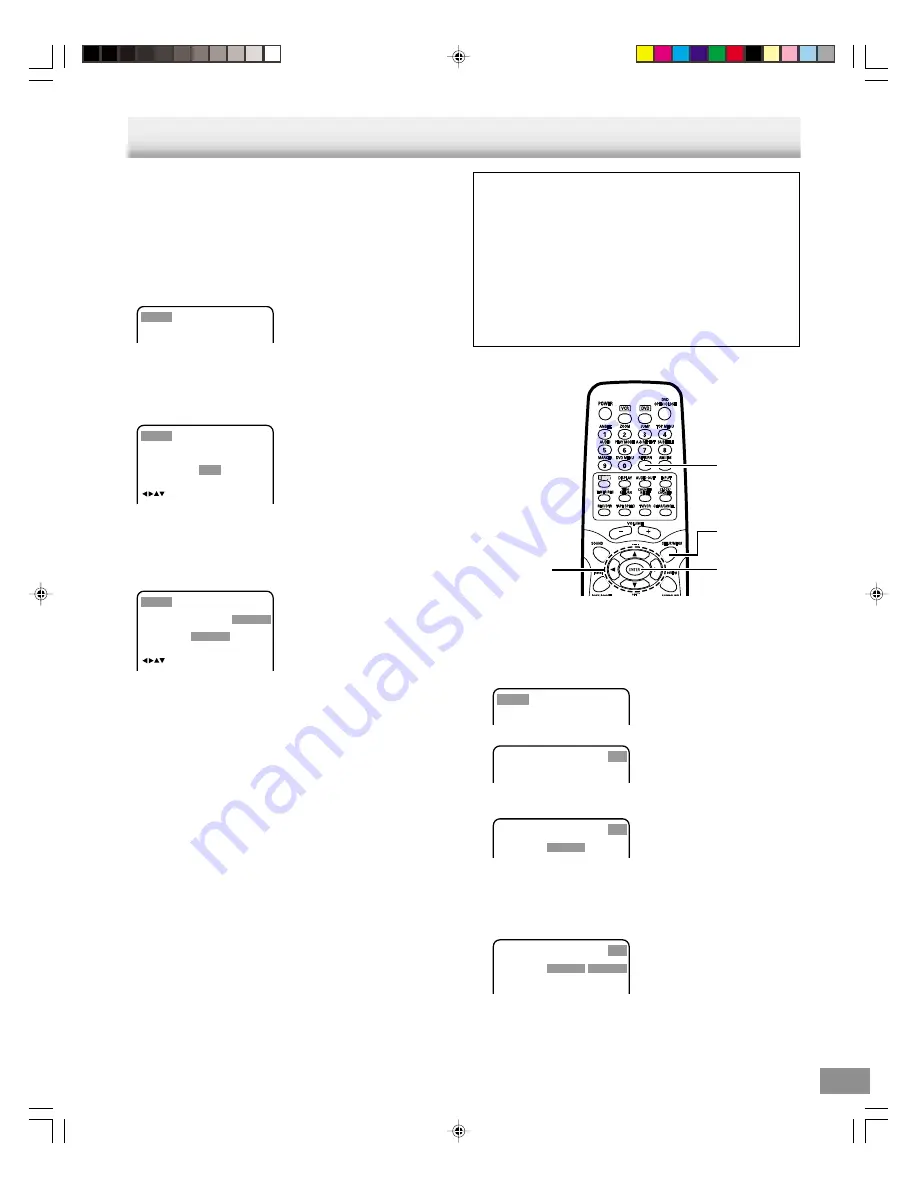
-E56-
4
,
a
,
5
,
b
SETUP/
MENU
ENTER
RETURN
Once the initial settings have been completed, the unit can
always be operated under the same conditions.
The settings will be retained in the memory until they are changed,
even if the power is turned off.
Setting Language
1. Press [SETUP/MENU] in the stop mode or No Disc.
The setup screen appears.
Language Picture
Parental Other
Sound
2. Press [
5
] or [ENTER].
The “Language” screen appears.
3. Press [
4
] or [
5
] to select the item.
Example:
Language
Menu
Subtitle
Audio
English
Automatic
English
Picture
Parental Other
Sound
/Enter/Setup/Return
4. Press [
a
] or [ENTER].
The submenu appears.
5. Press [
4
] or [
5
] to select your desired language.
Example:
Language
Menu
Subtitle
Audio
Picture
Parental Other
Francais
English
Espanol
Other
Original
Sound
/Enter/Setup/Return
English
Automatic
English
6. Press [ENTER].
The selected language remains.
7. Repeat steps 3 ~ 6 for other setting.
English, Francais, Espanol:
The language you have selected will play if it is recorded on
the disc.
Other:
If you want to select another language, enter the language
code. (See the language code list on page E60.)
Original:
The unit will select the first priority language of each disc.
Automatic:
•
The unit will automatically select the same language in
the AUDIO setting.
•
When the unit selects the same language as the AUDIO,
the subtitles will not appear during playback.
•
When you do not use the same language as the AUDIO,
the subtitles will appear during playback.
Off:
Subtitles do not appear.
8. Press [SETUP/MENU] or [RETURN] to close the screen.
INITIAL SETTINGS
Notes:
•
In this instruction manual, the language in on-screen
display is English.
If you change the language, please follow the selected
language in on-screen display.
•
You cannot switch audio sound track languages if there is
only one language recorded on the disc.
•
When you play back a DVD video disc, the unit automatically
displays the pre-selected subtitle language if it is included
on the disc.
•
If “Other” is selected, enter the language code. (See
“LANGUAGE CODE LIST” on page E60.)
Setting OSD Language
1. Press [SETUP/MENU] in the stop mode or No Disc.
The setup screen appears.
Language Picture
Parental Other
Sound
2. Press [
a
] to select “Other”.
Language Picture
Parental Other
Sound
3. Press [
5
] or [ENTER].
The “OSD Language” screen appears.
Language Picture
Parental Other
Sound
OSD Language
English
4. Press [
a
] or [ENTER].
The submenu appears.
5. Press [
4
] or [
5
] to select your desired language.
Example:
Language Picture
Parental Other
Sound
OSD Language
English
Francais
English
Espanol
6. Press [ENTER].
The language remains. (The OSD Language is changed.)
7. Press [SETUP/MENU] or [RETURN] to close the screen.
2B80201A [E] P50-BACK
24/2/03, 7:16 PM
56












































