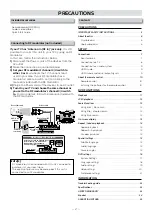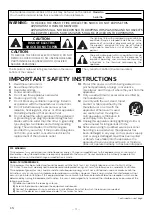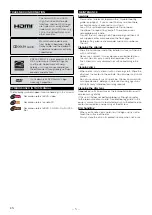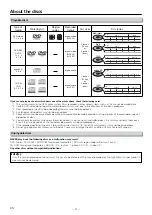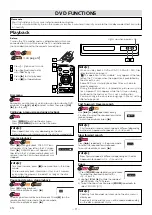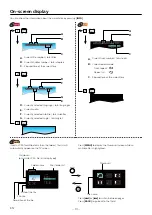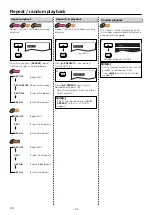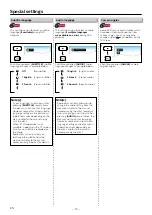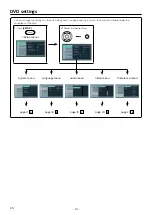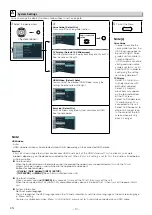– 2 –
Included accessories
Contents
Connecting to RF modulator (not included)
PRECAUTIONS
IMPORTANT SAFETY INSTRUCTIONS ......................................................... 3
About the discs ....................................................................................................... 6
Playable discs .................................................................................................. 6
Unplayable discs ............................................................................................ 6
SETUP
Connections .............................................................................................................. 7
Rear terminals ................................................................................................... 7
Connection to a TV ........................................................................................ 8
Connection to an audio system ............................................................ 9
HDMI audio ....................................................................................................... 9
HDMI mode and actual output signals .............................................. 9
About the remote control ................................................................................. 10
Remote control ............................................................................................... 10
Installing the batteries for the remote control .............................. 10
DVD FUNCTIONS
Playback ................................................................................................................... 11
JPEG playback ..................................................................................................... 12
Search functions ................................................................................................... 12
Using track / file search ............................................................................. 12
Using title / chapter search ...................................................................... 12
Using time search .......................................................................................... 12
On-screen display ............................................................................................... 13
Repeat / random playback ............................................................................. 14
Repeat playback ............................................................................................ 14
Repeat A-B playback ................................................................................. 14
Random playback ........................................................................................ 14
Special settings ..................................................................................................... 15
Subtitle language .......................................................................................... 15
Audio language .............................................................................................. 15
Camera angles ................................................................................................ 15
DVD settings .......................................................................................................... 16
System Settings .............................................................................................. 17
Language settings ......................................................................................... 18
Audio settings .................................................................................................. 19
Video settings ................................................................................................. 20
Preference settings ...................................................................................... 21
INFORMATION
Troubleshooting guide ..................................................................................... 22
Specifications ....................................................................................................... 22
LIMITED WARRANTY ........................................................................................ 23
Español .................................................................................................................... 24
GARANTÍA LIMITADA ....................................................................................... 25
• Remote control (NC091UL)
• Audio / video cables
• Quick Start Guide
Note(s):
• RF modulator is not included with this unit. You need to
purchase it at your local store.
• The quality of picture may become poor if this unit is
connected to an RF modulator.
If your TV has “Antenna In (RF in)” jack only,
it is still
possible to connect this unit to your TV by using an RF
modulator.
In this case, follow the instructions below.
1)
Disconnect the Power cords of the devices from the
AC outlet.
2)
Make the Connection as illustrated below.
3)
Set your RF modulator’s channel 3/4 switch to
either 3 or 4,
whichever the TV channel is least
used in your area. If your RF modulator has a
modulator / antenna switch, set it according to the
manual included with the RF modulator.
4)
Plug in the Power cords of the devices to an AC outlet.
5)
Turn On your TV and choose the same channel as
you set to the RF modulator’s channel 3/4 switch
to.
For more details, follow the manual included with
the RF modulator.
or
AUDIO
OUT
L
R
VIDEO
OUT
HDMI OUT
HDMI OUT
Video cable
Rear of TV
RF coaxial cable
RF coaxial
cable
Set channel 3 or 4
Cable TV
company
VHF / UHF
antenna
Rear of your RF
modulator
Audio cable
Rear of this unit
If your TV only has an antenna input
(no A / V inputs), you will need an
RF modulator (not included) to
connect this player.
RF modulator
TV
No antenna (RF) output!
PRECAUTIONS