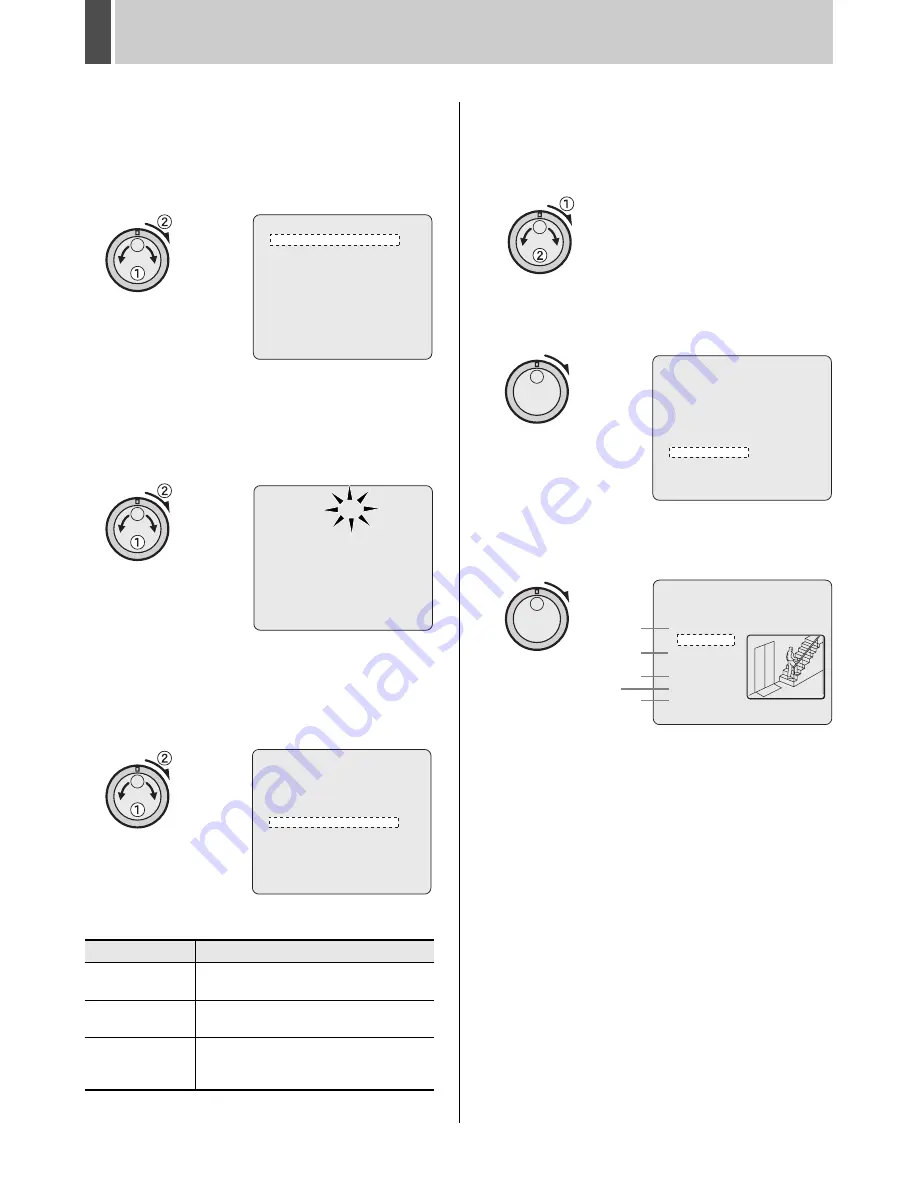
SEARCHING FOR RECORDED VIDEO
5
English
35
2
Turn the jog dial to select “MOTION
DETECTION SEARCH”, and then turn
the shuttle dial clockwise.
The <MOTION DETECTION SEARCH> screen is
displayed.
3
Turn the jog dial to select “SEARCH
FROM”, and then turn the shuttle dial
clockwise.
The ALARM indicator starts to flash.
4
Turn the jog dial to select a search area,
and then turn the shuttle dial clockwise.
Example: ALARM
The cursor moves to “CHANNEL”.
[Settings] (
indicates default setting)
5
Turn the shuttle dial clockwise, and
then turn the jog dial to select a camera
number.
Example: 4
6
Turn the shuttle dial clockwise.
The cursor moves to “START PREVIEW”.
7
Turn the shuttle dial clockwise.
The screen changes and the preview screen for Camera
No. 4 appears.
(1) START:
Indicates the date and time of recording of the first
image in the selected recording area(s).
(2) END:
Indicates the date and time of recording of the final
image in the selected recording area(s).
(3) MOTION SENSOR:
Indicates the motion sensor setting.
(4) PREVIEW:
Displays the selected start image.
(5) VIEW:
Plays the selected recording on the full screen.
Setting
Description
ALARM
Searching will only be performed for
recordings in the alarm recording area.
NORMAL
Searching will only be performed for
recordings in the normal recording area.
ALARM &
NORMAL
Searching will be performed for recordings
in the alarm recording area and normal
recording area.
<MOTION DETECTION SEARCH>
SEARCH FROM : ALARM
START : 01-01-04 00:40
END : 01-05-04 10:17
CHANNEL : --
START PREVIEW ->
MOVE:JOG SELECT:SHUTTLE
<MOTION DETECTION SEARCH>
SEARCH FROM : ALARM
START : 01-01-04 00:40
END : 01-05-04 10:17
CHANNEL : --
START PREVIEW ->
MOVE:JOG SELECT:SHUTTLE
<MOTION DETECTION SEARCH>
SEARCH FROM : ALARM
START : 01-01-04 00:40
END : 01-05-04 10:17
CHANNEL : --
START PREVIEW ->
MOVE:JOG SELECT:SHUTTLE
<MOTION DETECTION SEARCH>
SEARCH FROM : ALARM
START : 01-01-04 00:40
END : 01-05-04 10:17
CHANNEL : 4
START PREVIEW ->
MOVE:JOG SELECT:SHUTTLE
<MOTION DETECTION SEARCH>
SEARCH FROM : ALARM / CHANNEL : 4
START :
01-05-04 10:00
END :
01-05-04 10:17
MOTION SENSOR ->
PREVIEW ->
VIEW ->
MOVE:JOG SELECT:SHUTTLE
(1)
(2)
(4)
(5)
(3)
e00_l8hbg_us_7.book Page 35 Thursday, November 25, 2004 1:44 PM
Содержание DSR-3709
Страница 126: ......
















































