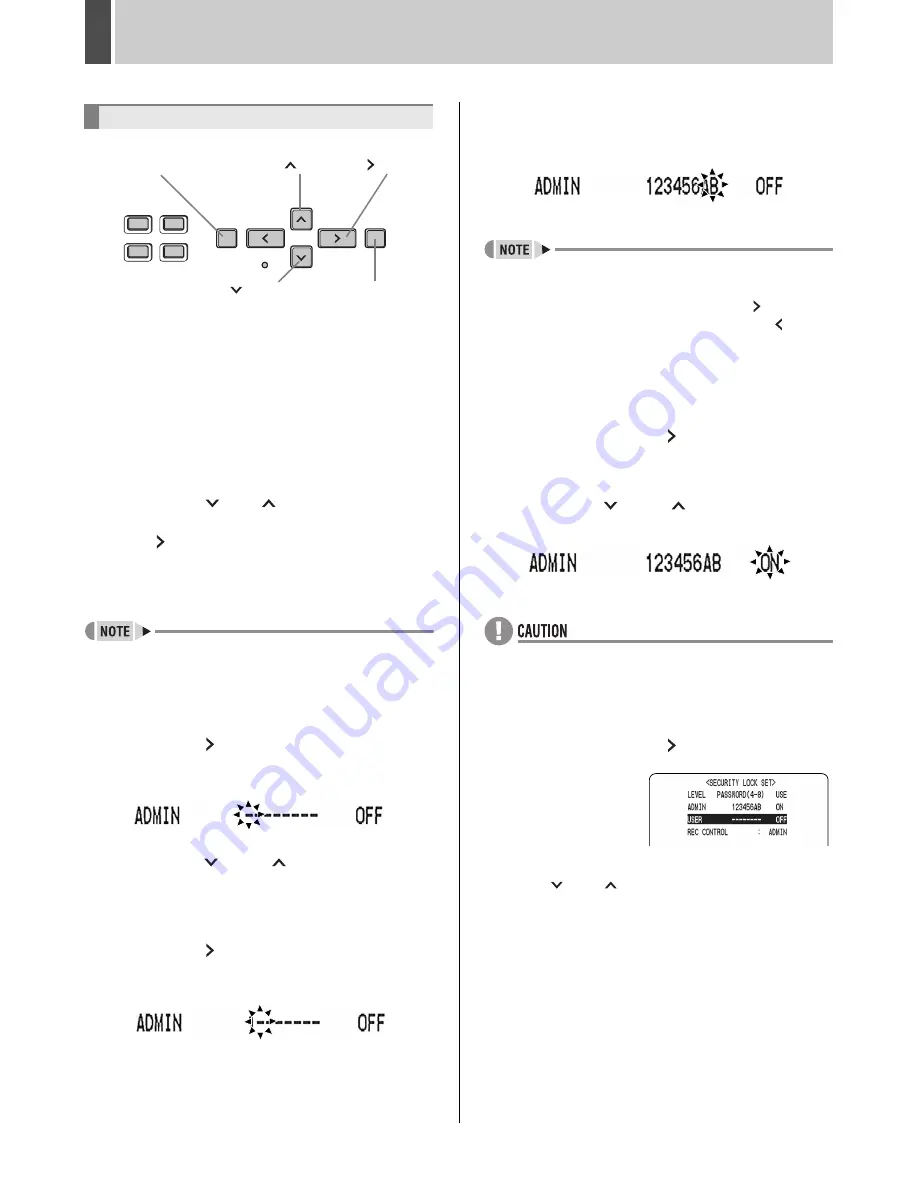
SECURITY LOCK SET
4
English
73
Passwords can be between 4 and 8 alphanumeric
characters.
Characters that can be entered in passwords: 0 to 9, A to Z
Example: Setting “123456AB” as a password
1
Press the [MENU] button twice.
The <MAIN MENU 2> screen appears.
2
Press the [
] or [
] button to select
“4. SECURITY LOCK SET” and press
the [ ] button.
The <SECURITY LOCK SET> screen is displayed.
The cursor is positioned on “ADMIN”.
z
“LEVEL PASSWORD (4-8) USE” at the top of the
screen is the screen title. You cannot move the cursor
to this item.
3
Press the [ ] button.
The first password entry bar “-” flashes.
4
Press the [
] and [
] buttons to select
the character to enter.
Example: Selecting “1”
5
Press the [ ] button.
The second password entry bar flashes.
6
Repeat procedures 4 to 5 to enter the
remaining digits (“23456AB” in this
example).
z
To set a 4-digit password
When you have entered four digits and the fifth
password entry bar is flashing, press the [ ] button.
z
If you enter a character incorrectly, press the [ ] button
to move back one character. Re-enter the character
correctly.
7
When you have finished making the
setting, press the [ ] button.
The cursor moves to “OFF” (flashing).
8
Press the [
] and [
] buttons to select
“ON”.
z
If you select “OFF” for the “ADMIN” setting, you cannot
set the “USER” password.
9
When you have finished making the
setting, press the [ ] button.
The cursor moves to
“USER”.
If you do not want to set a
user password, the
password setting is now
finished.
Press the [
] and [
] buttons to move the cursor to
“REC CONTROL” to set the authorization for recording
and playback operation. (
J
P. 74)
Setting passwords
[MENU] button
[
] button
[
] button
[
] button
[EXIT/OSD] button
e00_l8had_us_7.book Page 73 Wednesday, March 10, 2004 2:47 PM
Содержание DSR - 300
Страница 1: ......
Страница 90: ......
Страница 91: ...Manual for Remote Operation by Network Connection ...
Страница 134: ...SPECIFICATIONS English 133 Units mm Dimensions 210 380 96 Front Side ...
Страница 136: ......
















































