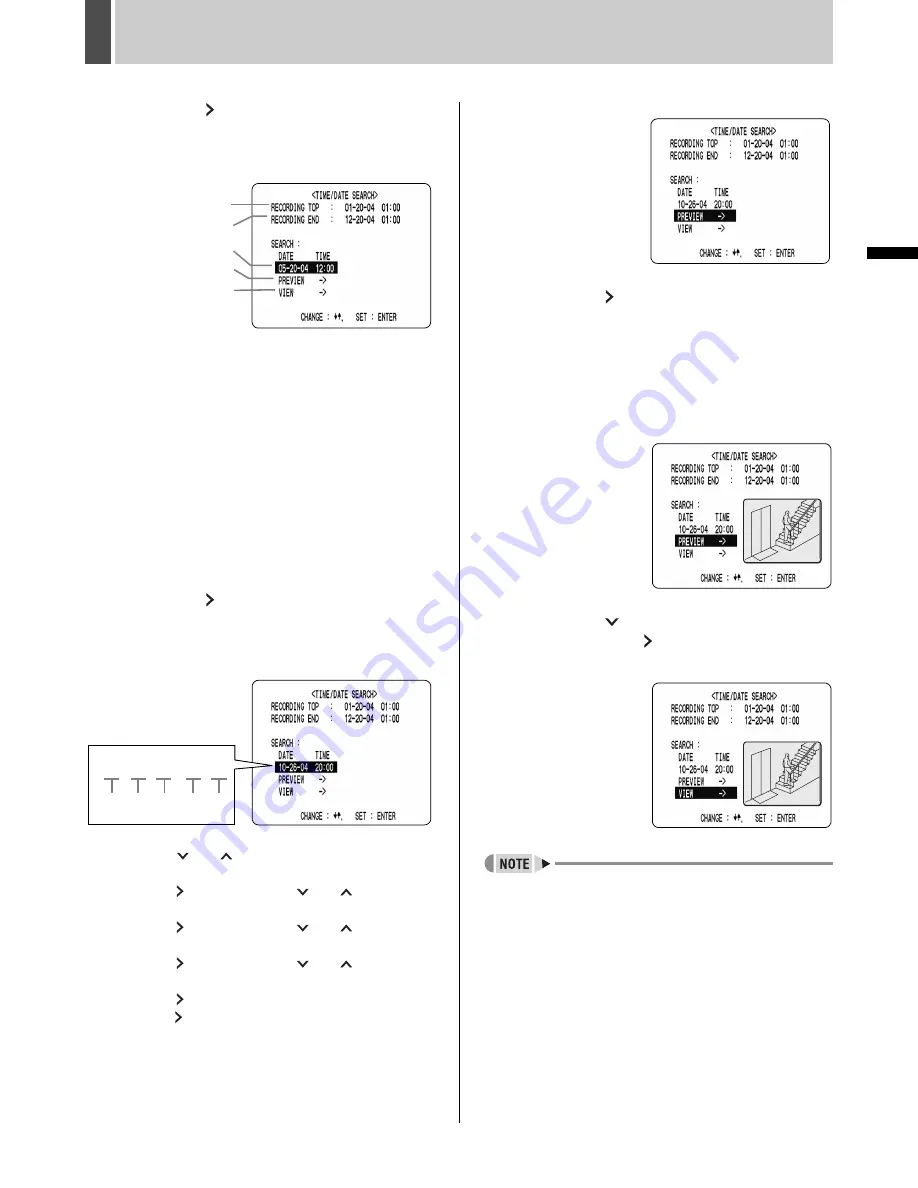
SEARCHING FOR RECORDED IMAGES
6
32
English
OPERATION
3
Press the [ ] button.
The <TIME/DATE SEARCH> screen is displayed.
The cursor is positioned on the date and time item.
(1) RECORDING TOP:
Displays the date/time of the image recorded first.
(2) RECORDING END:
Displays the date/time of the image recorded last (latest
image).
(3) SEARCH:
Enter the date/time of the image to play back.
(4) PREVIEW:
Displays the preview screen.
(5) VIEW:
Select this item to play back the image on the entire
screen.
4
Press the [ ] button and set the date/
time to search.
Example: To search for the image from October 26,
2004, 20:00
(1) Press the [
] or [
] button to select “10” (the
month).
(2) Press the [ ] button, then the [
] or [
] button to
select “26” (the day).
(3) Press the [ ] button, then the [
] or [
] button to
select “04” (the year).
(4) Press the [ ] button, then the [
] or [
] button to
select “20” (the hours).
(5) Press the [ ] button to select “00” (the minutes), then
press the [ ] button.
The cursor moves to “PREVIEW”.
5
Press the [ ] button.
Images are searched and a preview is displayed.
z
If no image exists for the specified time
The image for the time closest to the specified time is
displayed.
z
To end search mode
Press the [SEARCH] button.
6
Press the [
] button to select “VIEW”,
then press the [ ] button.
The selected image is played back on the entire screen.
z
The retrieved image can be displayed on the entire
screen without displaying the preview screen by
entering the date and time, and by then selecting
“VIEW”.
z
You can use the button operations to pause, fast-
forward, or perform other operations on retrieved
images being played back.
(1)
(2)
(3)
(4)
(5)
(1) (2) (3) (4) (5)
10-26-04 20:00
e00_l8had_us_7.book Page 32 Wednesday, March 10, 2004 2:47 PM
Содержание DSR - 300
Страница 1: ......
Страница 90: ......
Страница 91: ...Manual for Remote Operation by Network Connection ...
Страница 134: ...SPECIFICATIONS English 133 Units mm Dimensions 210 380 96 Front Side ...
Страница 136: ......















































