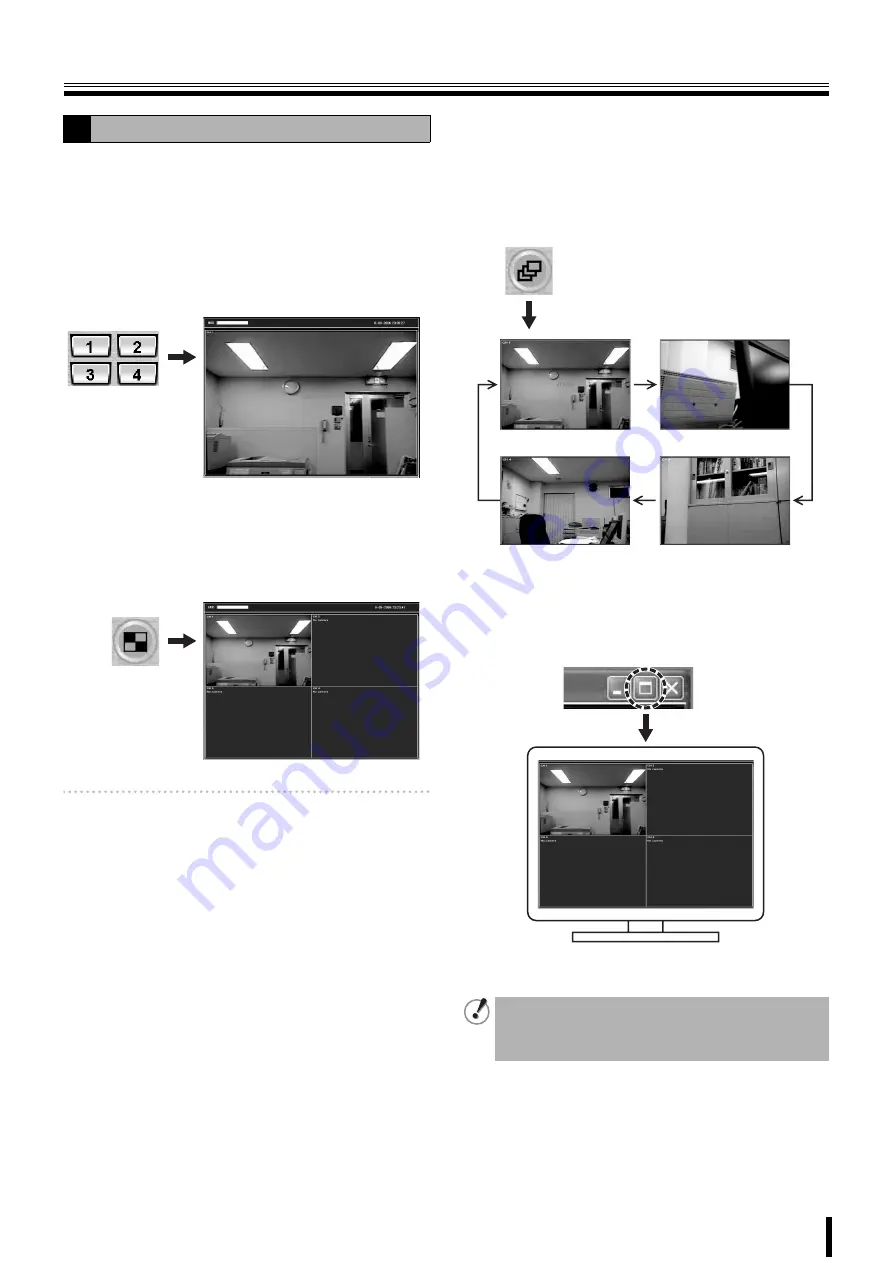
44
Main screen basic operations
Allows you to select the display mode for live and playback
video.
b
Switching from quad-screen to single-screen
Click the channel selection button on the operation panel or
select one screen and double-click.
The video of the specified camera is displayed in
single-screen.
b
Switching from single-screen to quad-screen
Click the quad-screen button on the operation panel or
double-click the screen.
The videos of the four connected cameras are simultaneously
displayed in quad-screen.
Memo:
In case of the quad-screen display, when selecting
one camera video a red frame indicating which
camera has been selected is displayed.
It is necessary to select a camera to perform the
following operation in quad-screen.
• Saving images (P46)
• PTZ camera operations (P46)
• Switching the audio output (P43)
b
To sequence (camera switch) display
Click the sequence button on the operation panel while in
single-screen display.
The video of the four cameras connected to this unit is
displayed continuously in the order of the channel numbers.
When the button is re-clicked, sequence display stops and
display returns to normal single-screen display.
b
To full-screen display
Click the maximize button on the extreme right of the title bar.
Displays, such as the operation panel displays, are hidden
and only the video area is maximized and displayed.
Press the [Esc] button to return from the full-screen to the
standard screen.
A
Switching the display mode of the screen
The operation panel is not displayed while in full-screen.
Therefore, no operation can be performed except for
switching display (single-screen
↔
quad-screen) by
double-clicking the screen.
CH1
CH2
CH4
CH3


























