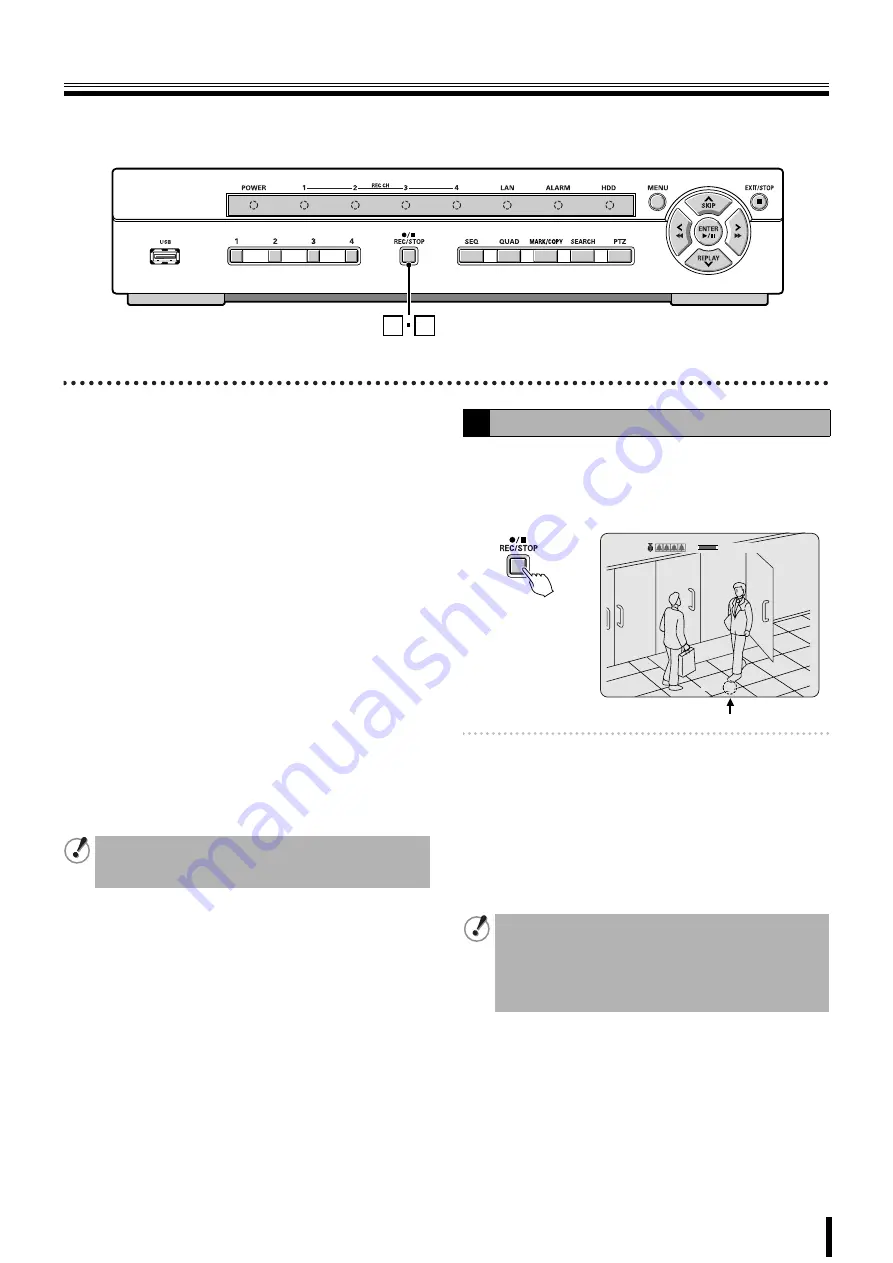
12
Recording
This unit allows the following recording modes.
Select the recording mode, recording resolution, frame rate
and video quality from "
RECORD
" under the MAIN MENU.
(P27)
The symbol on the right side of each recording mode (Ex: R)
is displayed while recording is in progress.
b
Types of recording modes
A
Real time recording (R) .................................. P12
Records manually videos being monitored.
B
CONTINUOUS recording (C) ........................... P13
Records continuously when this unit is turned on.
C
BY MOTION recording (M)............................... P13
Records when set off by the motion sensor integrated in this
unit.
D
BY EXT. SENSOR recording (S)...................... P14
Records when set off by a sensor connected to the external
sensor (SENSOR) terminal of this unit.
E
BY SCHEDULE recording................................ P15
Records according to the daily time slot set under the
SCHEDULE screen of the recording settings.
1
Press the REC/STOP button while monitoring live
videos.
"
R
" is displayed on the recording display and recording
starts.
Memo:
• Setting the OVERWRITE (P37)
ON:
Overwrites earlier data once the hard disk
capacity is full.
OFF:
Stops recording operations once the hard
disk capacity is full.
2
Press the EXIT/STOP button once operations are
complete.
"
R
" disappears from the recording display and real time
recording is stopped.
1
2
• The initial screen requests a password. (P24)
• It is possible to cancel the password request.
See "Settings for no password" (P30)
A
Real time recording
• When recording rate is high, the audio may be difficult
to hear at the time of playback and playback time may
increase.
• Recording time varies depending on the screen being
recorded. Furthermore, recording rate may decrease
depending on the settings.
CH1
R
2006/07/14 08:06:09
2%
2006/07/14 08:06:09
2%






























