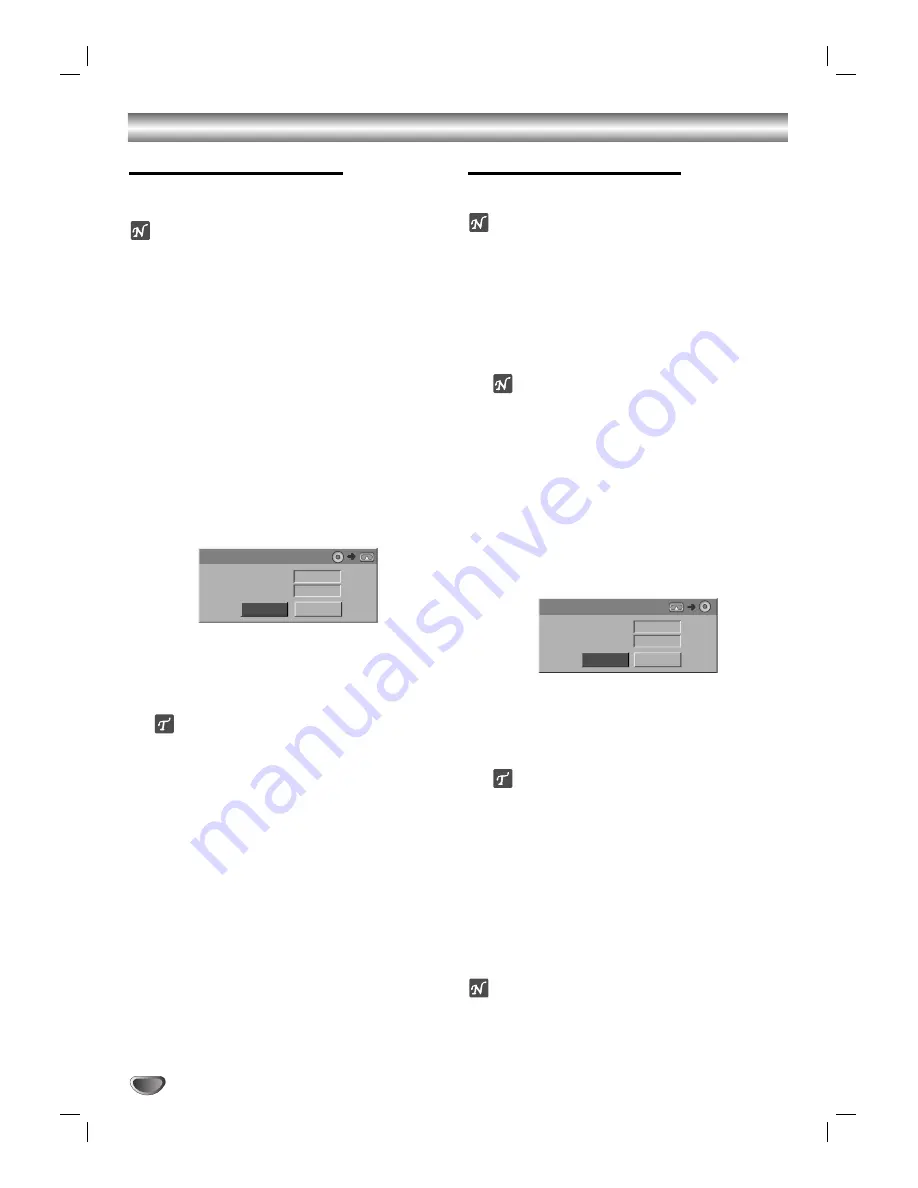
Copying from DVD to VCR
This unit allows you to copy the contents of a DVD (or
disc,) to a VHS tape using EASY DUB button.
ote
If the DVD (or disc,) is copy protected, you will not be
able to copy the disc. It is not permitted to copy
Macrovision encoded DVDs (or discs). “Copy-protected.
Cannot record.” is displayed on the TV screen.
11
Insert a Disc.
Insert the disc you wish to copy in the DVD deck
and close the disc tray.
22
Insert a VHS Tape.
Insert a blank VHS video tape into the VCR deck.
33
Select DVD mode by pressing DVD on the
remote control or pressing DVD/VCR on the
front panel.
44
Find the place on the DVD (or Disc) from which
you want to start recording using the PLAY and
PAUSE functions.
55
Press the EASY DUB button on the remote con-
trol or on the front panel.
The Copy to VCR menu appears.
66
Use
v
v
/
V
V
/
b
b
/
B
B
to select the desired Record
Mode (SP (Standard Play), SLP (Super Long
Play, 3 times SP)).
77
Select Copy then press ENTER or EASY DUB to
start copying.
ip
If you press PAUSE during Copy mode, both the DVD and
VCR decks go into Pause mode and the “COPY” indicator
blinks on the front panel display. While in Pause mode,
you can adjust the DVD playback position using PLAY,
REW, FF, PAUSE/STILL, etc. The VCR deck will remain in
Pause mode. To resume copying, press the EASY DUB
button twice.
88
Stop the Copy Process
To stop copying at any other time, press STOP (
x
).
You must stop the Copy process manually when the
DVD movie ends, or the unit may replay and record
over and over again.
Copying from VCR to DVD
This unit allows you to copy the contents of a VHS to a
DVD-R or a DVD-RW using the EASY DUB button.
ote
If the VHS video tape is copy protected, you will not be
able to copy the tape. It is not permitted to copy
Macrovision encoded tapes.
11
Insert a VHS Tape.
Insert a VHS video tape you wish to copy into the
VCR deck.
22
Insert a DVD-R or DVD-RW disc.
Insert a blank DVD-R or DVD-RW disc in the DVD
deck and close the disc tray.
ote
When using a new DVD-RW disc, you must initial-
ize it before copying (See page 24).
33
Select VCR mode by pressing VCR on the
remote control or pressing DVD/VCR on the
front panel.
44
Find the place on the VHS tape from which you
want to start recording using the PLAY, FF, REW
and PAUSE functions.
For best results, pause playback at the point from which
you want to record.
55
Press the EASY DUB button on the remote con-
trol or on the front panel.
The Copy to DVD menu appears.
66
Use
v
v
/
V
V
/
b
b
/
B
B
to select the desired Record
Mode (LP (Low Quality), SP (Standard Quality),
XP (High Quality)).
77
Select Copy then press ENTER or EASY DUB to
start copying.
ip
If you press PAUSE during Copy mode, both the DVD and
VCR decks go into Pause mode and the “COPY” indicator
blinks on the front panel display. While in Pause mode,
you can adjust the VCR playback position using PLAY,
REW, FF, PAUSE/STILL, etc. The DVD deck will remain in
Pause mode. To resume copying, press the EASY DUB
button twice.
88
Stop the Copy Process
To stop copying at any other time, press STOP (
x
).
Copying will stop automatically when the VHS tape
ends. Subsequently the VCR/DVD Recorder will
rewind the tape and eject it, then the VCR/DVD
Recorder will be turned off.
ote
• The VCR/DVD Recorder cannot be turned off while
copying to VCR or DVD.
• When the Copy process is stopped using
PAUSE/STILL (
X
), pressing the PAUSE/STILL (
X
)
button does not resume the Copy process.
40
Basic Recording
Copy
Free Space
Rec. Mode
Copy to VCR
- - %
SP
Stop
Copy
Free Space
Rec. Mode
Copy to DVD
01:54M
SP
Stop
















































