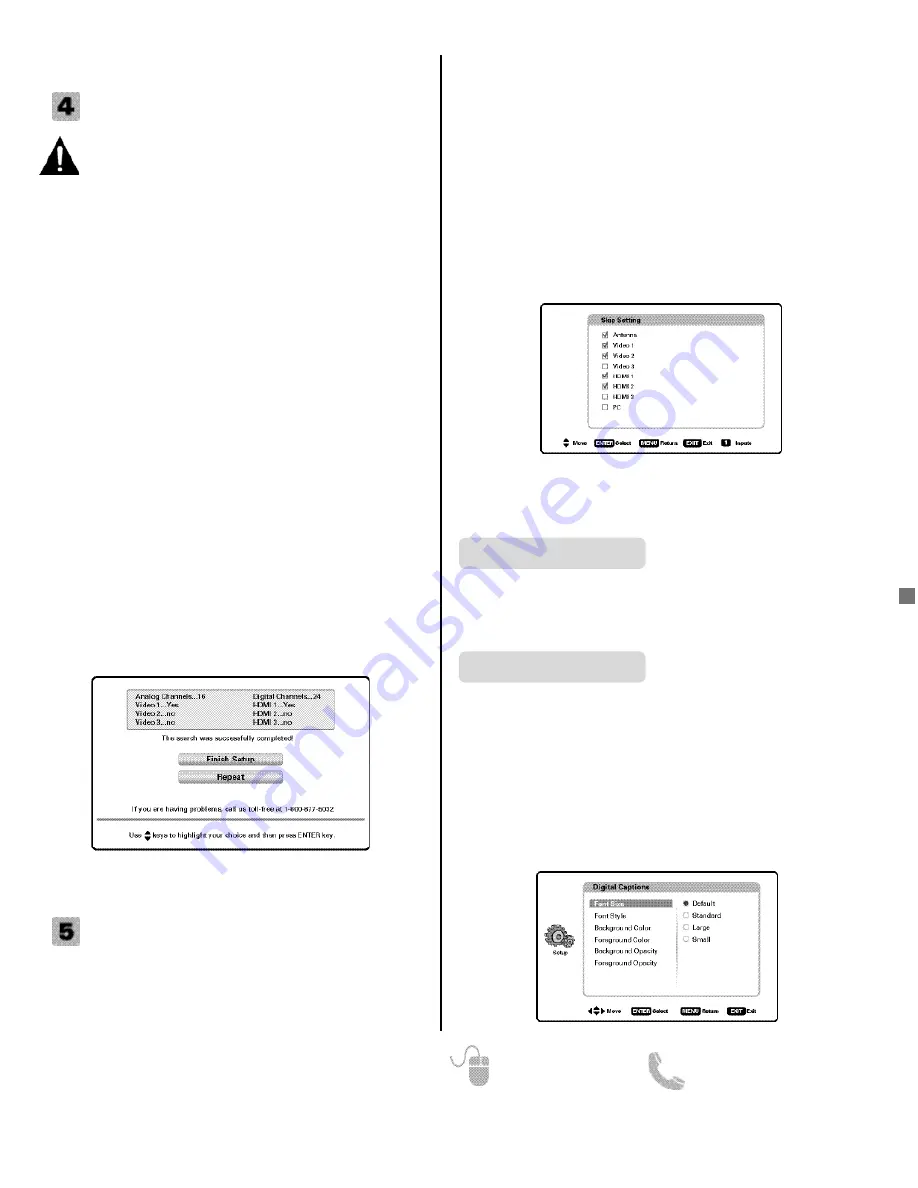
9
Need help?
www.sanyoctv.com
1-800-877-5032
1. PLUG IN AC POWER CORD
120V AC, 60Hz
2. TURN ON TV (PRESS POWER BUTTON)
Wait for on-screen instructions to set an Initial Energy
Saving Mode, and perform an Initial Channel/Signal
Search.
3. TV SET LOCATION SELECTION:
Select “Home Mode” to set the HDTV’s backlight to
an Energy Star qualified level, or select “Store
Mode”to set the backlight to a retail display level.
Press
ENTER
on the desired option to continue.
4. CHANNEL AND AV SIGNAL SEARCH:
Select the
Signal Search
option and press
ENTER
to
perform a channel search from an Antenna or a direct
Cable connection, and a signal search from devices
hooked up to the HDTV’s AV input jacks.
5. CHANNEL AND SIGNAL SETUP SCREEN
The final setup screen displays analog and digital
channels found as well as AV inputs detected.
Select
Finish Setup
and press
ENTER
to go to one of
your HDTV’s inputs.
NOTE: If you wish to repeat the Signal Search
process select Repeat.
GETTING STARTED
INITIAL CHANNEL SEARCH
Before proceeding, please make sure to hook up
your antenna or cable connection and all AV
equipment correctly to your HDTV.
AV INPUT SELECTION
Press the
INPUT
key to select the correct AV input for the
video source you wish to watch.
NOTE: Unused AV inputs may be disabled with the Input
Skip Setting feature (see page 10).
INPUTS ___________________________
ON-SCREEN MENU OPERATION
Choose between English, Spanish and French for your
On Screen menu’s display language.
Press
ENTER
on the desired language.
Menu Language
SETUP
_______________________
Captioning is textual information transmitted along with
the picture and sound. Turning Captioning ON (by
pressing the
CAPTION
key during normal TV viewing)
causes the HDTV to open these captions (digital or ana-
log) and superimpose them on the screen.
NOTE: Local broadcasters decide which caption signals
to transmit.
Use the
CURSOR
and
keys to modify
Font
,
Background,
and
Foreground
of digital caption text.
Display the On Screen menu and use the
CURSOR
keys to select
Setup.
Press
ENTER
.
Digital Caption
Display the On Screen menu and use the
CURSOR
keys to select
Inputs.
Press
ENTER
.
Inputs
allows the direct selection of any AV input and
the removal of unused inputs from the AV input loop.
Use the
CURSOR
keys to select the desired AV input
and press
ENTER
.
To manage the available inputs press the
1
key to enter
the
Skip Setting
screen. Use the
CURSOR
keys to
select an AV input and press
ENTER
to disable
(uncheck) or enable (check) the highlighted input.
























