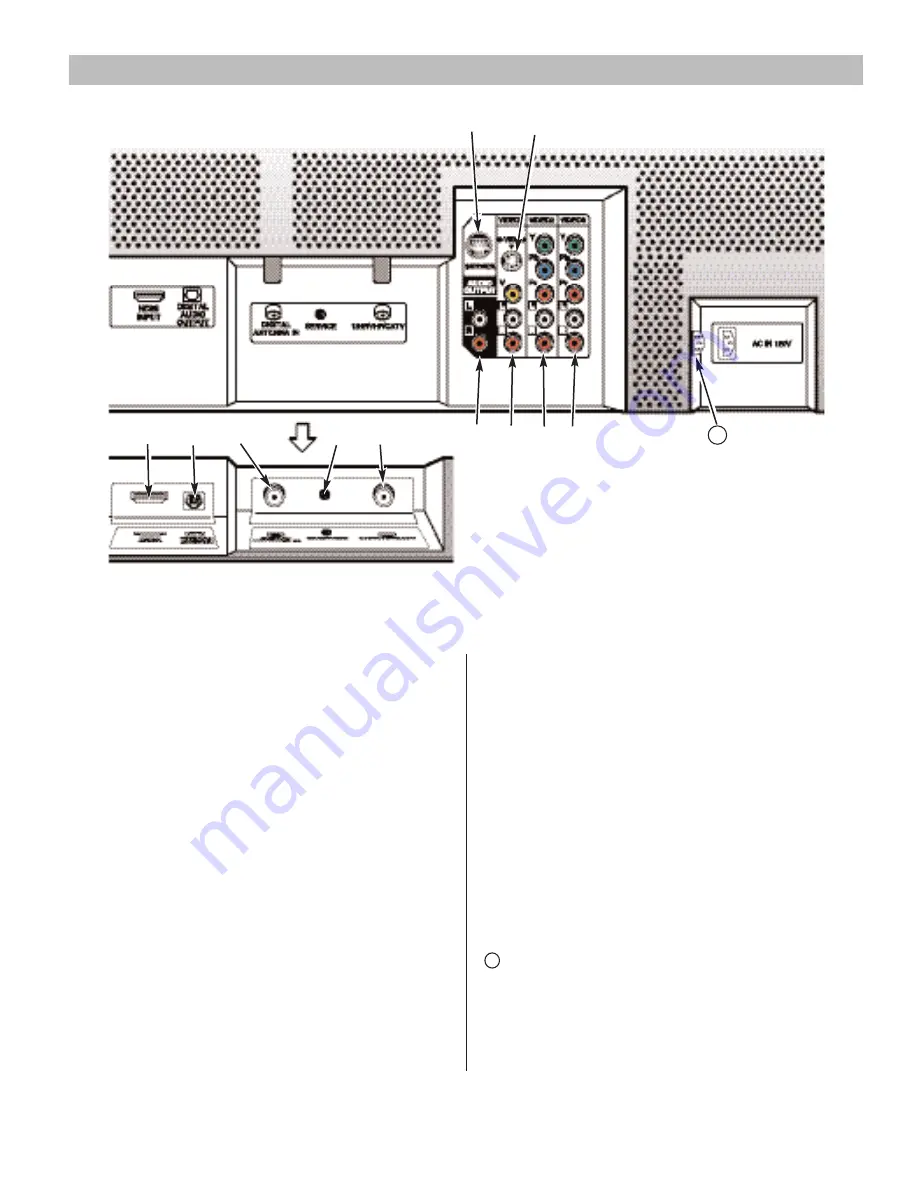
TOP AND BACK PANELS
Top Panel View
(see items 8, 11, & 17 on page 17.)
Volume
– + keys
Channel
keys
Power key
BACK PANEL—BOTTOM VIEW (CENTER)
HDMI (High Definition Multimedia Interface) Input,
PAGES 11 ~ 12
—
Connect digital video equipment to
this jack. It takes only one high bandwidth cable (not
supplied) to communicate between the video/audio
equipment and this TV. This connection is compatible
with DVI equipped devices. (Separate audio connec-
tion and an adapter are required for DVI device.)
Digital Audio Output, PAGE 12
—Use an Optical
Audio cable to connect Digital Audio Output to an
advanced stereo home theater system equipped with
Dolby
®
Digital 5.1.
Digital Antenna Input, PAGE 7
—Connect an RF
antenna to this jack.
Service Jacks—
For production use only
Analog Antenna Input (UHF/VHF/CATV), PAGE 7
—
Connect an RF antenna or Analog cable system to this
jack.
S-Video Input (VIDEO1), PAGE 14
—To enhance
video detail use the S-Video jacks instead of the Video
jacks, if available on your external equipment.
(S-Video connection will override connection to the
Video input jack [VIDEO1]).
Analog Audio Out (L/R) Jacks, PAGE 15
—Connect
external audio equipment here.
Audio/Video Input (VIDEO1), PAGE 14
—Connect
analog video equipment here.
NOTE: S-Video connection overrides the (Video1)
composite video connection.
Component Video Input (VIDEO2), PAGE 13
—
Connect digital video equipment to the Y, Pb, Pr and
Audio L/ R jacks. These jacks will automatically detect
the type of signal being received.
Component Video Input (VIDEO3), PAGE 13
—
Connect digital video equipment to the Y, Pb, Pr and
Audio L/R jacks. These jacks will automatically detect
the type of signal being received.
AC IN 120V
—Connect power cord here. See page 8.
9
Need help?
Visit our Web site at
www.sanyoctv.com
or Call
1-800-877-5032
11
11










































