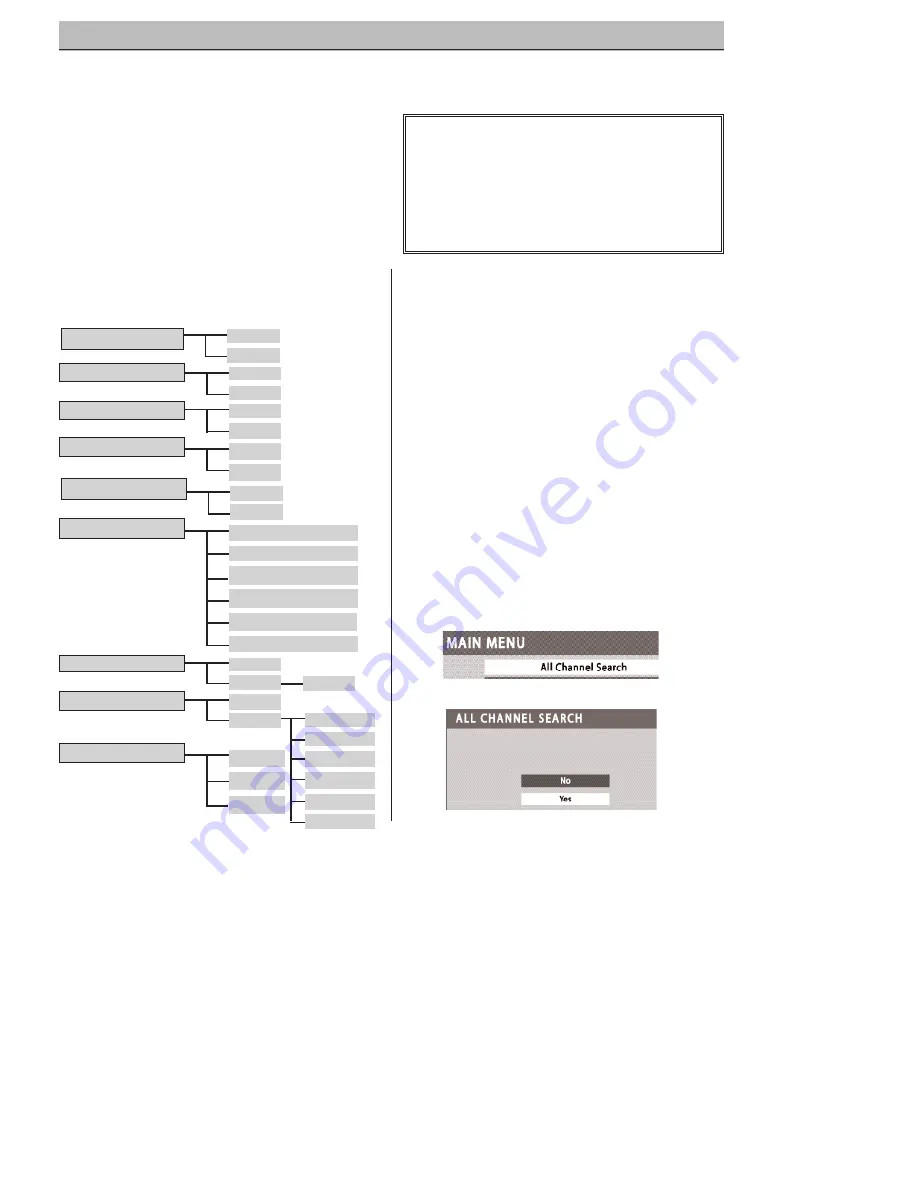
20
Need help?
Visit our Web site at
www.sanyoctv.com
or Call
1-800-877-5032
DTV ADJUSTMENT AND SETUP
The on-screen menu system provides the viewer
with easy access to adjustments and settings.
Just use the
MENU
,
CURSOR
,
ENTER
, and
EXIT
keys on the remote control and follow the on-
screen instructions. Generally, you will use the
CURSOR
keys to select a menu item and the
CURSOR
< >
keys to make an adjustment. The
ENTER
key confirms a setting. Press the
EXIT
key
to return to normal DTV viewing.
IMPORTANT FACTS:
Some Menu options are specific to Digital and
Analog signals and will vary accordingly.
Also, some options are not available in combination.
Unavailable options will appear “grayed-out” in the
menu. For example, Analog Antenna Signal is not
available when tuned to a Digital Channel.
MENU NAVIGATION MAP
MAIN MENU
SUB MENUS
HOW TO OPERATE THE MENU
All Channel Search
Digital Cable Search
Digital Add-on Search
No
Yes
No
Yes
No
Yes
Analog Antenna Signal
Cable
VHF/UHF
Channel Scan Memory
Delete?
Add?
Digital Caption
Font Size
Font Style
Background Color
Foreground Color
Background Opacity
Foreground Opacity
V-Guide
Off
On
Menu Language
English
Español
Français
Color
Tint
Contrast
Brightness
Sharpness
Tone
1
Press the
MENU
key to display the Main
menu.
2
Use the
CURSOR
keys to highlight
(green)
All Channel Search. Press
ENTER
.
3
Use the
CURSOR
key to select
Yes.
Press
ENTER
.
Use All Channel Search to replace existing Digital
and Analog Channel databases, such as, if you
move to another city.
NOTES: During All Channel Search, current Digital
and Analog channel databases are deleted
and new ones created. To receive Digital
Cable channels, if available, you
must
perform a Digital Cable Search.
To add new digital channels to the existing
database, use Digital Add-on Search, see
page 22.
ALL CHANNEL SEARCH
Picture/Sound
Auto
Manual
Adjust































