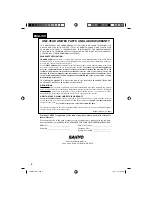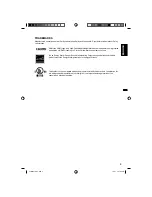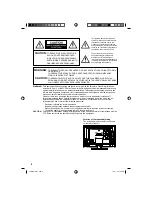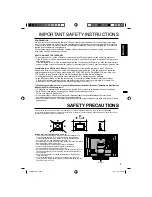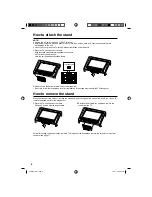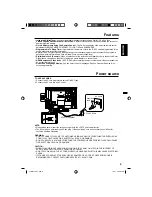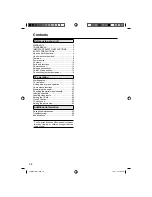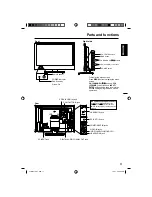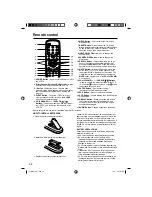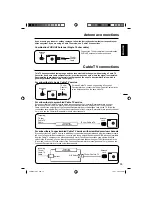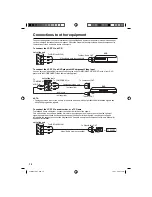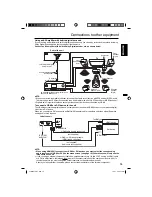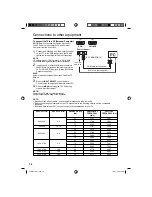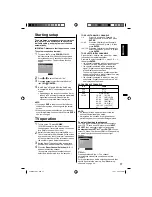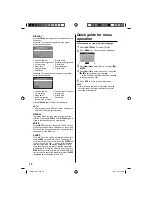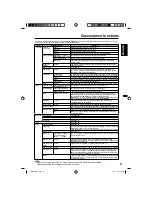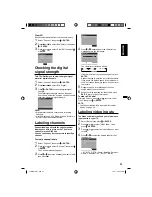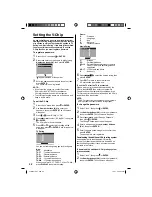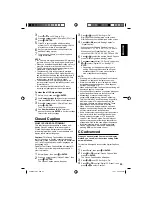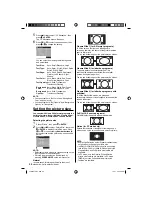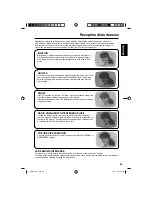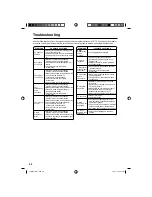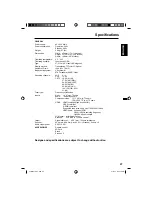16
To connect the TV to a PC (Personal Computer)
NOTE:
Before connecting any cables, disconnect
the AC Power Cords of both the TV and Personal
Computer from the AC outlets.
1
Connect an RGB cable from the monitor output (a)
on your PC to the RGB connector on the TV and
tighten the screws. (Monitor Cable not supplied.)
NOTE:
If Computer has only DVI Output (b), a DVI to RGB
converter will be required (converter not included).
2
Insert one end of a Stereo Mini-Audio cable into
the PC Audio Out jack and the other end into the
TV PC/DVI AUDIO Input jack. (Stereo Mini-Audio
Cable not supplied.)
HINT:
Volume can be adjusted both from the PC and the TV
VOL +/–
.
3
Press the
INPUT SELECT
on your Remote
Control to step through signal inputs to select PC.
4
Press the
MENU
to display the TV’s PC Setting
menu. Select “Auto Adjust”.
NOTE:
Power on the TV and any other peripheral
equipment before powering on the computer.
NOTE:
Save and close all documents, in case computer might need to be restarted.
Before connecting your computer to your TV, please refer to the following chart to set to a compatible
resolution.
A Refresh Rate value of 60 Hz on your computer is recommended for your TV.
•
•
•
Rear of the unit
RGB
DVI JACK
(a)
(b)
VGA cable (not supplied)
Audio cord (not supplied)
RESOLUTION
ASPECT RATIO
REFRESH RATE
(Hz)
HORIZONTAL
FREQUENCY
(kHz)
VERTICAL
FREQUENCY (Hz)
640 x 480
4:3
60
31.47
59.94
72
37.86
72.81
75
37.50
75.00
720 x 400
18:10
70
31.47
70.00
800 x 600
4:3
56
35.16
56.25
60
37.88
60.32
72
48.08
72.19
75
46.88
75.00
1024 x 768
4:3
60
48.36
60.00
70
56.48
70.07
75
60.02
75.03
1280 x 768
15:9
60
47.78
59.87
1280 x 720
16:9
60
45.00
60.00
1360 x 768
16:9
60
47.71
60.00
Connections to other equipment
To PC MONITOR IN
To PC/DVI
AUDIO IN
3FR0321A_En.indd 16
3FR0321A_En.indd 16
1/7/11 4:32:12 PM
1/7/11 4:32:12 PM