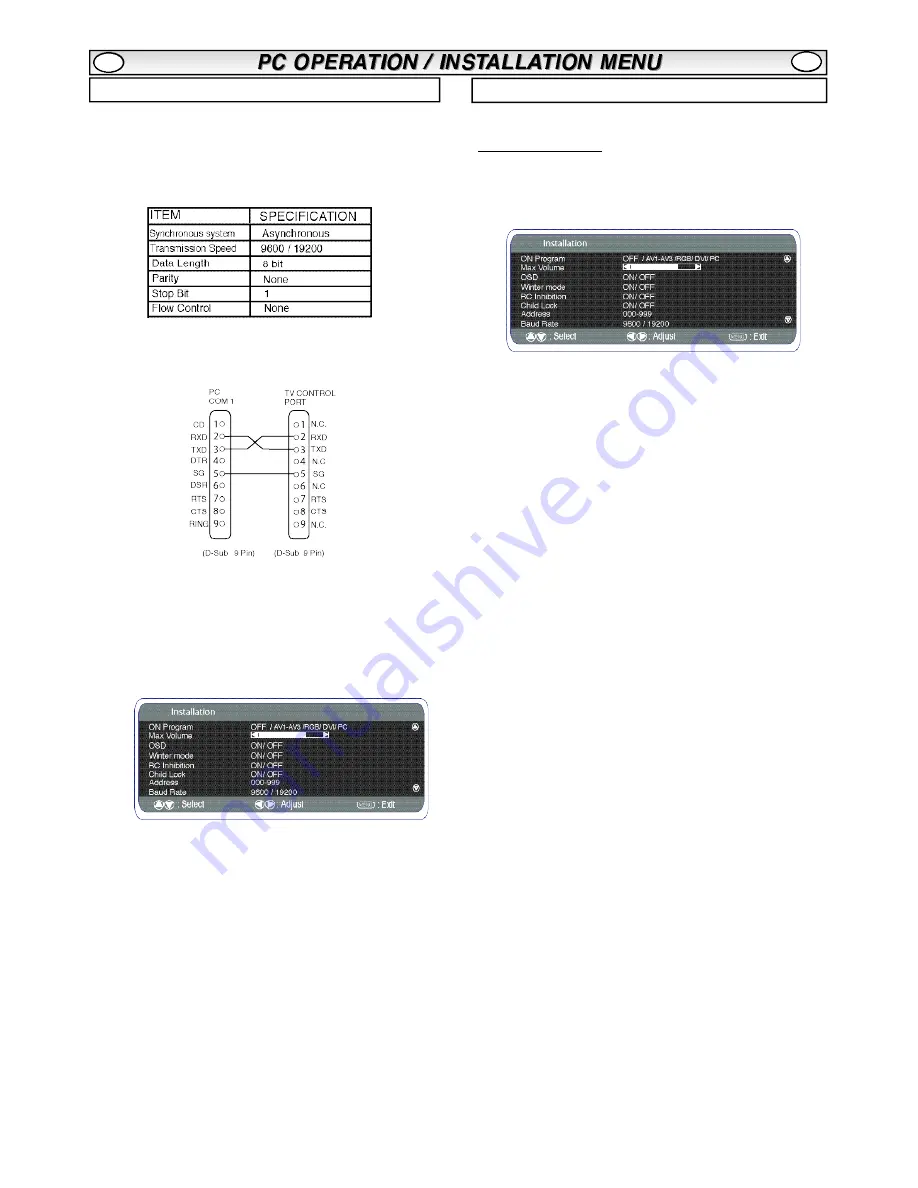
8
This monitor can be controlled via the RS232C connector using a
suitable computer/ control commands.
Serial Interface Specification
Transfer Specification
1. Transmission Speed: initial setting value is 19200.
2. Transmission speed can be changed via the Installation menu
(see below baud rate)
Connection
The Designated RS-232C serial cable must be used for a
connection to a computer and LCD monitor.
The TV command is defined by one command/ one line that starts
with “C” and ends with carriage return. (0x0D)
There are two types of commands:
Functional Execution Command e.g Co5[CR] (table on page 63)
Status Read Commands e.g “CR0 [CR] (see table on page 63)
Setting the monitor address in RS232 mode
To Access Installation mode press the
green button
on the remote
control and hold for 5 seconds. A new screen will appear.
Each monitor can have a specific Address for example 007, which
enables the monitor to be controlled individually and will not affect
other monitors connected to a controlling PC.
Address format command
The addressing format command is used for operating multiple
monitor sets from a single PC via the RS232C command line. If you
set your monitor address to ‘000’, it will never respond to any
addressing command from the PC.
If the address from the PC is ‘FFF’, all monitor sets will execute the
command.
The Address format command is defined by one command, one line
which starts with ‘A’ and ends with carriage return.(0 x0D)
The Monitor starts to decode when it receives a carriage return.
(0x0D)
An address is added at the top of a control command
Example:
Functional execution command:
“A001C05” [CR] means address is 001 and the control command is
C05
Status read command
“A001CR0”[CR] means address is 001 and command is CR0.
The monitor can set its own address in the Installation option menu
(above) The address range is 000 - 999, the default address will be
000
The baud rate indicates the unit for transfer speed of data
from the PC to the monitor sets
This LCD monitor allows you to set up the following:-
■
Programme position at Start up
SETTING PROCEDURE
1 .
Press and hold the
green button
on the Remote control
handset for 5 seconds.(Installation menu will appear)
2.
Use the
5
or
6
button
to highlight
each option
, use the
1
or
2
to switch between each option.
■
On Program
Select ON program using the
6
button, select the start up position
using the
1
or
2
buttons.
(Off / AV1 / RGB/ AV2/ AV3/ DVI/ PC)
Press the
MENU button
to exit the menu.
■
Max Volume
Select Max volume using the
6
button, use the
1
or
2
buttons to set the maximum volume required.
■
OSD (On screen display)
Select OSD using the
6
button, select ON / OFF using the
1
or
2
buttons.Selecting OFF will inhibit the OSD. To re-instate OSD,
press and hold the green button on the remote control to re-enter
installation menu and select OSD ON.
■
Winter mode
This Function can be activated when the LCD monitor is used during
cold temperature conditions, approximately 38˚F/ 4˚C or below to
maintain picture performance.
Using the
e
or
d
button
select winter mode, once highlighted you
can select ON or OFF by pressing the
1
or
2
button
.
IMPORTANT: The AC cord should not be disconnected during the
operation of Winter mode function.
When in winter mode, power consumption is higher than normal
standby consumption. This is entirely due to the operation of heating
circuitry. We strongly recommend to turn off Winter mode when the
ambient temperature is above 38˚F/ 4˚C.
■
RC Inhibition
You can prevent unwanted remote control operation by selecting RC
Inhibition. When selected an inhibit symbol will appear on screen
when a button is pressed on the remote control.
Select using the
e
or
d
button.
Press the
1
or
2
button
to
select On or OFF.
To re-instate RC operation press and hold the green button on the
remote control and select RC inhibition OFF.
■
Child lock
You can prevent unwanted operation of the LCD monitor via the
buttons on the bottom edge of the monitor.
Select using the
e
or
d
button.
Press the
1
button
to select On
or OFF.
✐
Disconnecting the mains suppy will cancel this feature.
GB
GB
RS232C settings
Installation Menu
Содержание CE42SRE1
Страница 9: ...9 ...
Страница 11: ...11 PC DVI D COMPONENT SIGNAL SUPPORT TIMING LIST GB GB ...
Страница 19: ...19 ...
Страница 29: ...29 ...
Страница 39: ...39 ...
Страница 49: ...49 ...
Страница 59: ...59 ...
Страница 62: ...62 COMPONENT SIGNAL SUPPORT TIMING LIST ...
Страница 63: ...63 RS 232C COMMAND TABLES ...
Страница 64: ...64 Part No 1KA6P1P0436 N4GT Printed in U K ...























