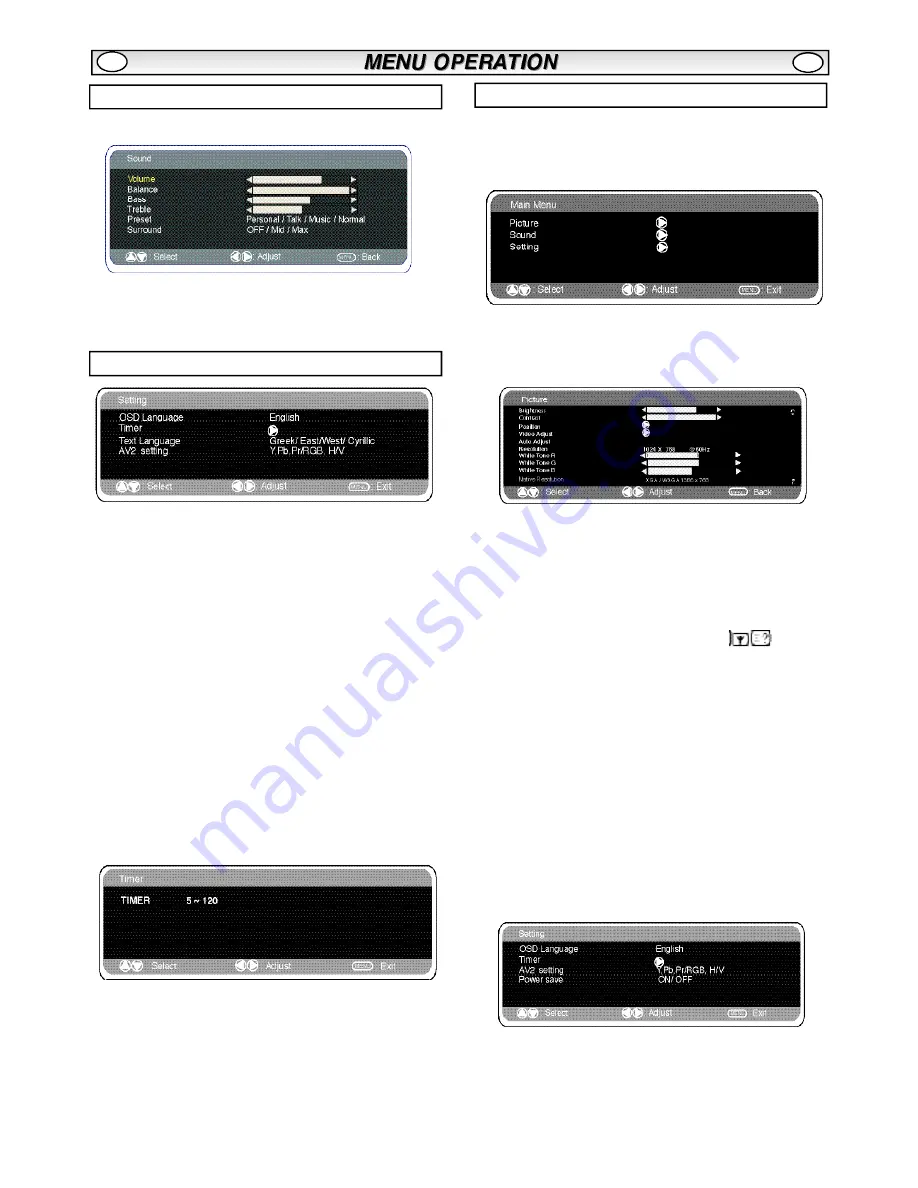
7
Press the
MENU button
and select
Sound
using the
e
or
d
buttons
, press the
1
button to enter.
Select and adjust to obtain the best sound settings for your
environment using the
e
,
d
and
1 2
buttons
.
Press the
M E N U
button to return to
Main Menu.
These settings
automatically store when you exit the menu.Press the
MENU button
to exit menu.
■
OSD Language
Use the
1
or
2
button
to select the prefered OSD language
(French, German, Italian, Spanish, Dutch). Press the MENU button to
exit
■
AV2 setting
In setting menu, to select AV2 press the
d
button
and set to Y,Pb,Pr
or RGB, H/V depending on your external equipment.
1.
Press the
MENU button.
Select
Setting
using the
e
or
d
button
press the
1
button
to enter.
2.
Select
AV2 setting
using the
e
or
d
button
.
3.
Press the
1
or
2
button
to select either Y,Pb,Pr or RGB
H/V.
4.
Press the
MENU button
to exit, this automatically stores your
changes.
5.
Press the
MENU button
to exit.
■
Off-timer setting
The Off timer will switch the monitor into the standby mode when the
selected time has elapsed.
1.
Press the
MENU button.
Select
Setting
using the
e
or
d
button
press the
1
button
to enter.
2.
Select
Timer
using the
e
or
d
button,
press
1
button to enter.
3.
Press the
1
or
2
button
to change time.
The time changes in 5 minute steps.The maximum time is 120 min-
utes.
If you have set the off timer, a count down display appears in the
corner of the screen when the recall button is pressed.
✐
If the monitor is switched off by the
standby button
4
on the
remote control or by the standby switch
4
on the bottom of the
LCD monitor the timer settings will be cancelled.
Connect your PC to either PC-IN or RGBHV or DVI on the rear of the
set. Once connected select PC mode or AV2 (RGBHV, see page 4
for AV2 input settings)or DVI via the
v
button on your remote
control. The set will become a monitor for the PC.
By pressing the
MENU
button on the remote control a menu window
will appear on screen, this allows the settings to be adjusted.
To adjust the Picture settings select picture using the
e
or
d
buttons
on the remote then the
1
button to enter the following picture
settings menu.
Press the
1
or
2
buttons
to adjusted the Picture brightness
and the same to adjust the contrast of the picture.
Picture position
changes the picture horizontally or vertically. Press
the
1
button
to enter the sub menus, adjustment is carried out
using the
1
or
2
buttons
on the remote control.
Video adjust
changes the Phase and the clock of the screen. If the
picture is blurred or grainy this function will adjust it to a clearer
picture, adjustment is carried out using the
1
or
2
buttons
on
the remote control.
Auto Adjust
will automatically adjust the picture by using the
1
button.This will change all the above settings automatically.
Auto adjust can also be achieved by pressing the
/recall
button on the remote control without having to select the menu (not
included in DVI mode)
Resolution
displays the current resolution of the picture. This is for
information only and cannot be adjusted.
White tone:
Using the
1
or
2
buttons
it is possible to adjust
the colour tone of the picture using the White tone
Red(R) / Green
(G)/ Blue(B
). This will adjust the picture to show more or less of the
chosen colour. For example if red is selected you can adjust the pro
portion of red in the picture to increase or decrease using the
1
or
2
buttons
Native Resolution
is used when the PC can output WXGA 1366 x
768. The setting on your Monitor set can be changed to receive
XGA/WXGA signal using the
1
or
2
buttons
. Once the native
resolution has been selected, save the settings by switching the
monitor off then on using the standby button.
For Sound settings refer to previous menu
Setting:
Press the menu button on your remote and using the
e
or
d
buttons to select Settings. The
1
button will enter the settings
menu.
Timer and AV2 settings are the same as in all other input modes
(pg 7).
Power save if turned ON will switch the monitor into Powersave
mode after 1 minute if no signal is detected, the LED light will turn a
brighter blue to indicate stand by. The monitor will automatically turn
back on when a signal has been detected (PC input / RGBHV).
Use
1
or
2
buttons
to select power save ON or OFF.
Setting menu
GB
GB
PC menu settings
Sound menu
Содержание CE42SRE1
Страница 9: ...9 ...
Страница 11: ...11 PC DVI D COMPONENT SIGNAL SUPPORT TIMING LIST GB GB ...
Страница 19: ...19 ...
Страница 29: ...29 ...
Страница 39: ...39 ...
Страница 49: ...49 ...
Страница 59: ...59 ...
Страница 62: ...62 COMPONENT SIGNAL SUPPORT TIMING LIST ...
Страница 63: ...63 RS 232C COMMAND TABLES ...
Страница 64: ...64 Part No 1KA6P1P0436 N4GT Printed in U K ...








































